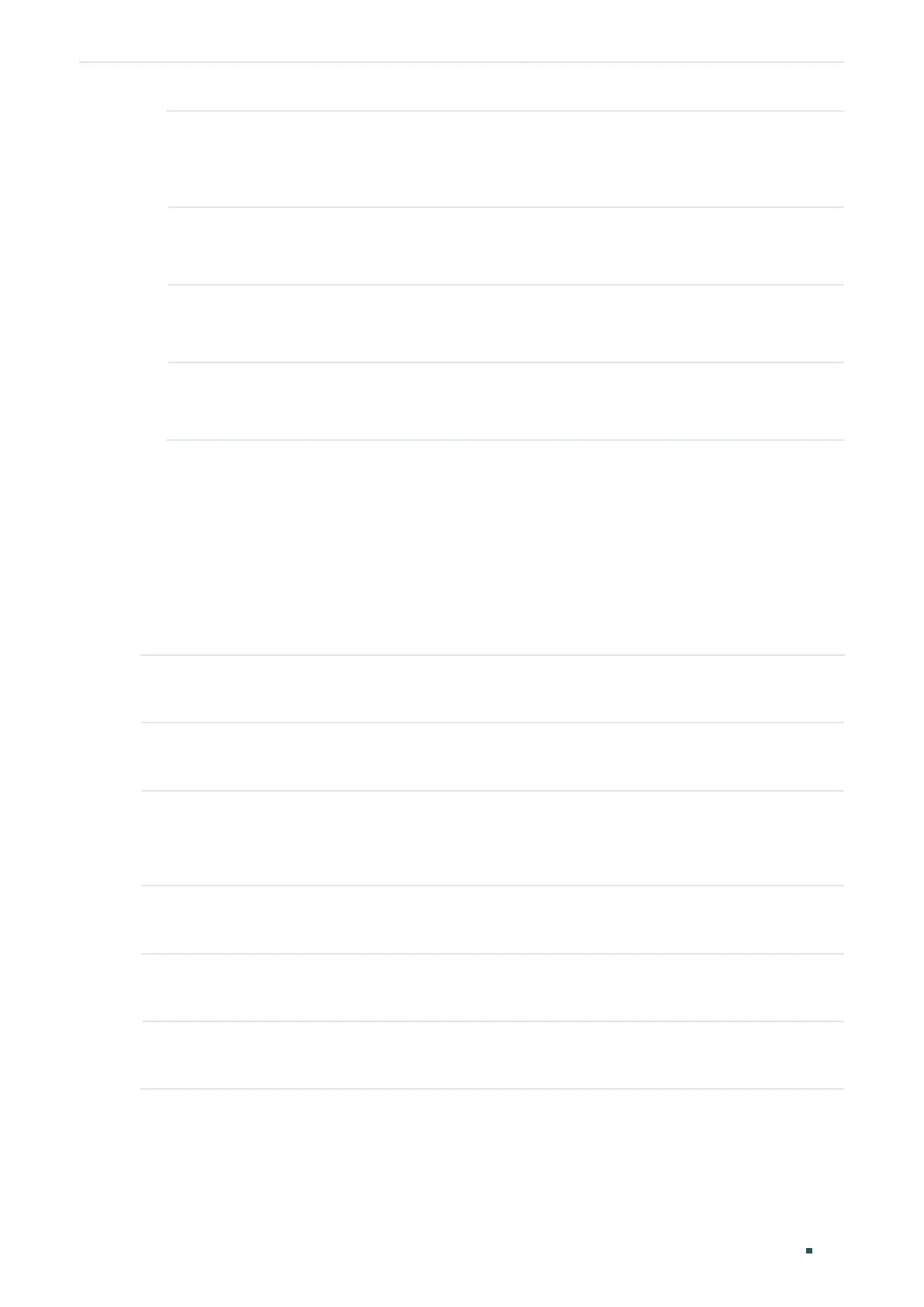Configuration Guide 408
Configuring DHCP Service DHCP L2 Relay Configuration
Circuit ID
Customization
Enable or disable Customization of Option 82. If enabled, you need to configure
Option 82 information manually; If disabled, the switch will automatically configure
the VLAN ID and the ID of the port that receives the DHCP packets as the circuit
ID.
Circuit ID Enter the customized circuit ID, which contains up to 64 characters. The circuit ID
configurations of the switch and the DHCP server should be compatible with each
other.
Remote ID
Customization
Enable or disable the switch to define the Option 82 sub-option Remote ID field. If
it is enabled, you can manually configure the remote ID; if it is disabled, the switch
will automatically configure the switch’s MAC address as the remote ID.
Remote ID Enter the customized remote ID, which contains up to 64 characters. The remote
ID configurations of the switch and the DHCP server should be compatible with
each other.
2) Click Apply
3.2 Using the CLI
3.2.1 Enabling DHCP Relay
Follow these steps to enable DHCP L2 Relay:
Step 1 configure
Enter global configuration mode.
Step 2 ip dhcp l2relay
Enable DHCP L2 Relay.
Step 3 ip dhcp l2relay vlan
valn-list
Enable DHCP L2 Relay for specified VLANs.
vlan-list:
Specify the vlan to be enabled with DHCP L2 relay.
Step 5 show ip dhcp l2relay
Verify the configuration of DHCP Relay.
Step 6 end
Return to Privileged EXEC Mode.
Step 7 copy running-config startup-config
Save the settings in the configuration file.
The following example shows how to enable DHCP L2 Relay globally and for VLAN 2:
Switch#configure
Switch(config)#ip dhcp l2relay
