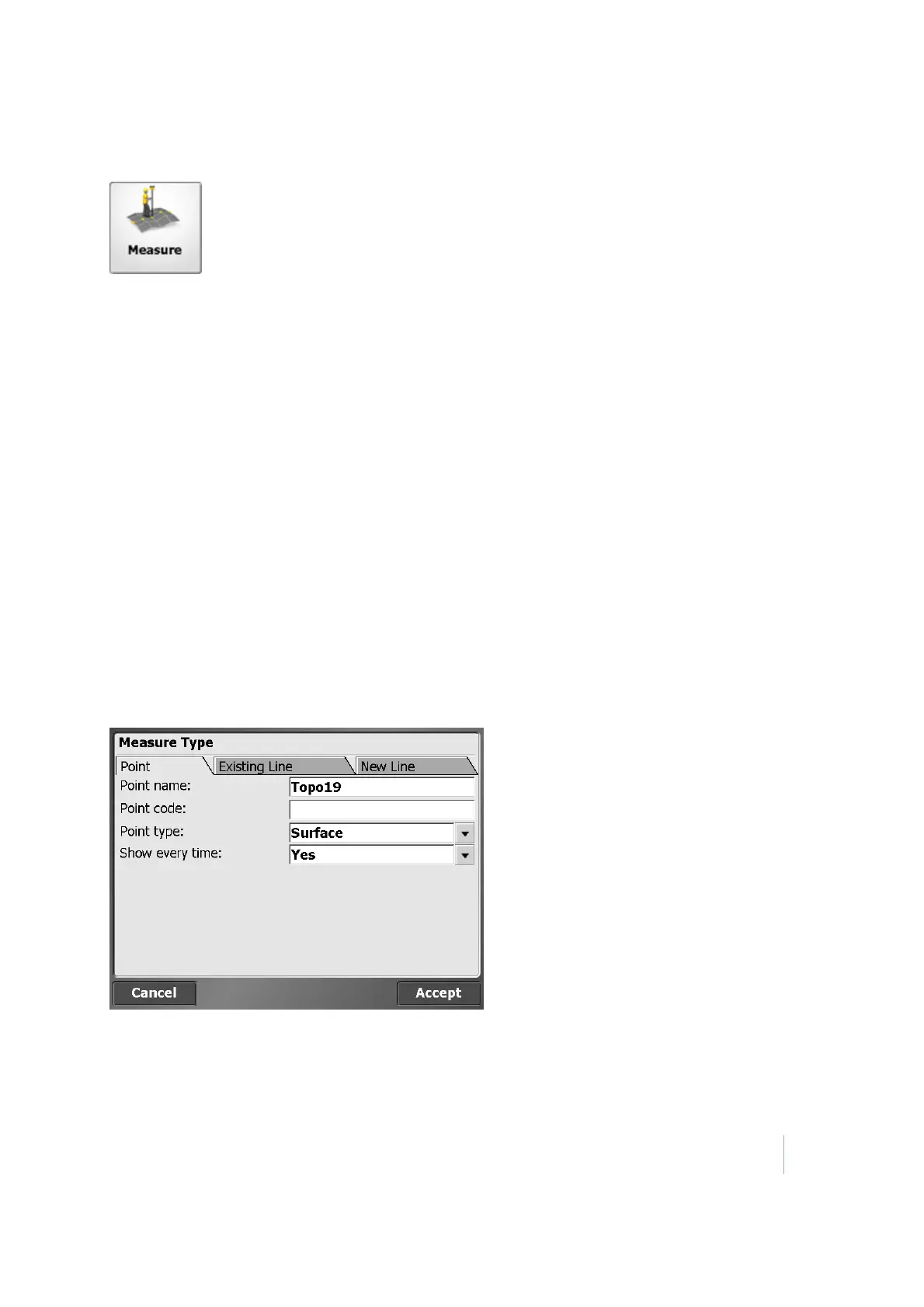3 Menus
The Measure menu
The software always initially starts in the Measurement mode. Use this option to switch between
stakeout and measure.
From the Home menu, tap Measure.
In this menu, you can accomplish all site measurement functions including:
l
Grade checking
l
Material thickness checking
l
Topographic measurements to create surface models (for example, volume computations)
l
Site feature measurements to record the location of non-surface features
l
Real-time cut/fill information against a selected design model
Before you use this menu, set up your GPS or total station function in the Home menu. If you have
not yet done a system setup when you select an option in this menu, the software automatically
puts you through either the station establishment process for a total station, or the rover setup for
GNSS.
If points or lines are stored as part of a DTM surface or only as a site feature, they can be defined in
the Measure Typedialog to the left of the status bar. When the Advanced Measurement module is
installed, the measurement type is controlled by the settings in the Feature Code Library for each
feature code.
Trimble SCS900 Site Controller Software User Guide 21