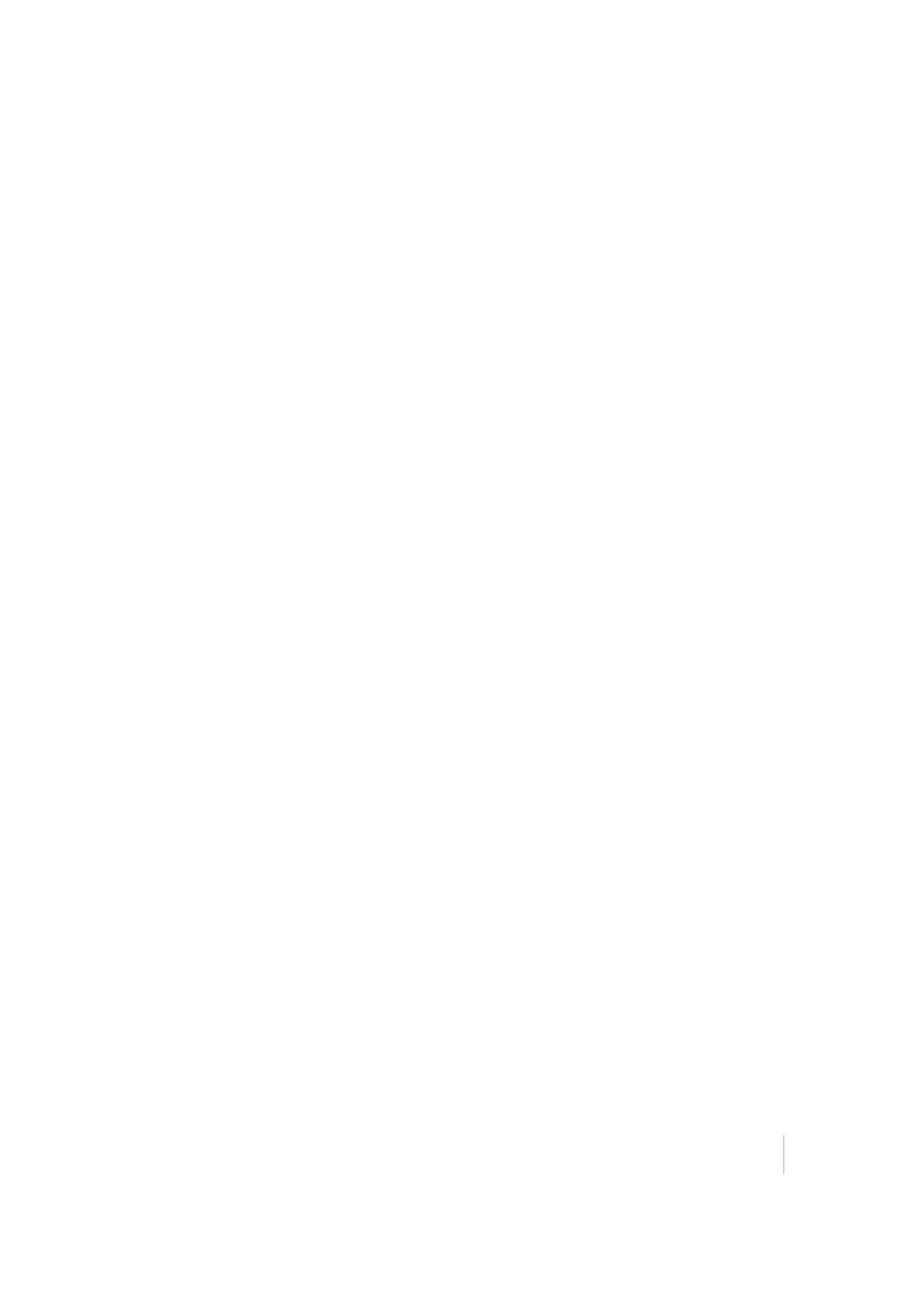8 Stakeout Workflow
Custom segment staking
Instead of staking a roadway feature node, you can define a custom segment on a cross section. A
segment is defined as the surface between two roadway feature nodes with an optional offset to
reflect a subgrade. One example could be where a dam of a road gets build in multiple layers
without having the complete shape of the finished grade. With this layered lift function, you can do
the following:
1. While in the Roadway Feature Selection screen, select the Define Custom Segment option.
2. Select two feature nodes that will form the subgrade. If required, enter a vertical offset for this
segment and if you want to apply a vertical or perpendicular offset.
3. You will get guidance to the first point you have selected. Stake out this point as usual. You can
also specify a horizontal offset for the stake the same way like a normal roadway feature. It is
also possible to enter a random offset and apply the grade of the roadway and then stake this
layer infinite to the left or to the right and get the cut/fill to this segment.
Catch point staking
Catch point staking from the Road menu operates in an almost identical way to the catch point
staking associated with the side slope function. The only difference is that the tie slopes are defined
in the road model itself, and are automatically displayed. In a typical road model, there are at least
two tie slopes; one for the right and one for the left side of the road. In the case of a divided
highway, it is common to find four tie slopes, one for the left and right of each of the two traveled
ways.
1. From the Measurement screen, tap the Home button and then tap Stake.
2. Select a road using the list at the top right of the screen and then select an alignment in the
Road tab. Alternatively, select the road alignment directly from the map. If there is more than
one object available in this area, a list of different objects will appear where you can specify a
selection.
3. Select a stake method catch point.
4. Enter a station or select one from the map at which to stake out the road feature. A cross
section of the roadway appears unless no tie slopes were defined for this cross section. You can
then choose to extend the outer segments of the road and use them as tie slope instead.
5. Select if you want to stake the tie slope of left or the right side of the road by tapping on the tie
slope itself or using down arrow on the top right. The selected tie slopes as defined in the road
model (a cut slope shows in red and a fill slope shows in blue) will be highlighted.
Trimble SCS900 Site Controller Software User Guide 79