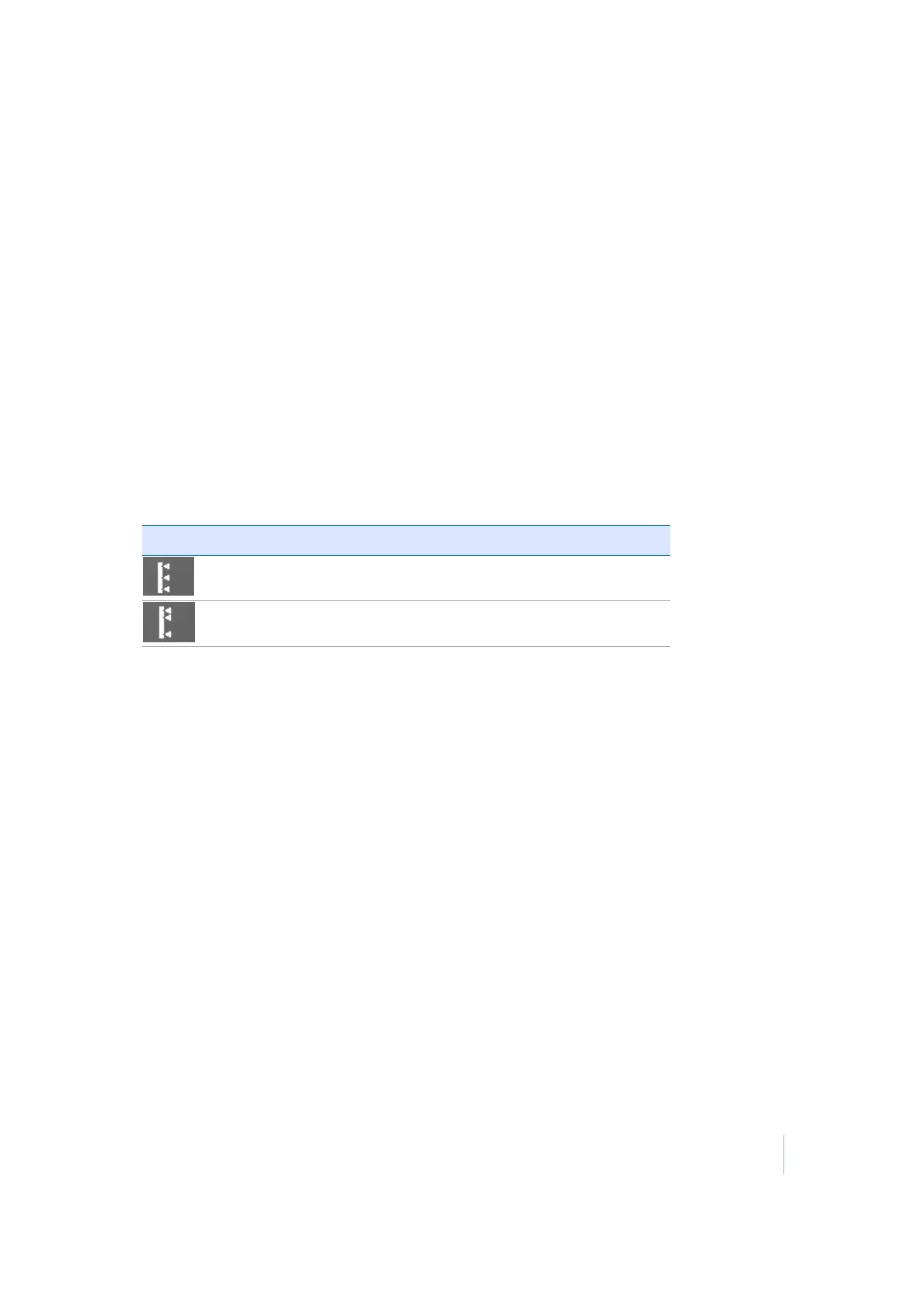8 Stakeout Workflow
7. The default map view has the direction north pointing up. You can change this so that the
guide arrow is pointing in the direction you are walking by changing the map rotation in the
Map Options dialog. A cut/fill lightbar on the left graphically shows cut and fill.
8. When you are close to the selected line point, the software switches into the Fine Stake mode.
Additional guidance arrows appear on the top right corner of the map to indicate the remaining
distance in each direction. The screen is orientated to the last moving direction before the Fine
Stake mode was selected. When you are within tolerance, the dot in the circle of the stake
guidance turns yellow.
After tapping Stake, a stakeout report appears. The software creates a Stake Marker report. A
graphical diagram shows how to put an elevation mark on the stake. The software does all the
calculations for you. The way the software calculates the elevation mark and cut/fill depends on
the stakeout settings in the Trimble icon menu. The software remembers which tab of the
stakeout report was last viewed and opens the same tab after staking the next point.
9.
Instead of staking a certain station it is also possible to stake a line at random stations using the
buttons on the bottom right in the status bar:
Tap to
stake at fixed intervals starting at a certain station
stake at random intervals somewhere along the line
Enter a horizontal and vertical offset for the stakeout line. The line elevation can be defined
using different methods and the start station, station interval (increment distance), and
whether or not to automatically advance to the next station can also be determined. If a
horizontal offset is applied and the Generate tangent/corner points check box is selected,
three stakeout points are created at each corner to help you stake out the lines. Access these
settings from the Trimble Icon menu under Settings / Line settings.
Slope staking
For both stakeout point and stakeout lines, side slope and catch point stakeout modes are available
that enable staking out the slope or the catch point between this slope and the existing ground. This
function can be applied to any earthwork operation that involves a tie to the current ground
surface. Examples include staking earthworks for pad placement, earth dams, site drainage, ponds,
lagoons, embankments, and keyways.
The tie-slope can be projected from a 3D point using a bearing or from a 3D Line. After defining
either one of those, the stakeout process is very much alike. Use the Define Side Slope dialog to
select the direction of the slope and whether you define a cut and/or fill side slope to the left or right
of the reference line. To select what the slope designation is to be based on, alter the selection in the
Slope direction field.
Trimble SCS900 Site Controller Software User Guide 70