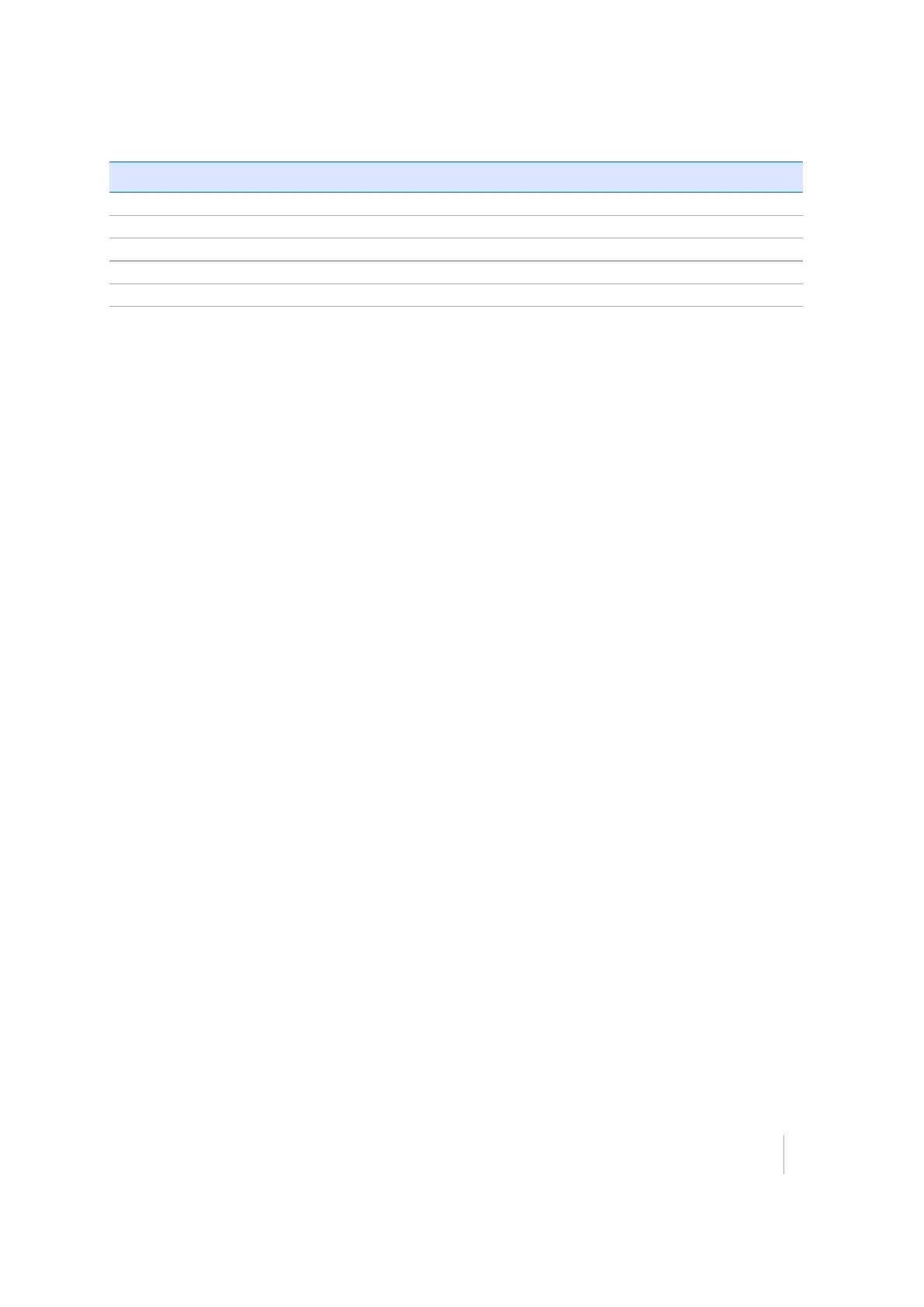6 Measurement Workflows
Select this option… to…
① filter by group or category.
② toggle to the Grid view.
③ drag code to the Quick Select list.
④ select from the Quick Select list.
⑤ select a feature code.
To select a feature code, either tap on one of the buttons in the Quick Select list or select a feature
code from the Grid view. The Grid view enables you to measure data without seeing the map.
Instead you have up to 34 codes to choose from with a single tap.
Both the Grid view and the Quick Select list selection enable you access feature codes quicker by
filtering feature codes by group and category. Groups and categories must be defined in the Feature
Definition Manager in the office.
A category is a class of related feature codes, for example, vegetation. For certain measurements or
tasks, you might want to group feature codes from different categories into a group for faster
access.
With each feature code, different attributes can be stored, which enables you to describe a recorded
point or line with more information. Attributes need to be set up in the Feature Definition Manager
and cannot be changed or created in the field.
Different properties can be applied to each attribute, for example, if it is optional or compulsory to
fill out this attribute, which values are required for this attribute, the permitted length of the text
string that you can enter, or available items in a drop-down list.
Photos
Photos can be attached as an attribute using the internal camera of your site controller.
The pictures are geotagged using the position of the internal GPS of the device or the position of an
external SPS GPS receiver, if available. Photo attributes are set up in the Feature Definition Manager.
Trimble SCS900 Site Controller Software User Guide 51