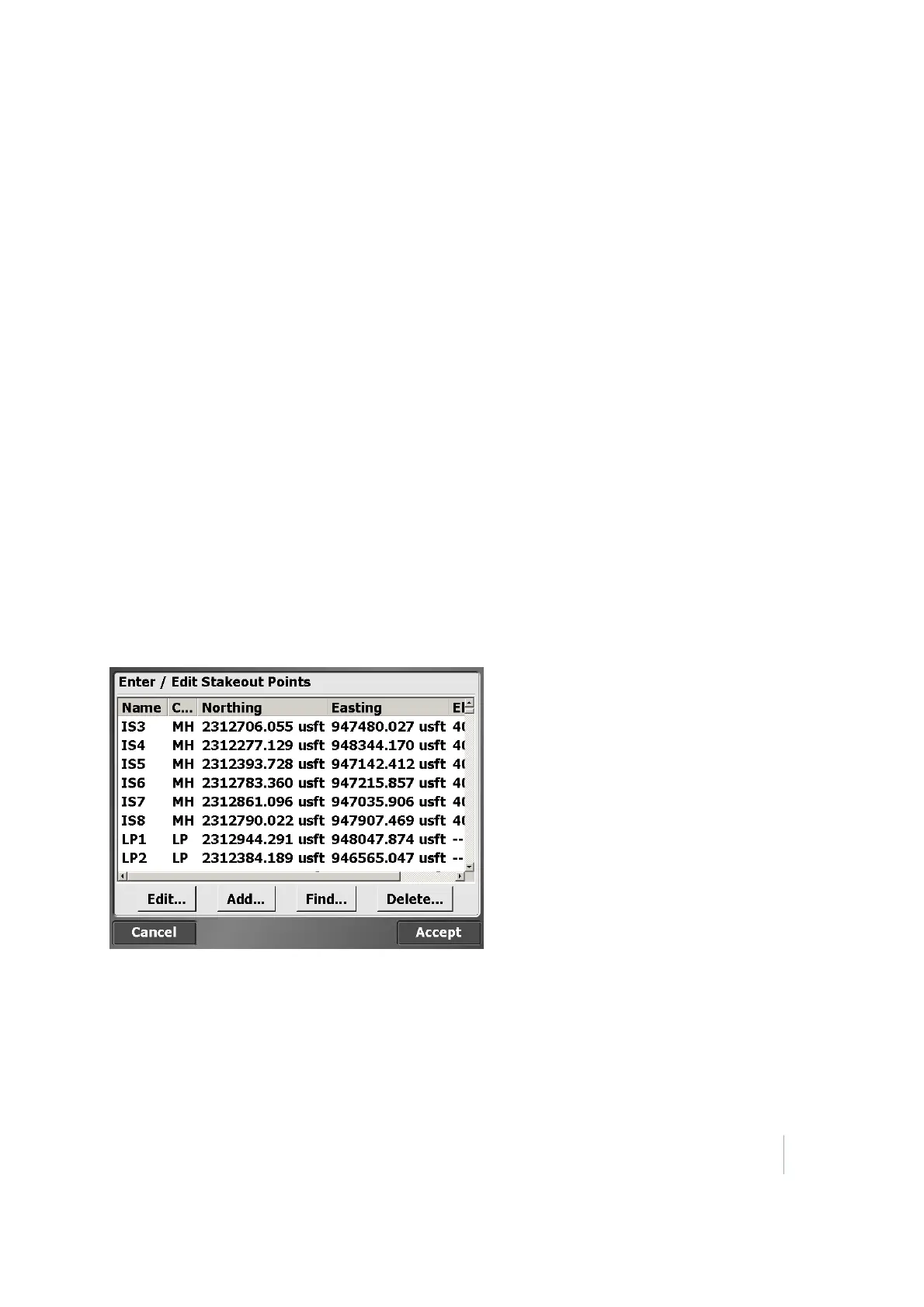7 Volume and COGO
Copy the right side of the road over to the left side by tapping the copy template button. When the
template is complete, tap Accept. Enter a name for the template and whether you want to store the
template in a library that can be accessed from any site on the controller.
Using templates means you can easily recall them by tapping the import template button. Select a
template from the list. The whole definition appears in the cross section view.
You can view the templates either in plan view or cross section view at any station you want. You
can also view the templates at stations between definitions. The SCS900 software transitions
between the templates.
Creating stakeout points
Two COGO functions are available:
l
Create stakeout points at an offset from the alignment. This function can be used for any road,
not just ones created in the SCS900 software.
l
Create stakeout points at an offset from the alignment at a deflection angle. For example, this
can be useful where a drain crosses a road. This feature can be used for any road, not just ones
created using the SCS900 software.
Enter/Edit Stakeout Points
Use this feature to retrieve a list of all stakeout points in the currently loaded design. Tap Edit, Add,
or Find to make changes or to completely delete the point.
Trimble SCS900 Site Controller Software User Guide 64