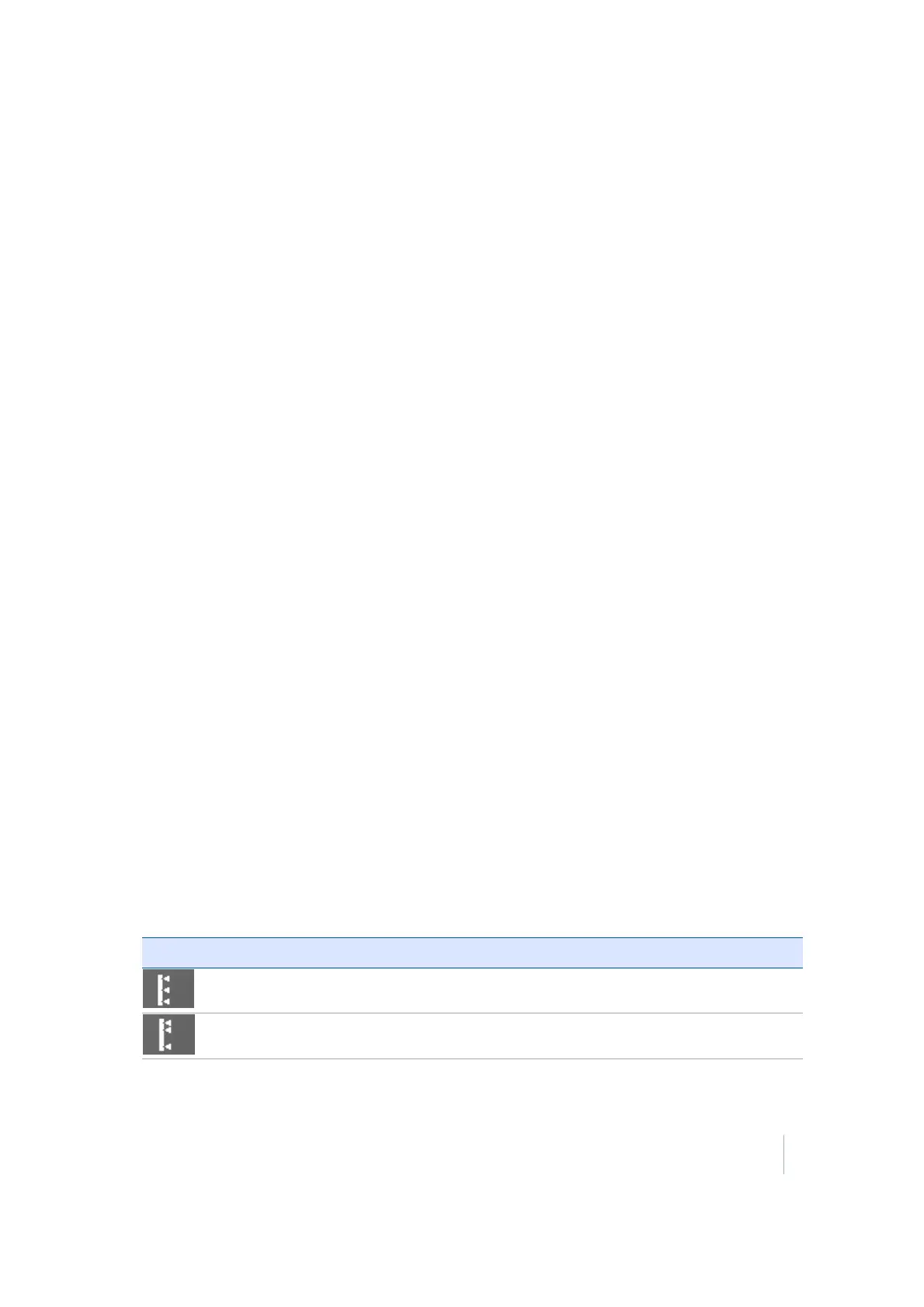8 Stakeout Workflow
Location on Surface
Location on Surface is a very basic method of staking a road. You can walk over the road surface and
have the display showing station, offset, and cut/fill to this road surface or navigate to a certain
station and offset of this road.
1. From the Measurement screen, tap the Home button and then tap Stake.
2. Select a road using the list at the top right of the screen and then select an alignment in the
Road tab. Alternatively, select the road alignment directly from the map. If there is more than
one object available in this area, a list of different objects will appear where you can specify the
selection.
3. Select a stake method location.
4. Enter a station and offset or select one from the screen. You can also overwrite the design
elevation at this station.
5. The map view then guides you to the point. To help you find the point, the guide arrow needs
to point up the screen to show that you are traveling directly toward the point. You can turn
the guide arrow off and on. The information bars at the top of the screen can be customized
using the Configure Info Bars option in the Trimble icon menu. The display below shows the
design elevation for the point, the amount of cut or fill required to get to that elevation, and
how far and in what direction you need to travel to get to the point. The default map view has
the direction north pointing up. You can change this so that the direction you are walking is
pointing up by changing the map rotation in map options. A cut/fill light bar on the left
graphically shows cut and fill.
6. When you are close to the selected line, the software switches into the Fine Stake mode.
Additional guidance arrows appear on the top right corner of the map to indicate the remaining
distance in each direction. The screen is orientated to the last moving direction before the Fine
Stake mode was selected.
7.
After tapping Stake, a stakeout report appears. The software creates a Stake Marker report. A
graphical diagram indicates how to put an elevation mark on the stake. The software does all
the calculations for you. The way the software calculates the elevation mark and cut/fill
depends on the stakeout settings in the Trimble icon menu. The software remembers which
tab of the stakeout report was last viewed and opens the same tab after staking the next point.
8.
Instead of staking a certain station, you can stake a line at random stations using these buttons
on the bottom right of the status bar:
Tap… to…
stake at fixed intervals starting at a certain station.
stake at random intervals somewhere along the line.
Trimble SCS900 Site Controller Software User Guide 82