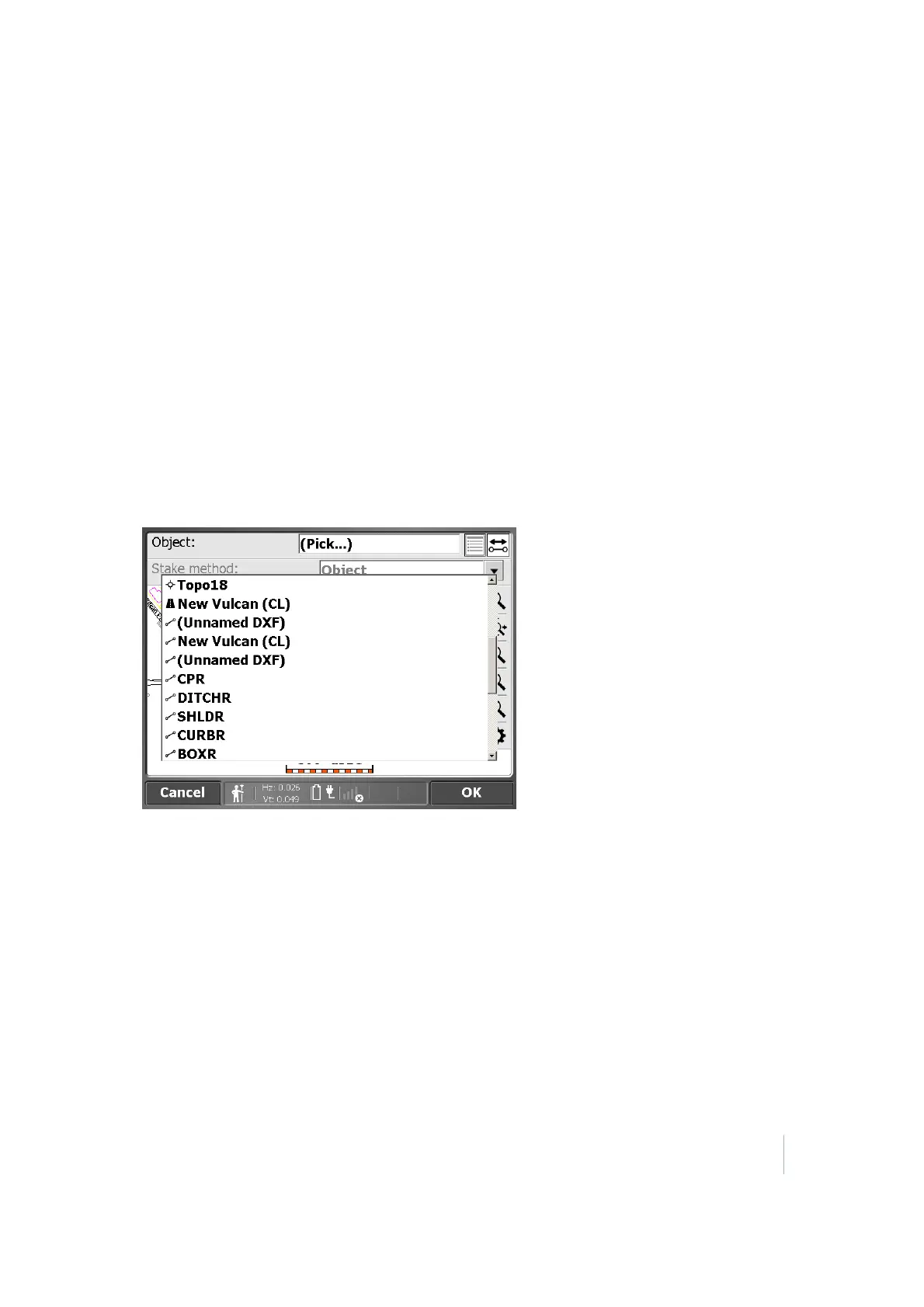8 Stakeout Workflow
Lines
The lines you want to stake out must be part of a design map in the currently loaded design. There
are multiple ways to get lines into a design:
l
From a DXF foreground map with lines created in the Business Center - HCE Software.
l
By creating lines from points using the COGO functions
1. From the Measurement screen, tap the Home button and then tap Stake.
2.
Select a line using the list at the top right of the screen and then select a stakeout line in the
Line tab. Alternatively, select a line directly from the map. If there is more than one object
available in this area, a list of different objects appear where you can specify your selection.
When using the Business Center - HCE software, names can be assigned to lines, which
improves the orientation.
You can also create a new line from points in your loaded design or work order by tapping the
Asterisk icon in the top right corner of the screen:
3. If necessary, before confirming the selection, change the line direction using the button on the
top right of the screen.
4. Different stake methods (side slope and catch point) are available. See Slope staking, page 70.
5. Enter the station to be staked out or tap on the line where you want to stake it and then tap
OK.
6. The map view then guides you to the point. To help you find the point, the guide arrow needs
to point up the screen to show that you are traveling directly toward the point. You can turn
the guide arrow off and on. The information bars at the top of the screen can be customized
using the Customize Info Bars option in the Trimble icon menu. The display shows the design
elevation for the point, the amount of cut or fill required to get to that elevation, and how far
and in what direction you need to travel to get to the point.
Trimble SCS900 Site Controller Software User Guide 69