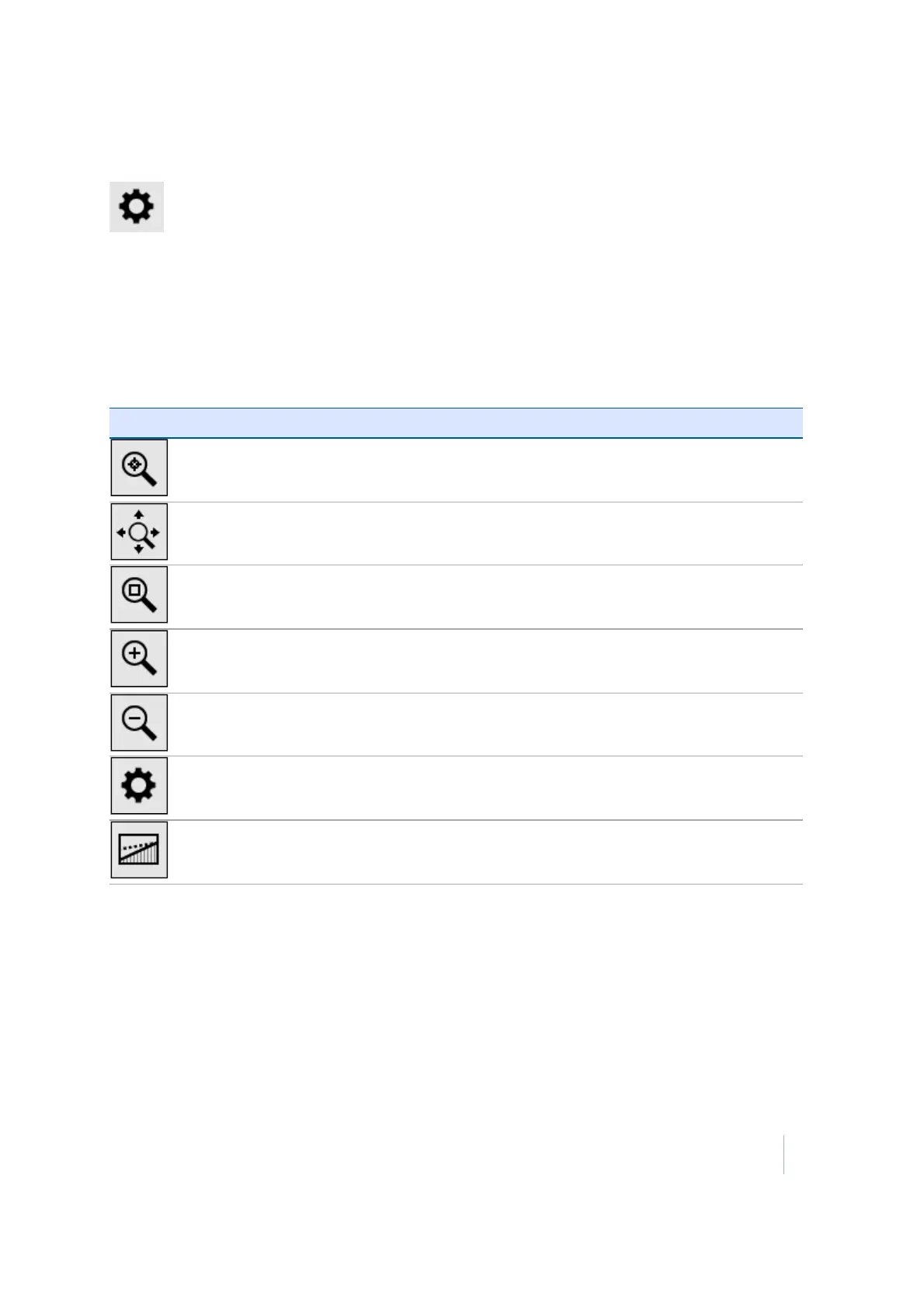4 Measurement screen
Map options
Map options enables you to customize what you see on the map. You can choose the information
that you want to view for the task rather than cluttering the screen with too much information.
Map control
The icons on the right of the screen enable you to move around the screen and toggle information
on and off to improve readability when there is a lot of information shown on the screen.
Icon Description
Center the map on the current location.
Zoom to the extents of the file.
Zoom to a user-defined box (use a stylus to draw a box on the screen).
Zoom in.
Zoom out.
View the display options.
Toggle between the Plan and Cross Section view when staking lines and roads.
Trimble SCS900 Site Controller Software User Guide 29