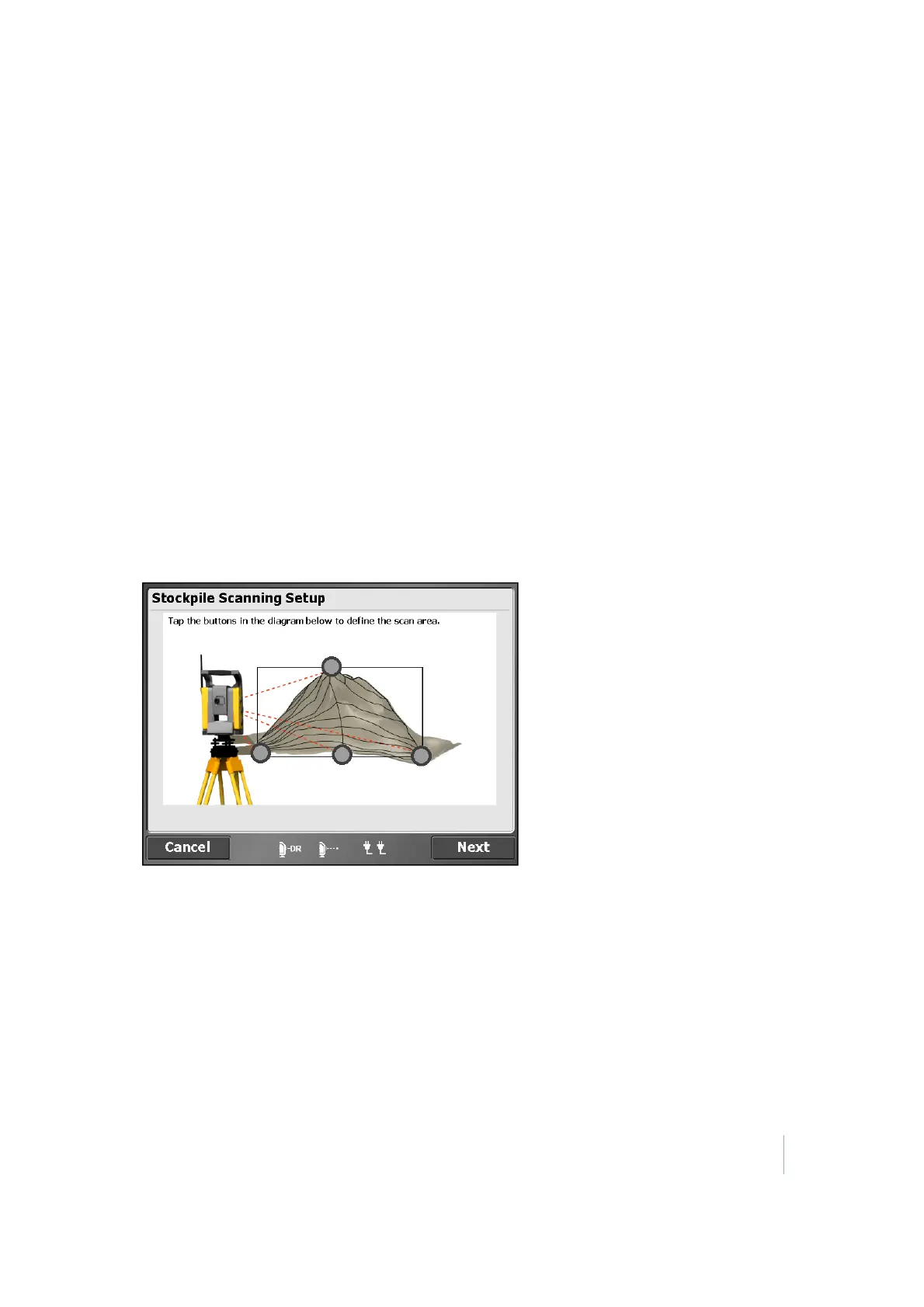12 Advanced Total Station Features
Scanning stockpiles
The Stockpile scan is designed to collect very accurate data for reporting on the volume of material
that you have or that you have excavated. By scanning the stockpile or excavation, the need to
place a worker in potentially unsafe conditions is eliminated. Reflectorless measurement technology
enables you to set up the total station and measure to surfaces without using a target or prism.
Given the line-of-sight restrictions when using a total station, you need to perform a minimum of
two station setups to collect all sides of the stockpile:
1. From your first setup, measure new control points around the stockpile in locations that will
give you the fewest setups and the best vantage points to scan the largest surface area of the
stockpile. This enables you to collect all sides of the stockpile and have the surface points
correctly related to each other.
2. Once the whole stockpile has been scanned, define a volume boundary in the Volume & Cogo
menu by tapping the points to be used to define the boundary, and then perform a volume
calculation in the field.
To set up stockpile scanning:
1. From the Home menu, tap Total Station and then tap Stockpile Scanning.
2.
The software sets the instrument to DR mode, and then the following screen appears:
3. Define the shape of your stockpile. Start by tapping the gray dot at the highest point of the
stockpile image on the screen.
4. Manually sight your instrument to the highest point of the stockpile and then tap Measure.
The Point Mode dialog appears.
5. If required, enter a point code and point name and then tap OK. The Stockpile Scanning Setup
dialog reappears.
6.
Repeat Step 4 through Step 6 to define the bottom left, bottom right, and bottom most points
of your stockpile. Once successfully measured, the points appear green:
Trimble SCS900 Site Controller Software User Guide 108