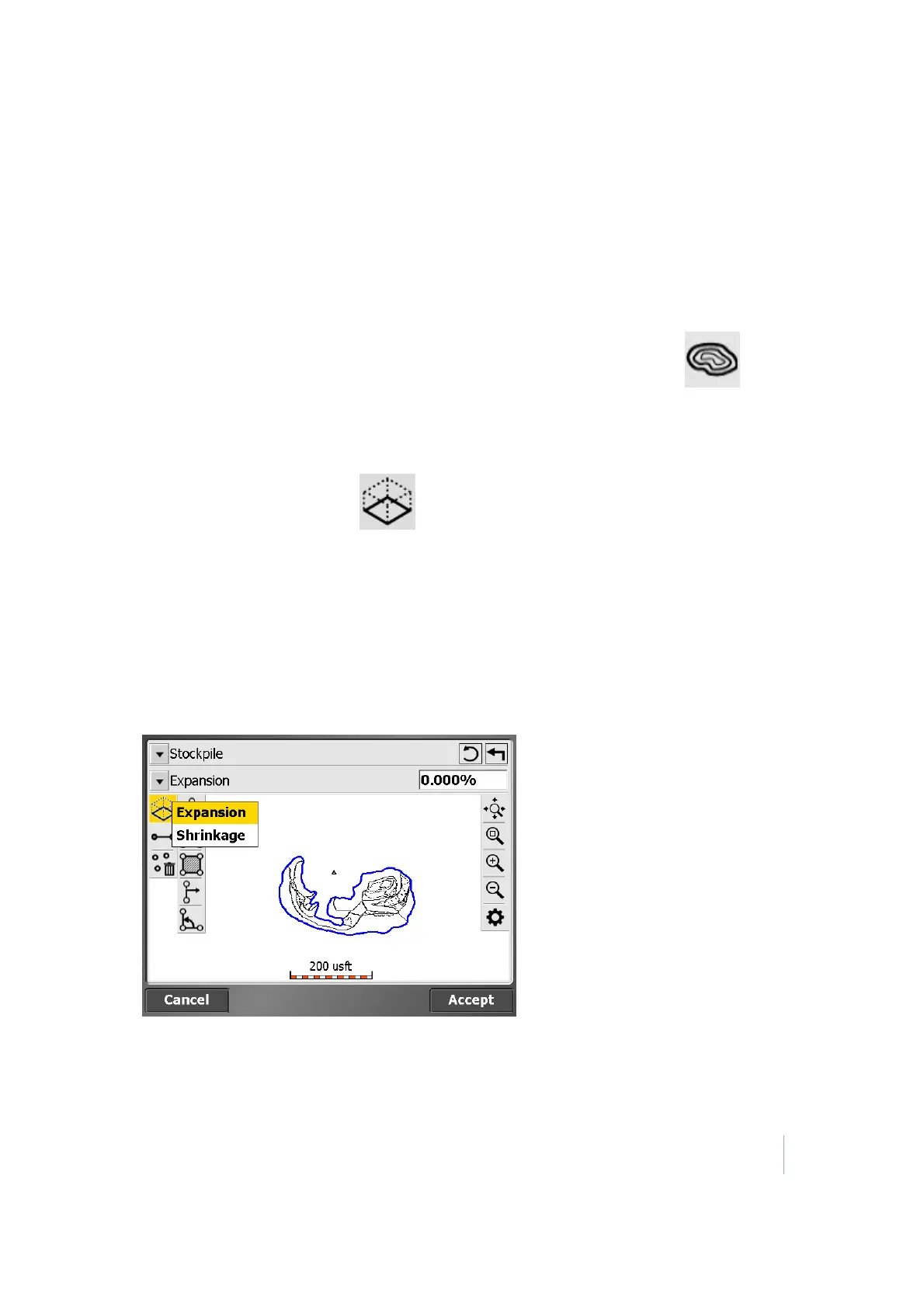7 Volume and COGO
Compute Volumes
Use the Compute Volume option to calculate a volume from the data you have measured. Three
types of volumes can be calculated:
l
To a design surface
l
To an entered elevation
l
To a surface created by the volume boundary (stockpile/excavation volume)
From the Review & Edit Data menu, (see page 54), tap Contour Measured Surface to view
contours based on the surface you have measured. This is a useful tool to check for any major
errors. The contours highlight any elevation errors in the data.
1. In the Elv. Interval field, enter a contour interval and then press Enter.
2.
Tap the Compute Volume icon .
3.
Tap on the boundary of the area for which you want to calculate the volume and then tap OK.
4. Select the type of volume to compute:
a. The volume from the surface you have measured to the design surface.
b. The volume to a user-defined elevation.
c. The volume of a stockpile/depression.
5.
The following screen shows the result of the volume calculation. A depression or shrinkage
factor can be entered to accommodate for material expansion or shrinkage.
Trimble SCS900 Site Controller Software User Guide 53