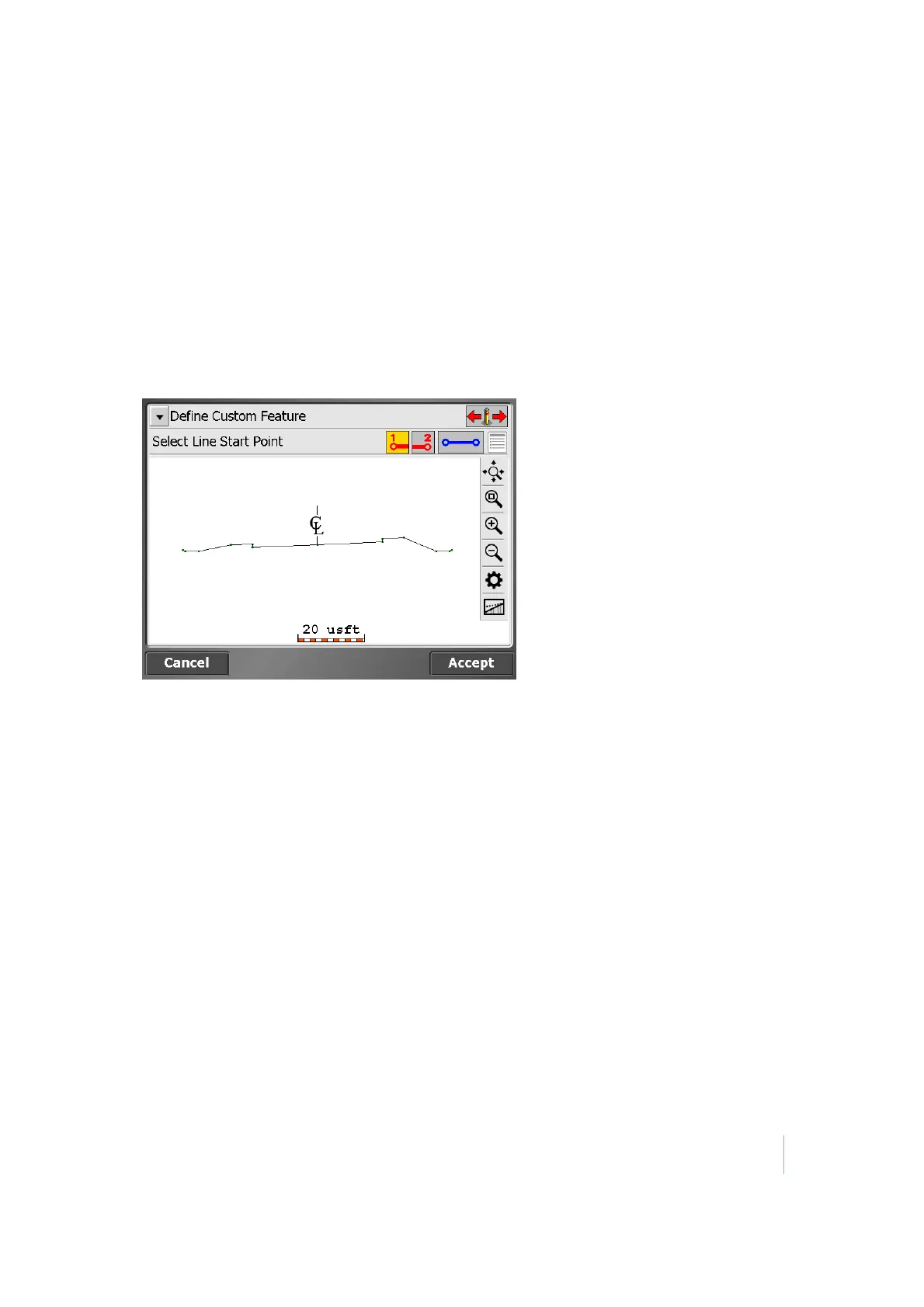8 Stakeout Workflow
l
The third line enables you to specify the kind of offset you want to use. Define Grade enables
you to specify a slope for the offset. A grade of 0.000% is horizontal.
l
The red, yellow, green stake on the top right of the screen enables you to apply the offset from
a different feature node instead of the selected feature node itself.
Custom feature staking
Instead of staking a roadway feature node, you can define your own custom feature on a cross
section. One example could be where the subgrade intersects with the tie slope. Follow these steps:
1.
While in the Roadway Feature Selection screen, select the Define Custom Feature option:
2. Select two feature nodes that will form the subgrade. You can access subgrade adjustments of
the finished grade from the map view during stakeout (access the Road menu through the
Trimble icon menu, and then enter the amount and direction for the offset).
3. Select a segment (e.g., the tie slope). If required, enter a vertical offset for this segment and if
you want to apply the offset vertical or perpendicular.
4. A stake appears where this subgrade intersects the tie slope. Stake out this point as usual. You
can also specify a horizontal offset for the stake the same way as a normal roadway feature.
Trimble SCS900 Site Controller Software User Guide 78