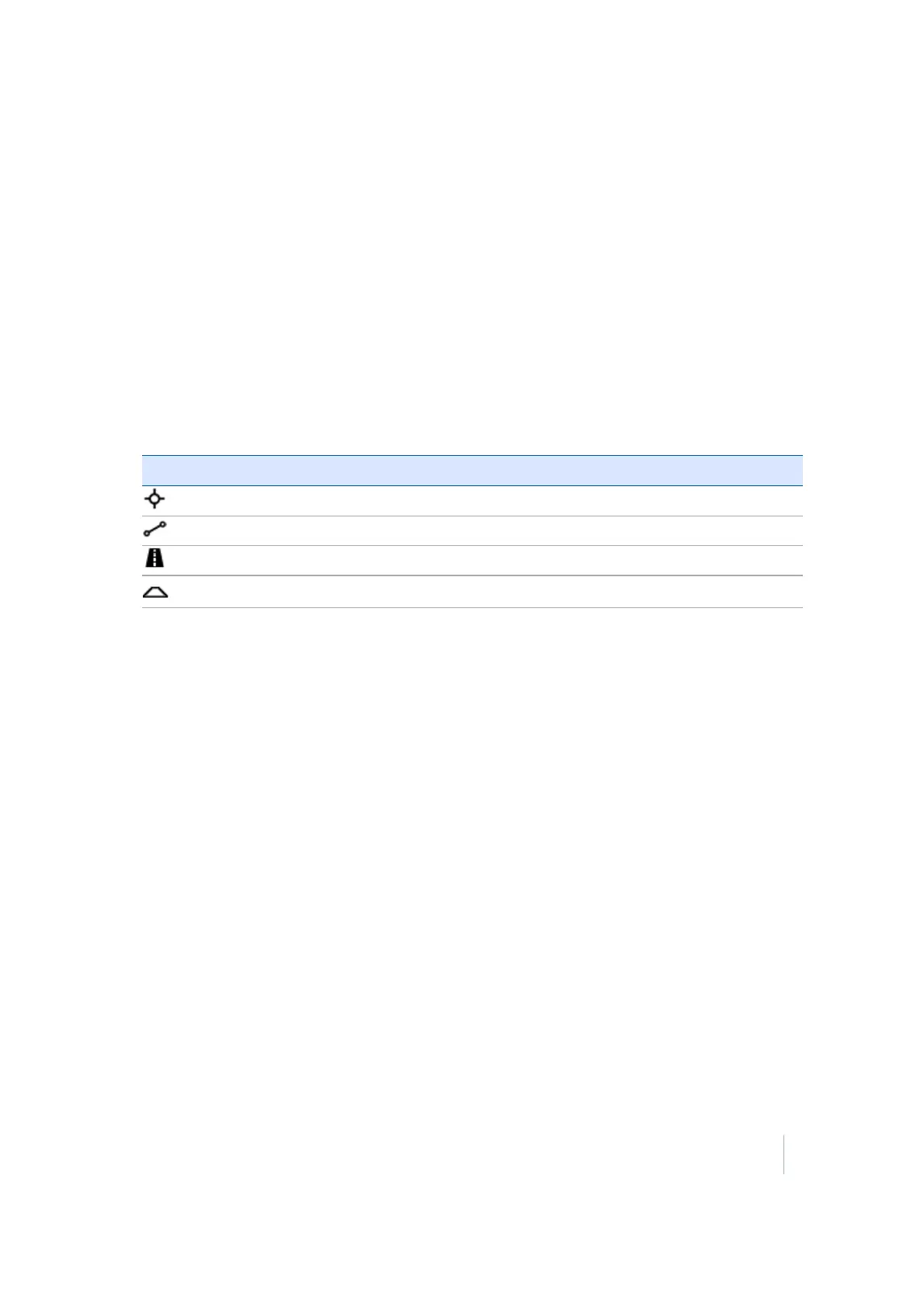8 Stakeout Workflow
Points
Before you can stake out points, the points must be part of the currently loaded design. There are a
number of ways to get points into a design:
l
Enter the coordinates of the point in the SCS900 software using the Enter/Edit Stakeout Points
functions.
l
Use the Create Stakeout Points COGO functions.
1. From the Measurement screen, tap the Home button and then tap Stake.
2.
Select a point using the list at the top right of the screen and then select a stakeout point in the
Points tab. Alternatively, select the point directly from the map. If there is more than one
object available in this area, a list of different objects appears that you can select from.
The following symbols distinguish the different stakeout items:
Icon Description
Points
Lines
Roads
Surfaces
3. If you need to calculate a stakeout point from design data, tap Home and use the functions in
the COGO menu.
4. Multiple stake methods (point, side slope, and catch point) are available. For information
about slope staking, see page 70.
5. Use the values in the info bar (for example, GO) to navigate to the point. A small green arrow
between your current position and the stakeout point provides you with guidance. In addition,
a large arrow on the top right of the screen turns in the correct walking direction after the
software recognizes in which direction you are currently moving. When using a map rotation in
travel direction or following a selected alignment, an additional North Arrow on the top left
indicates North so that the values in the info bar can be used to navigate to the point.
6. When you are close to the stakeout point, the software switches into the Fine Stake mode.
Additional guidance arrows appear on the top right corner of the map to indicate the remaining
distance in each direction. The screen is orientated to the last moving direction before the Fine
Stake mode was selected.
7.
Once you are within tolerance, the dot in the circle of the stake guidance turns yellow. After
tapping Stake, a stakeout report for this point appears. The software remembers which tab of
the stakeout report was last viewed and opens the same tab after staking the next point.
8.
Select the Edit stakeout name check box to store the staked point using a different point name
and point code.
Trimble SCS900 Site Controller Software User Guide 66