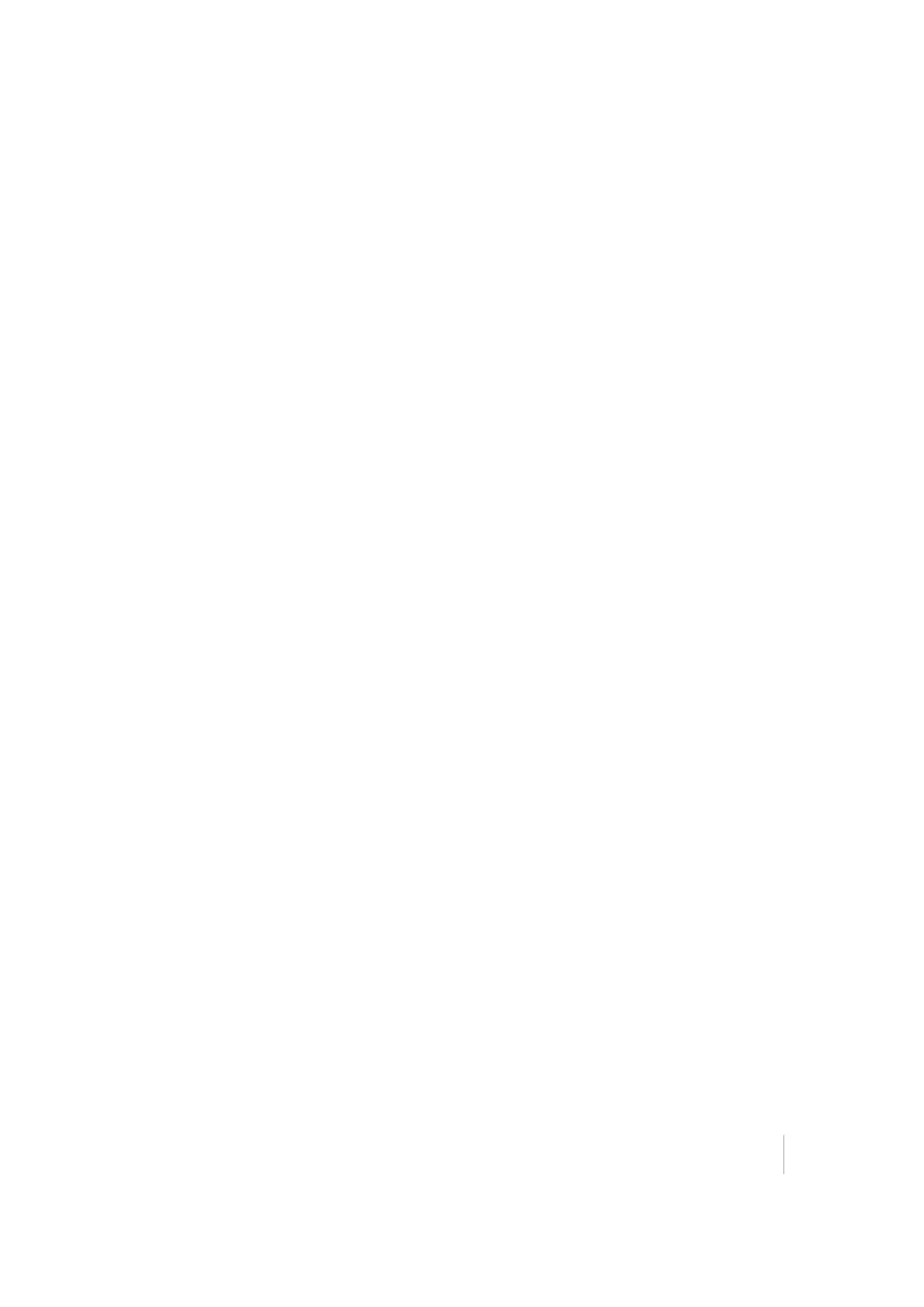8 Stakeout Workflow
The grade stake marking preferences in the Stakeout Settings dialog also apply to staking roadways.
Staking methods for catch point staking can be determined in the Trimble icon menu under
Roadway feature staking.
1. From the Measurement screen, tap the Home button and then tap Stake.
2. Select a road or alignment using the list at the top right and then selecting an alignment in the
Road tab. Alternatively, select an alignment directly from the map. If there is more than one
object available in this area, a list of different objects appear where you can specify the
selection.
3. Entered a station or select one from the map at which to stake out the road feature. A cross
section of the roadway appears. It notes the location of each roadway feature as a node on
that cross section. The Select Roadway Feature screen appears.
4. Select the roadway feature node that represents the roadway feature that you want to stake
out. To select a node, do one of the following:
a.
Select from a node list (tap in the top right corner).
b. Tap the required node.
If the node is on the finished grade model, the name of the node would be SHLD, for example. If
the node being selected is on the subgrade adjusted surface, it would be named SHLD-0.250;
meaning it is the SHLD node, but it has a -0.250 m. To enter a subgrade, access Road Settings
through the Trimble icon menu while in the Road Stakeout mode.
If you are navigating up station, the normal cross-section view is displayed left to right as
expected. If however, you are navigating down station, then the cross section would normally
be back to front. To reverse the view of the section, change the view setting to up station or
down station entered by accessing Road Settings through the Trimble icon menu while in the
Road Stakeout mode.
5. Let the software guide you to the point to be staked on the selected feature using the values in
the info bar. To help you find the point, the guide arrow needs to point up the screen to show
that you are traveling directly toward the point. You can turn the guide arrow off and on. The
information bars at the top of the screen can be customized using the customize info bar
option in the Trimble icon menu. The info bar shows by default the design elevation for the
point, the amount of cut or fill required to get to that elevation, and how far and in what
direction you need to travel to get to the point. You can scroll through the different values
using the black arrows on either side of the info bar. The default map view has the direction
north pointing up. You can change this so that the direction you are walking is pointing at you
by changing the map rotation in map options. A cut/fill lightbar on the left graphically shows
cut and fill.
6.
When you are close to the required line point, the software will switch to the Fine Stake mode.
The design map will be overlaid by guidance arrows to indicate the distance in each direction.
The screen is orientated according to the map rotation settings in the map options function.
Once you are within tolerance, the opaque overlay with the guidance arrows will become solid.
After tapping Stake a stakeout report appears. A graphical diagram indicates how to put an
Trimble SCS900 Site Controller Software User Guide 74