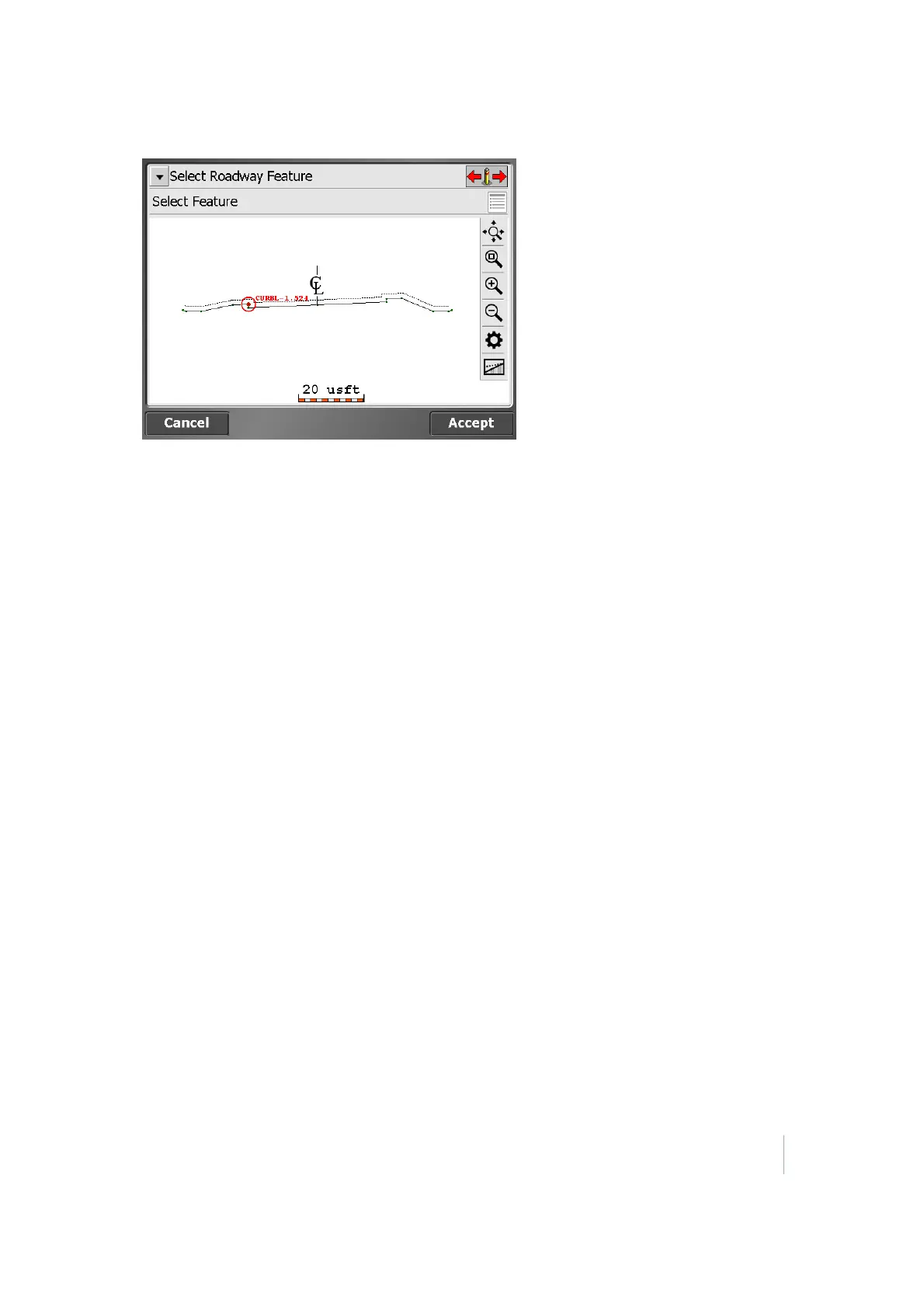8 Stakeout Workflow
If you are navigating up station, the normal cross section view is displayed left to right as
expected. If however, you are navigating down station, then the cross section would normally
be back to front. To reverse the view of the section, make sure Road Stakeout mode is selected,
then select the Trimble icon menu / Road Settings, and change the view setting to up station or
down station.
5. Let the software guide you to the point to be staked on the selected feature using the values in
the info bar. To help you find the point, the guide arrow needs to point up the screen to show
that you are traveling directly toward the point. You can turn the guide arrow off and on. The
information bars at the top of the screen can be customized using the Customize Info Bars
option in the Trimble icon menu. By default, the info bar shows the design elevation for the
point, the amount of cut or fill required to get to that elevation, and how far and in what
direction you need to travel to get to the point. You can scroll through the different values
using the black arrows on either side of the info bar. The default map view has the direction
north pointing up. To change this so that the direction you are walking is pointing at you,
change the map rotation in Map Options. A cut/fill lightbar on the left graphically shows cut
and fill.
6. When you are close to the selected node, the software switches into the Fine Stake mode.
Additional guidance arrows appear on the top right corner of the map to indicate the remaining
distance in each direction. The screen is orientated to the last moving direction before the Fine
Stake mode was selected.
7. After tapping Stake, a stakeout report appears. The software creates a Stake Marker report. A
graphical diagram shows how to put an elevation mark on the stake. The software does all the
calculations for you. The way that the software calculates the elevation mark and cut/fill
depends on the stakeout settings in the Trimble icon menu. The software remembers which
tab of the stakeout report was last viewed and opens the same tab after staking the next point.
Instead of staking a certain station, you can also stake an alignment at random stations using
these buttons on the bottom right of the status bar:
Trimble SCS900 Site Controller Software User Guide 76