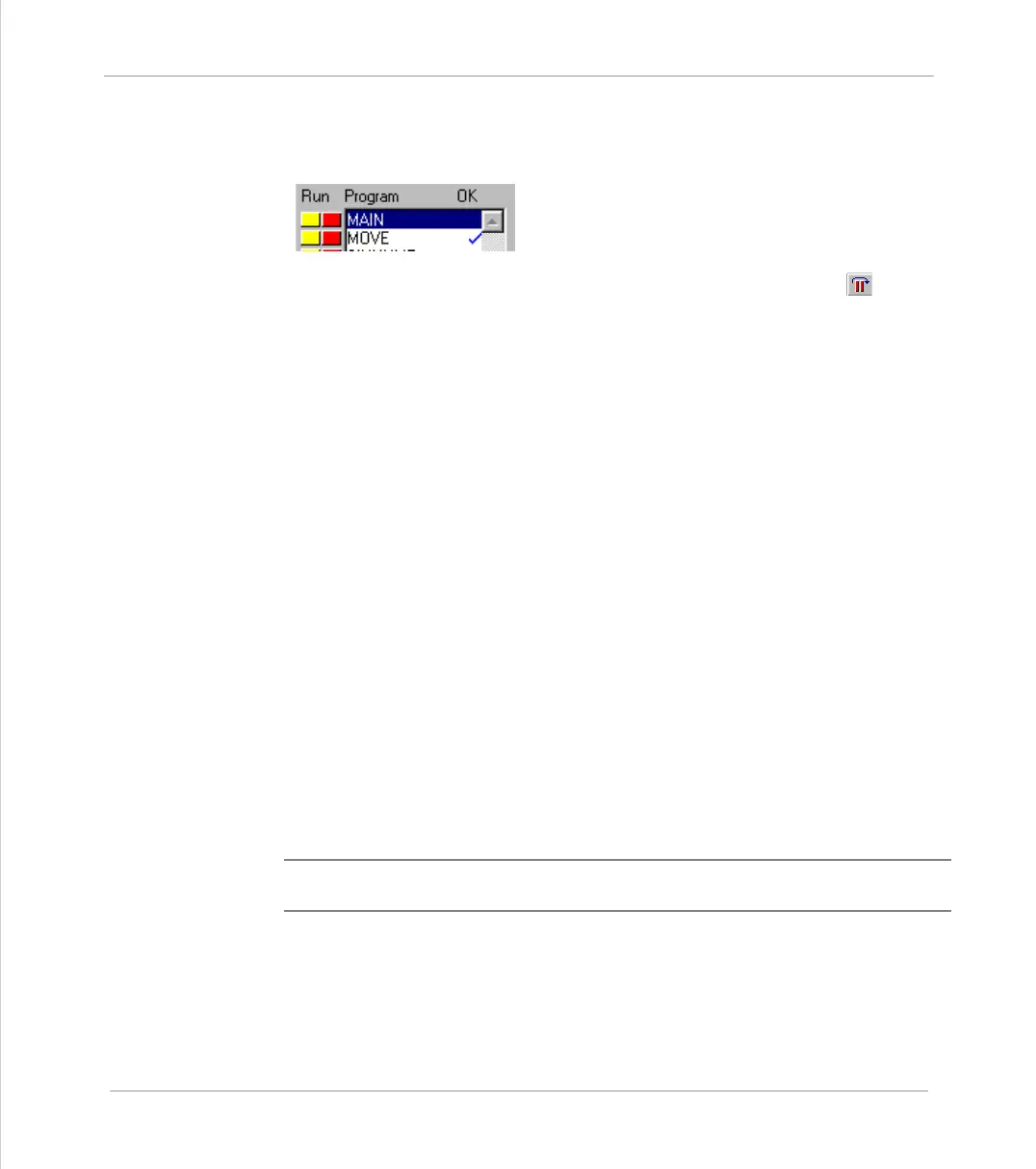Motion Coordinator Technical Reference Manual
Support Software 10-59
Program Debugger
Stepping Through a program
To commence stepping a program:
Use the mouse to press the yellow button alongside
the required program name in the list box on the
control panel
if the required program is currently selected, press
the 'Step' button on the control panel( ) or use
the menu item 'Debug-Step line'
The currently executing line of code is indicated in the debug window by high-
lighting it with a green background, and a breakpoint is highlighted with a red
background.
To continue stepping the program, repeatedly press the yellow button alongside
the program name in the list box on the control panel, or press the 'Step' button
or the 'F8' functional key if the program required is currently selected on the
Motion Coordinator.
Breakpoints
Breakpoints are special place markers in the code which allow a particular sec-
tion (or sections) of the program to be identified when debugging the code. If a
breakpoint is inserted, the program will pause at that point and return control to
Motion Perfect where the controller may be interrogated or the program run in
step mode as described above.
To insert a breakpoint, first position the text cursor on the line at which you want
the break to occur, then use either Ctrl-B or the menu item to insert the break-
point.
The Trio BASIC instruction TRON is used to mark a breakpoint and TROFF to termi-
nate a 'traced' block.
Note:
It is not possible to add or remove breakpoints whilst any programs are
running.