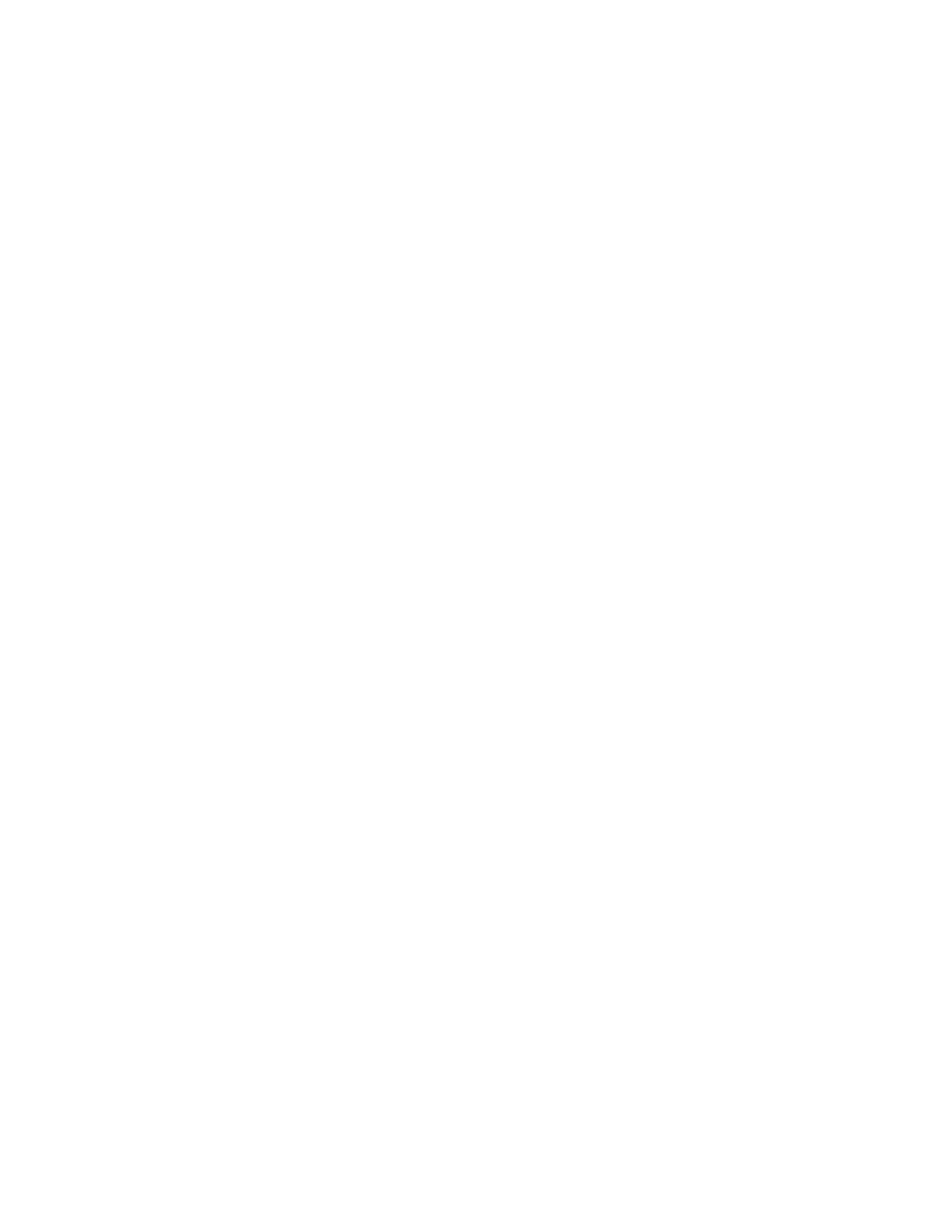Printing confidential and other held jobs
FOR WINDOWS USERS
UUssiinngg tthhee pprriinntt ddrriivveerr,, ddoo tthhee ffoolllloowwiinngg::
1. With a document open, click FFiillee >> PPrriinntt.
2. Select the printer, then click PPrriinntteerr PPrrooppeerrttiieess >> PPrriinnttiinngg OOppttiioonnss >> JJoobb TTyyppee.
3. Select the print job type (Secure Print, Sample Set, Saved Job).
If you select SSeeccuurree PPrriinntt, enter a Passcode, then click OOKK. The PPrriinnttiinngg OOppttiioonnss window close.
4. Click PPrriinntt.
FOR MACINTOSH USERS
UUssiinngg AAiirrPPrriinntt
1. With a document open, click FFiillee >> PPrriinntt.
2. Select a printer, then from the drop-down menu following the Orientation menu, choose PPIINN PPrriinnttiinngg.
3. Enable PPrriinntt wwiitthh PPIINN, then enter a four-digit PIN.
4. Click PPrriinntt.
5. From the printer home screen, release the print job. Touch HHeelldd jjoobbss >> sseelleecctt yyoouurr ccoommppuutteerr nnaammee >>
CCoonnffiiddeennttiiaall >> eenntteerr tthhee PPIINN >> sseelleecctt tthhee pprriinntt jjoobb >> PPrriinntt.
Xerox
®
C315 Color Multifunction Printer User Guide 101
Print
