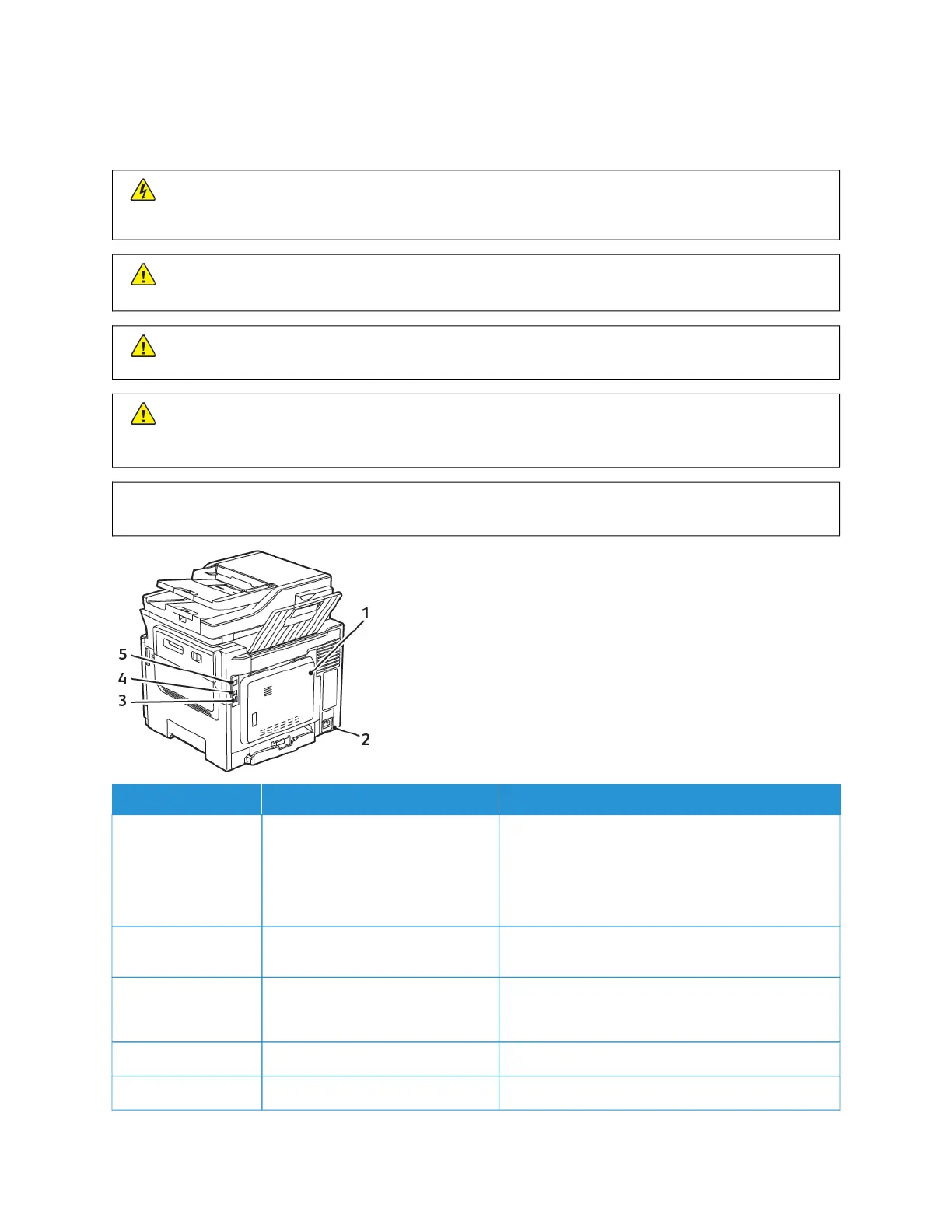Attaching Cables
CCAAUUTTIIOONN——SSHHOOCCKK HHAAZZAARRDD:: To avoid the risk of electrical shock, do not set up this product or make
any electrical or cabling connections, such as the power cord, fax feature, or telephone, during a lightning
storm.
WWaarrnniinngg:: To avoid the risk of fire or electrical shock, connect the power cord to an appropriately rated
andproperly grounded electrical outlet that is near the product and easily accessible.
WWaarrnniinngg:: To avoid the risk of fire or electrical shock, use only the power cord provided with this product
or the manufacturer's authorized replacement.
WWaarrnniinngg:: To reduce the risk of fire, use only a 26 AWG or larger telecommunications (RJ-11) cord when
connecting this product to the public switched telephone network. For users in Australia, the cord must be
approved by the Australian Communications and Media Authority.
WWaarrnniinngg——PPootteennttiiaall DDaammaaggee:: To avoid loss of data or printer malfunction, do not touch the USB
cable, any wireless network adapter, or the printer in the areas shown while actively printing.
NNUUMMBBEERR UUSSEE TTHHEE TTOO
11 LINE port Connect the printer to an active telephone line
through a standard wall jack (RJ-11), DSL filter, or
VoIP adapter, or any other adapter that allows you
to access the telephone line to send and receive
faxes.
22 Power cord socket Connect the printer to a properly grounded
electrical outlet.
33 USB port Attach a keyboard or any compatible option.
This port is available only in some printer models.
44 USB printer port Connect the printer to a computer.
55 Ethernet port Connect the printer to a network.
Xerox
®
C315 Color Multifunction Printer User Guide 37
Set up, Install, and Configure
