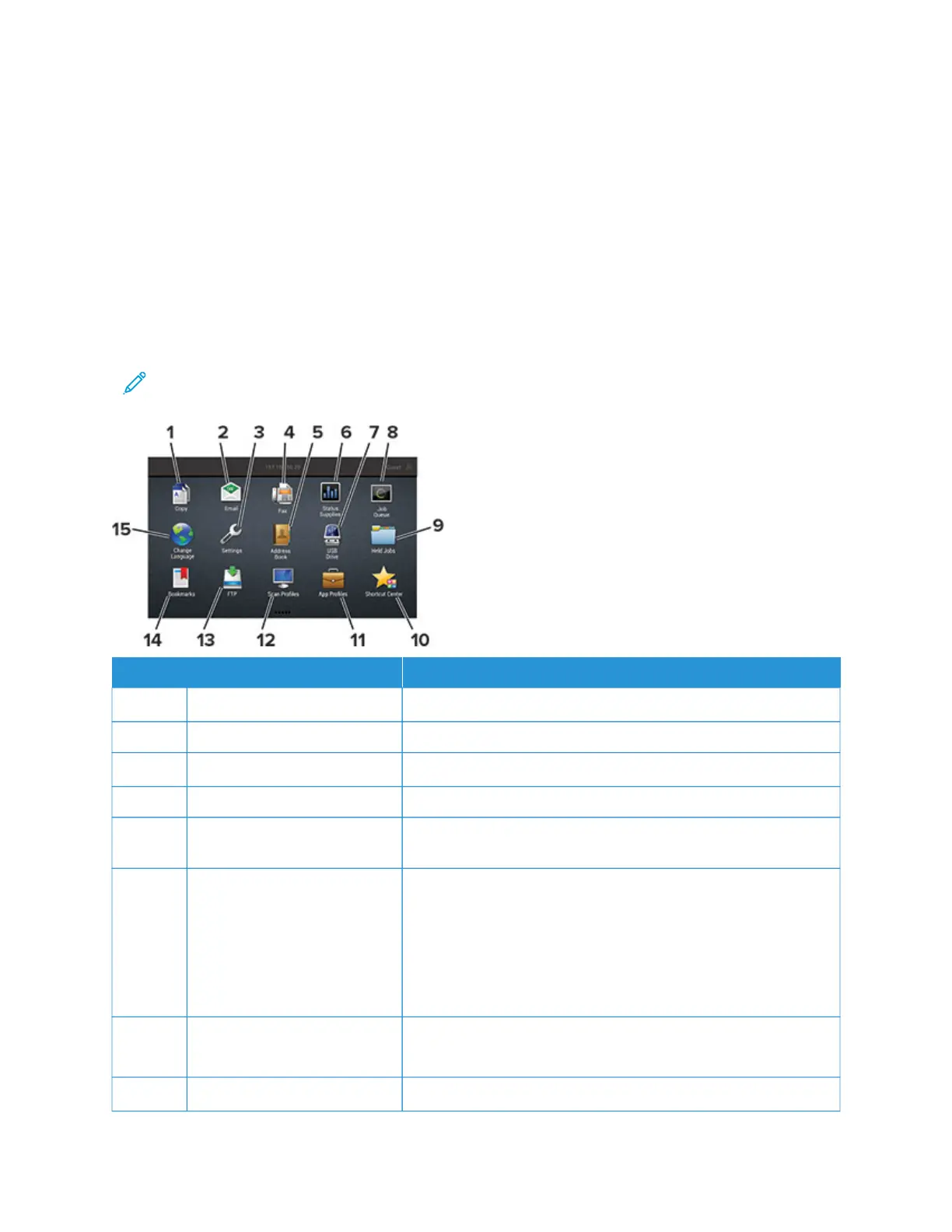Customizing the home screen
1. Open a web browser, then type the printer IP address in the address field.
View the printer IP address on the printer home screen. The IP address appears as four sets of numbers
separated by periods, such as 123.123.123.123.
2. Click SSeettttiinnggss > DDeevviiccee > VViissiibbllee HHoommee SSccrreeeenn IIccoonnss.
3. Select the icons that you want to appear on the home screen.
4. Apply the changes.
USING THE HOME SCREEN
Note: Your home screen may vary depending on your home screen customization settings, administrative
setup, and active embedded solutions.
TTOOUUCCHH TTOO
11 Copy Make copies.
22 E-mail Send e-mails.
33 Settings Access the printer menus.
44 Fax Send fax.
55 Address Book Manage a contact list that other applications on the printer can
access.
66 Status/Supplies
• Show a printer warning or error message whenever the printer
requires intervention to continue processing.
• View more information on the printer warning or message, and
on how to clear it.
You can also access this setting by touching the top section of the
home screen.
77 USB Drive
• Print photos and documents from a flash drive.
• Scan photos and documents to a flash drive
88 Job Queue Show all the current print jobs.
Xerox
®
C315 Color Multifunction Printer User Guide 23
Learn About the Printer
