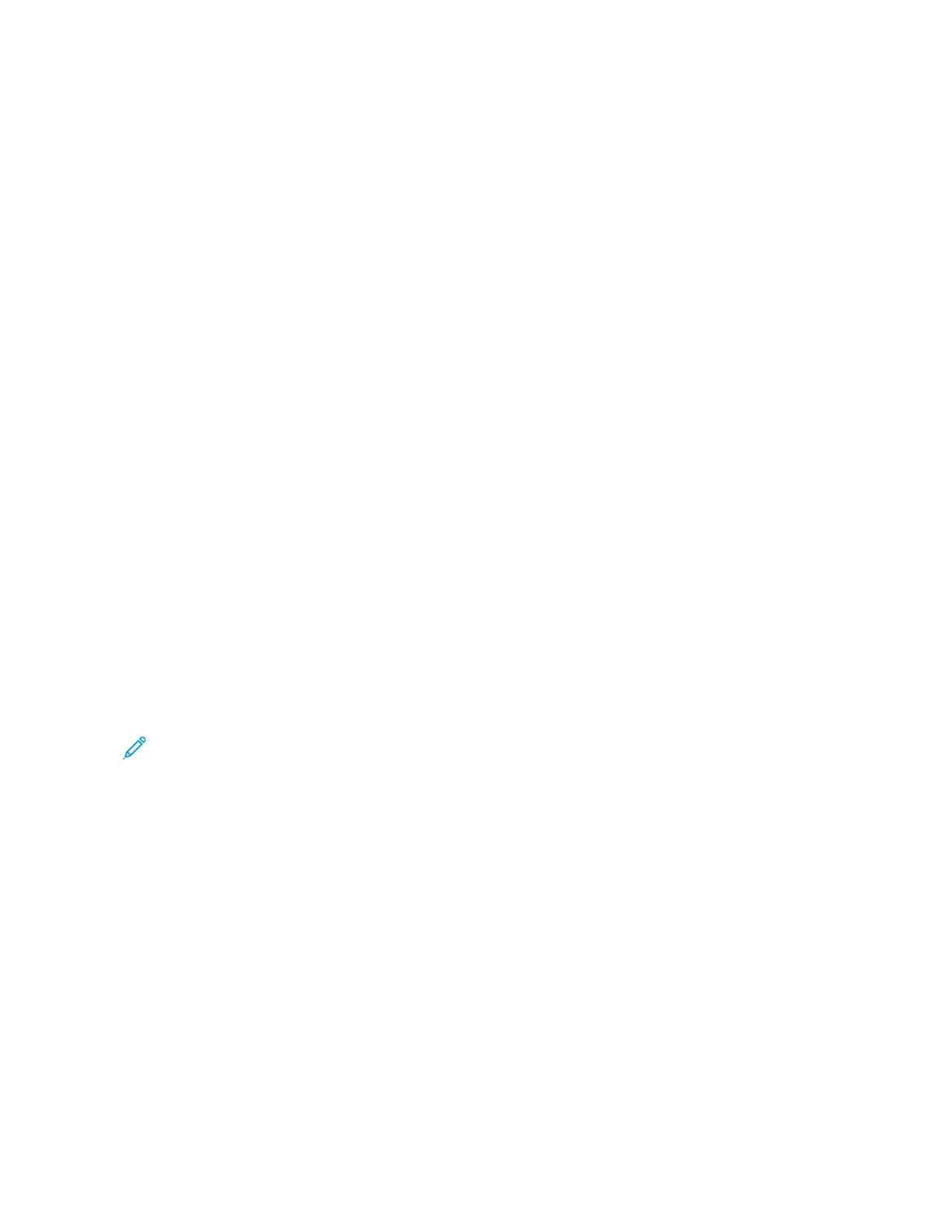Using Display Customization
Before using the application, make sure to do the following:
• From the Embedded Web Server, click AAppppss > DDiissppllaayy CCuussttoommiizzaattiioonn > CCoonnffiigguurree.
• Enable and configure the screen saver, slideshow, and wallpaper settings.
MANAGING SCREEN SAVER AND SLIDE SHOW IMAGES
1. From the Screen Saver and Slideshow Images section, add, edit, or delete an image.
• You can add up to 10 images.
• When enabled, the status icons appear on the screen saver only when there are errors, warnings, or cloud-
based notifications.
2. Apply the changes.
CHANGING THE WALLPAPER IMAGE
1. From the home screen, touch CChhaannggee WWaallllppaappeerr.
2. Select an image to use.
3. Apply the changes.
RUNNING A SLIDE SHOW FROM A FLASH DRIVE
1. Insert a flash drive into the USB port.
2. From the home screen, touch SSlliiddeesshhooww.
Images appear in alphabetical order.
Note: You can remove the flash drive after the slide show starts, but the images are not stored in the printer.
If the slide show stops, then insert the flash drive again to view the images.
26
Xerox
®
C315 Color Multifunction Printer User Guide
Learn About the Printer
