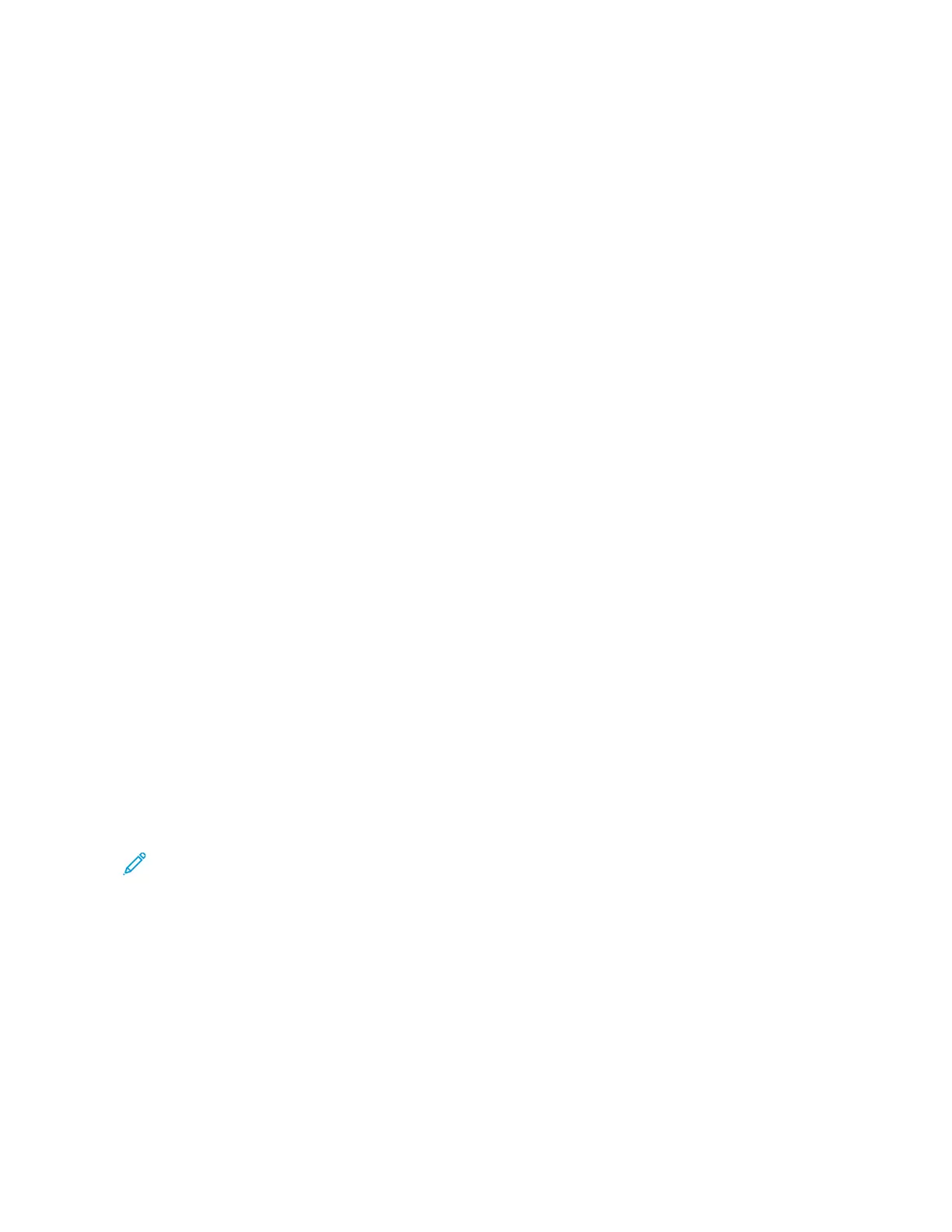Using the Push Button method
1. From the control panel, navigate to:
SSeettttiinnggss > NNeettwwoorrkk//PPoorrttss > WWiirreelleessss > WWii--FFii PPrrootteecctteedd SSeettuupp > SSttaarrtt PPuusshh BBuuttttoonn MMeetthhoodd
2. Follow the instructions on the display.
Using the personal identification number (PIN) method
1. From the control panel, navigate to:
SSeettttiinnggss > NNeettwwoorrkk//PPoorrttss > WWiirreelleessss > WWii--FFii PPrrootteecctteedd SSeettuupp > SSttaarrtt PPIINN MMeetthhoodd
2. Copy the eight-digit WPS PIN.
3. Open a Web browser, then type the IP address of your access point in the address field.
View the printer IP address on the printer home screen. The IP address appears as four sets of numbers
separated by periods, such as 123.123.123.123.
4. Access the WPS settings. For more information, see the documentation that came with your access point.
5. Enter the eight-digit PIN, then save the changes.
CONFIGURING WI-FI DIRECT
Wi-Fi Direct is a Wi-Fi-based peer-to-peer technology that allows wireless devices to connect directly to a Wi-Fi
Direct-enabled printer without using an access point (wireless router).
1. From the home screen, touch SSeettttiinnggss >> NNeettwwoorrkk//PPoorrttss >> WWii--FFii DDiirreecctt.
2. Configure the settings.
• EEnnaabbllee WWii--FFii DDiirreecctt—Enables the printer to broadcast its own Wi-Fi Direct network.
• WWii--FFii DDiirreecctt NNaammee—Assigns a name for the Wi-Fi Direct network.
• WWii--FFii DDiirreecctt PPaasssswwoorrdd—Assigns the password for negotiating the wireless security when using the peer-to-
peer connection.
• SShhooww PPaasssswwoorrdd oonn SSeettuupp PPaaggee—Shows the password on the Network Setup Page.
• AAuuttoo--AAcccceepptt PPuusshh BBuuttttoonn RReeqquueessttss—Lets the printer accept connection requests automatically.
Note: Accepting push-button requests automatically is not secured.
• By default, the Wi-Fi Direct network password is not visible on the printer display. To show the password,
enable the password peek icon. From the home screen, touch SSeettttiinnggss >> SSeeccuurriittyy >> MMiisscceellllaanneeoouuss >>
EEnnaabbllee PPaasssswwoorrdd//PPIINN RReevveeaall.
• To know the password of the Wi-Fi Direct network without showing it on the printer display, from the home
screen touch SSeettttiinnggss >> RReeppoorrttss >> NNeettwwoorrkk >> NNeettwwoorrkk SSeettuupp.
CONNECTING A MOBILE DEVICE TO THE PRINTER
Before connecting your mobile device, make sure that Wi-Fi Direct has been configured. For more information, see
Configuring Wi-Fi Direct.
Xerox
®
C315 Color Multifunction Printer User Guide 41
Set up, Install, and Configure
