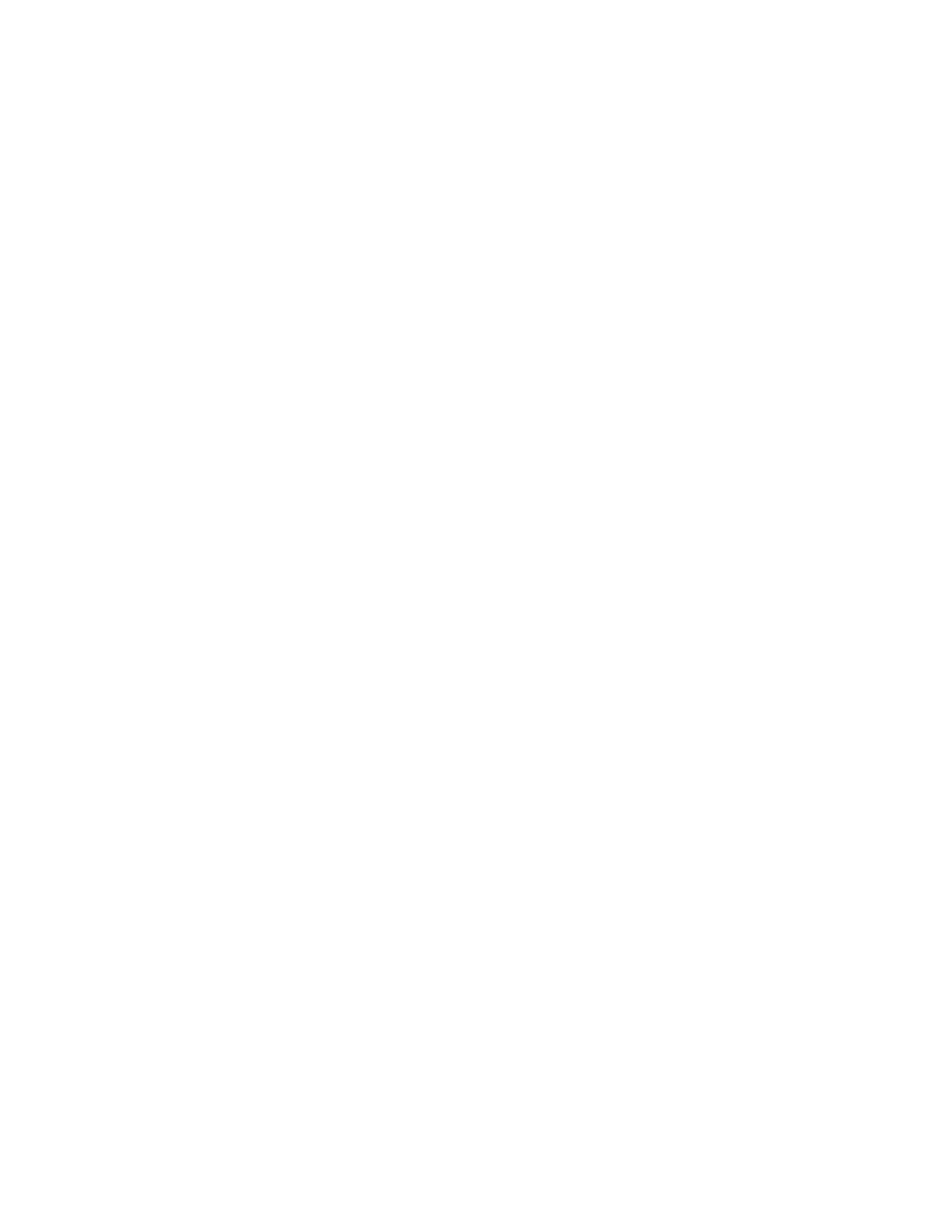Configuring the Email SMTP Settings
Configure the Simple Mail Transfer Protocol (SMTP) settings to send a scanned document through e-mail. The
settings vary with each email service provider.
Before you begin, make sure that the printer is connected to a network and that the network is connected to the
Internet.
USING THE EMAIL SETUP WIZARD IN THE PRINTER
Before using the wizard, make sure that the printer firmware is updated. For more information, refer to Updating
Software.
1. From the home screen, touch EEmmaaiill.
2. Touch and type your e-mail address.
3. Type the password.
• Depending on your e-mail service provider, type your account password, app password, or authentication
password. For more information on the password, refer to the list of Email Service Providers, and then look
for Device Password.
• If your provider is not listed, contact your provider and ask for the Primary SMTP Gateway, Primary SMTP
Gateway Port, Use SSL/TLS, and SMTP Server Authentication settings.
4. Touch OOKK.
USING THE SETTINGS MENU IN THE PRINTER
1. From the home screen, touch SSeettttiinnggss >> EE--mmaaiill >> EE--mmaaiill SSeettuupp.
2. Configure the settings.
• For more information on the password, refer to the list of Email Service Providers.
• For email service providers that are not on the list, contact your provider and ask for the settings.
USING THE EMBEDDED WEB SERVER
1. Open a web browser, and then type the printer IP address in the address field.
• View the printer IP address on the printer home screen. The IP address appears as four sets of numbers
separated by periods, such as 123.123.123.123.
• If you are using a proxy server, then temporarily disable it to load the web page correctly.
2. Click SSeettttiinnggss >> EEmmaaiill.
3. From the Email Setup section, configure the settings.
• For more information on the password, refer to the list of Email Service Providers.
• For email service providers that are not on the list, contact your provider and ask for the settings.
4. Click SSaavvee.
Xerox
®
C315 Color Multifunction Printer User Guide 51
Set up, Install, and Configure
