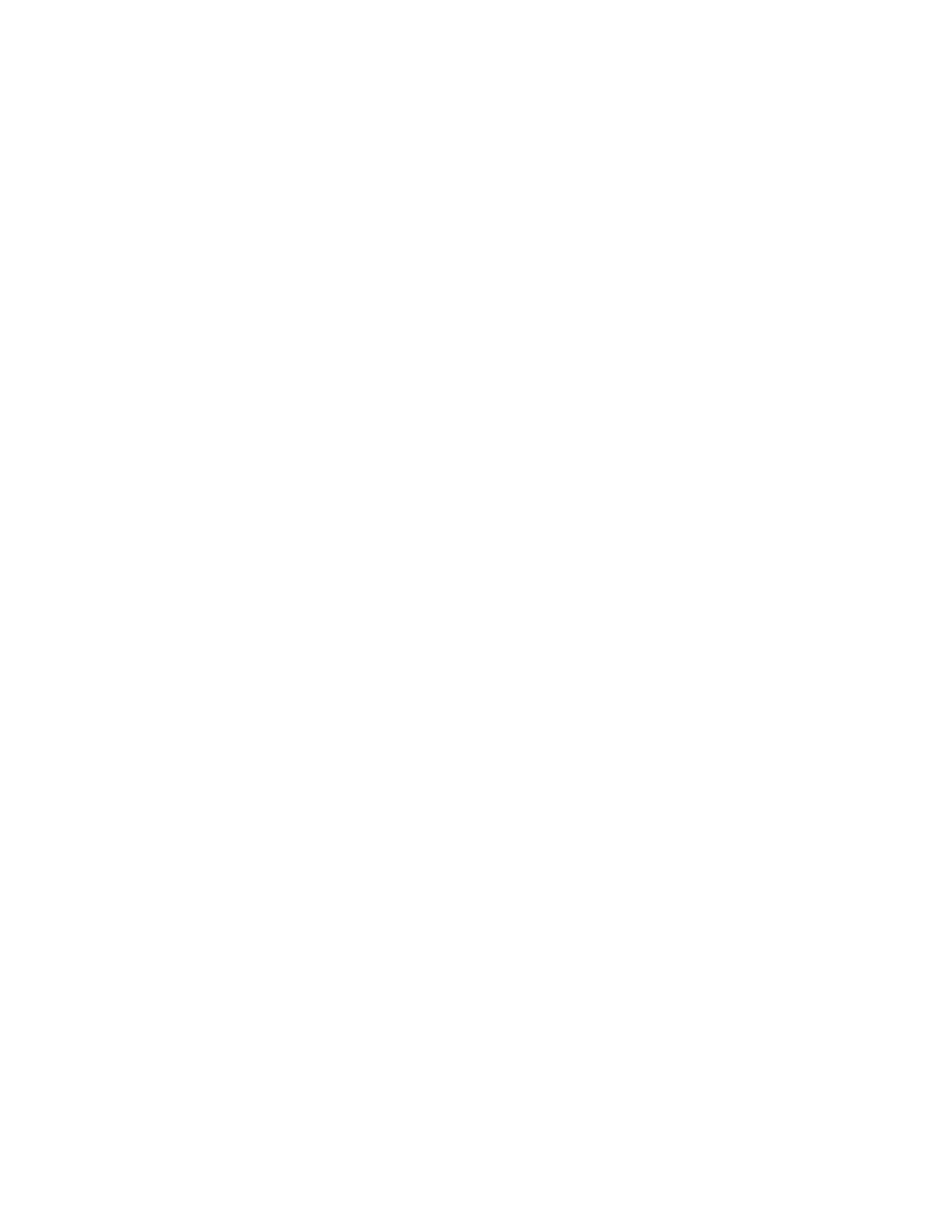CHECKING THE PRINTER CONNECTIVITY
1. From the home screen, touch SSeettttiinnggss > RReeppoorrttss > NNeettwwoorrkk > NNeettwwoorrkk SSeettuupp PPaaggee.
2. Check the first section of the network setup page, and confirm that the status is connected.
If the status is not connected, then the LAN drop may be inactive, or the network cable may be malfunctioning.
Contact your administrator for assistance.
CHANGING THE PRINTER PORT SETTINGS AFTER INSTALLING AN INTERNAL SOLUTIONS PORT
• If the printer has a static IP address, then do not change the configuration.
• If the computers are configured to use the network name instead of an IP address, then do not change the
configuration.
• If you are adding a wireless internal solution port (ISP) to a printer previously configured for an Ethernet
connection, then disconnect the printer from the Ethernet network.
For Windows users
1. Open the printers folder.
2. From the shortcut menu of the printer with the new ISP, open the printer properties.
3. Configure the port from the list.
4. Update the IP address.
5. Apply the changes.
For Macintosh users
1. From System Preferences in the Apple menu, navigate to the list of printers, then select ++ >IIPP.
2. Type the IP address in the address field.
3. Apply the changes.
Xerox
®
C315 Color Multifunction Printer User Guide 43
Set up, Install, and Configure
