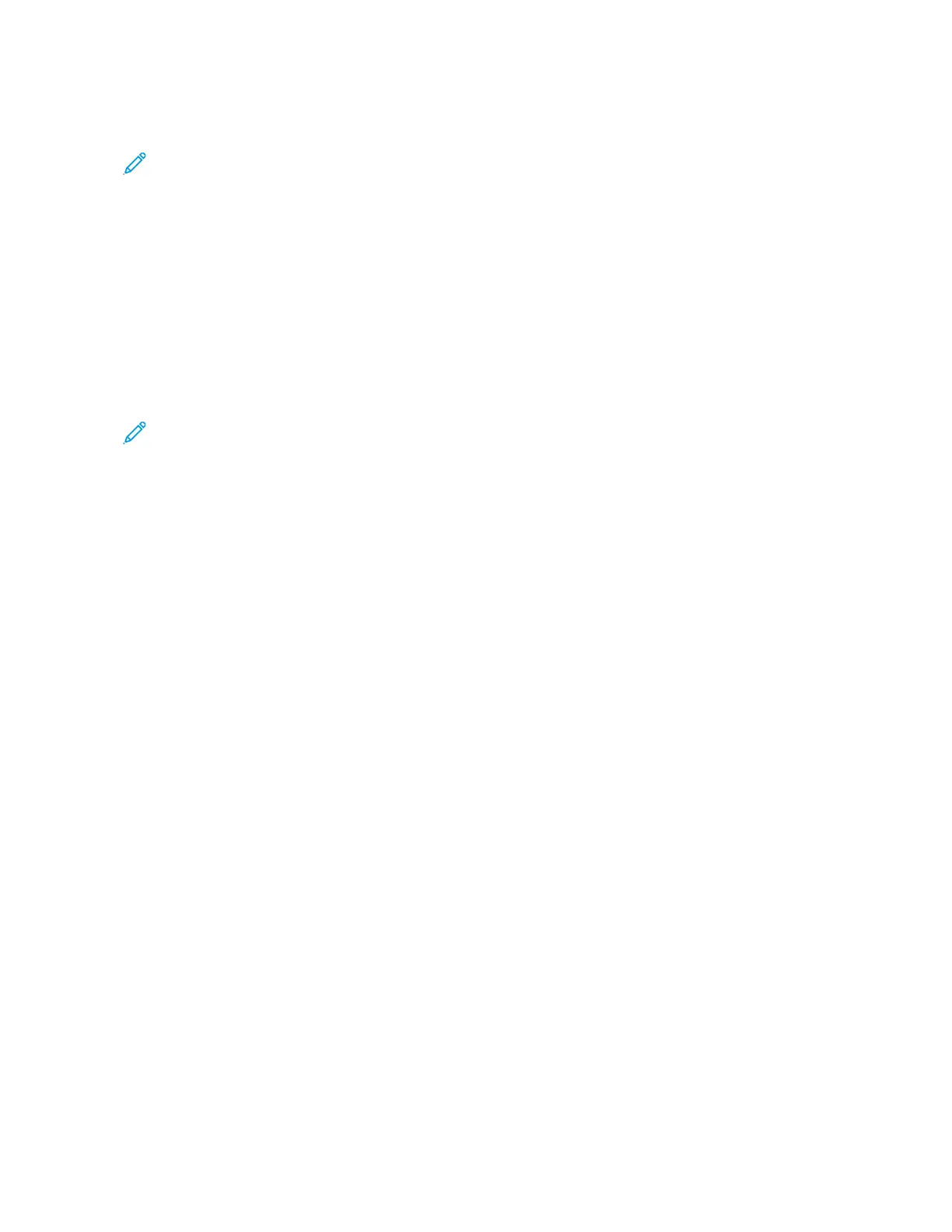Connecting Using Wi-Fi Direct
Note: These instructions apply only to Android mobile devices.
1. From the mobile device, go to the settings menu.
2. Enable WWii--FFii, and then tap WWii--FFii DDiirreecctt.
3. Select the printer Wi-Fi Direct name.
4. Confirm the connection on the printer control panel.
Connecting Using Wi-Fi
1. From the mobile device, go to the settings menu.
2. Tap WWii--FFii, and then select the printer Wi-Fi Direct name.
Note: The string DIRECT-xy (where x and y are two random characters) is added before the Wi-Fi Direct
name.
3. Enter the Wi-Fi Direct password.
CONNECTING A COMPUTER TO THE PRINTER
Before connecting your computer, make sure that Wi-Fi Direct has been configured. For more information, see
Configuring Wi-Fi Direct.
For Windows Users
1. Open the printers folder.
2. Select the printer you want to update, and then do either of the following:
• For Windows 7 or later, select PPrriinntteerr pprrooppeerrttiieess.
• For earlier versions, select PPrrooppeerrttiieess.
3. Navigate to the Configuration tab, and then select UUppddaattee NNooww -- AAsskk PPrriinntteerr.
4. Apply the changes.
For Macintosh Users
1. From System Preferences in the Apple menu, navigate to your printer, and then select OOppttiioonnss && SSuupppplliieess.
2. Navigate to the list of hardware options, and then add any installed options.
3. Apply the changes.
DEACTIVATING THE WI-FI NETWORK
1. From the printer control panel, navigate to:
SSeettttiinnggss > NNeettwwoorrkk//PPoorrttss > NNeettwwoorrkk OOvveerrvviieeww > AAccttiivvee AAddaapptteerr > SSttaannddaarrdd NNeettwwoorrkkiinngg
2. Follow the instructions on the display.
42
Xerox
®
C315 Color Multifunction Printer User Guide
Set up, Install, and Configure
