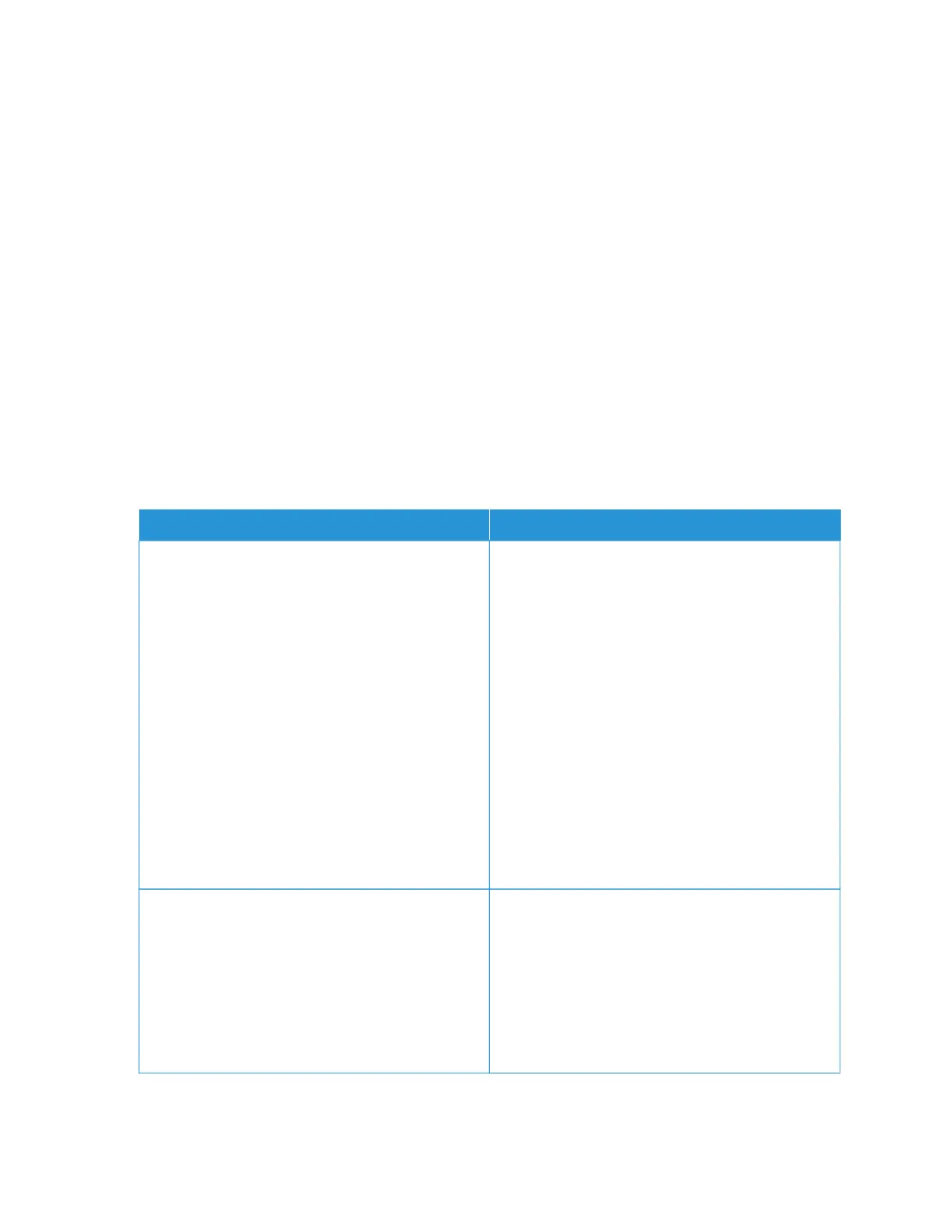Color quality problems
ADJUSTING TONER DARKNESS
1. From the control panel, navigate to:
SSeettttiinnggss > PPrriinntt > QQuuaalliittyy > TToonneerr DDaarrkknneessss
2. Adjust the setting.
3. Apply the changes.
MODIFYING THE COLORS IN PRINTED OUTPUT
1. From the control panel, navigate to:
SSeettttiinnggss > PPrriinntt > QQuuaalliittyy > AAddvvaanncceedd IImmaaggiinngg > CCoolloorr CCoorrrreeccttiioonn
2. From the Color Correction menu, select MMaannuuaall > CCoolloorr CCoorrrreeccttiioonn CCoonntteenntt.
3. Choose the appropriate color conversion setting.
OOBBJJEECCTT TTYYPPEE CCOOLLOORR CCOONNVVEERRSSIIOONN TTAABBLLEESS
RGB Image
RGB Text
RGB Graphics
• Vivid—Produces brighter, more saturated colors
and may be applied to all incoming color
formats.
• sRGB Display—Produces an output that
approximates the colors displayed on a computer
monitor. Black toner usage is optimized for
printing photographs.
• Display-True Black—Produces an output that
approximates the colors displayed on a computer
monitor. This setting uses only black toner to
create all levels of neutral gray.
• sRGB Vivid—Provides an increased color
saturation for the sRGB Display color correction.
Black toner usage is optimized for printing
business graphics.
• Off
CMYK Image
CMYK Text
CMYK Graphics
• US CMYK—Applies color correction to
approximate the Specifications for Web Offset
Publishing (SWOP) color output.
• Euro CMYK—Applies color correction to
approximate Euroscale color output.
• Vivid CMYK—Increases the color saturation of
the US CMYK color correction setting.
• Off
344
Xerox
®
C315 Color Multifunction Printer User Guide
Troubleshooting
