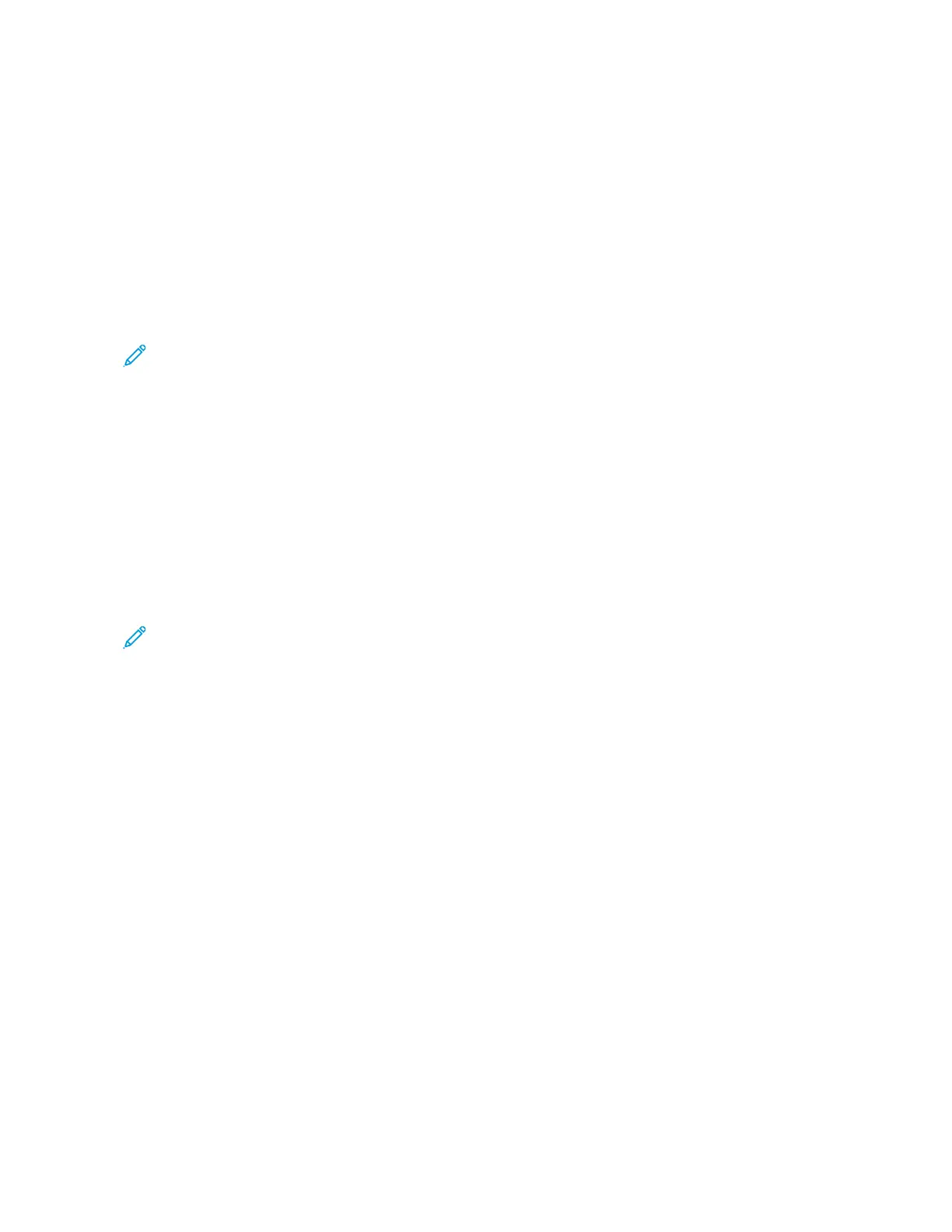Managing contacts
ADDING CONTACTS
1. Open a web browser, then type the printer IP address in the address field.
View the printer IP address on the printer home screen. The IP address appears as four sets of numbers
separated by periods, such as 123.123.123.123.
2. Click AAddddrreessss BBooookk.
3. From the Contacts section, add a contact.
Note: You can assign the contact to one or more groups.
4. If necessary, specify a login method to allow application access.
5. Apply the changes.
ADDING GROUPS
1. Open a web browser, then type the printer IP address in the address field.
View the printer IP address on the printer home screen. The IP address appears as four sets of numbers
separated by periods, such as 123.123.123.123.
2. Click AAddddrreessss BBooookk.
3. From the Contact Groups section, add a group name.
Note: You can assign one or more contacts to the group.
4. Apply the changes.
EDITING CONTACTS OR GROUPS
1. Open a web browser, then type the printer IP address in the address field.
View the printer IP address on the printer home screen. The IP address appears as four sets of numbers
separated by periods, such as 123.123.123.123.
2. Click AAddddrreessss BBooookk.
3. Do either of the following:
• From the Contacts section, click a contact name, then edit the information.
• From the Contact Groups section, click a group name, then edit the information.
4. Apply the changes.
DELETING CONTACTS OR GROUPS
1. Open a web browser, then type the printer IP address in the address field.
View the printer IP address on the printer home screen. The IP address appears as four sets of numbers
separated by periods, such as 123.123.123.123.
2. Click AAddddrreessss BBooookk.
Xerox
®
C315 Color Multifunction Printer User Guide 77
Set up, Install, and Configure
