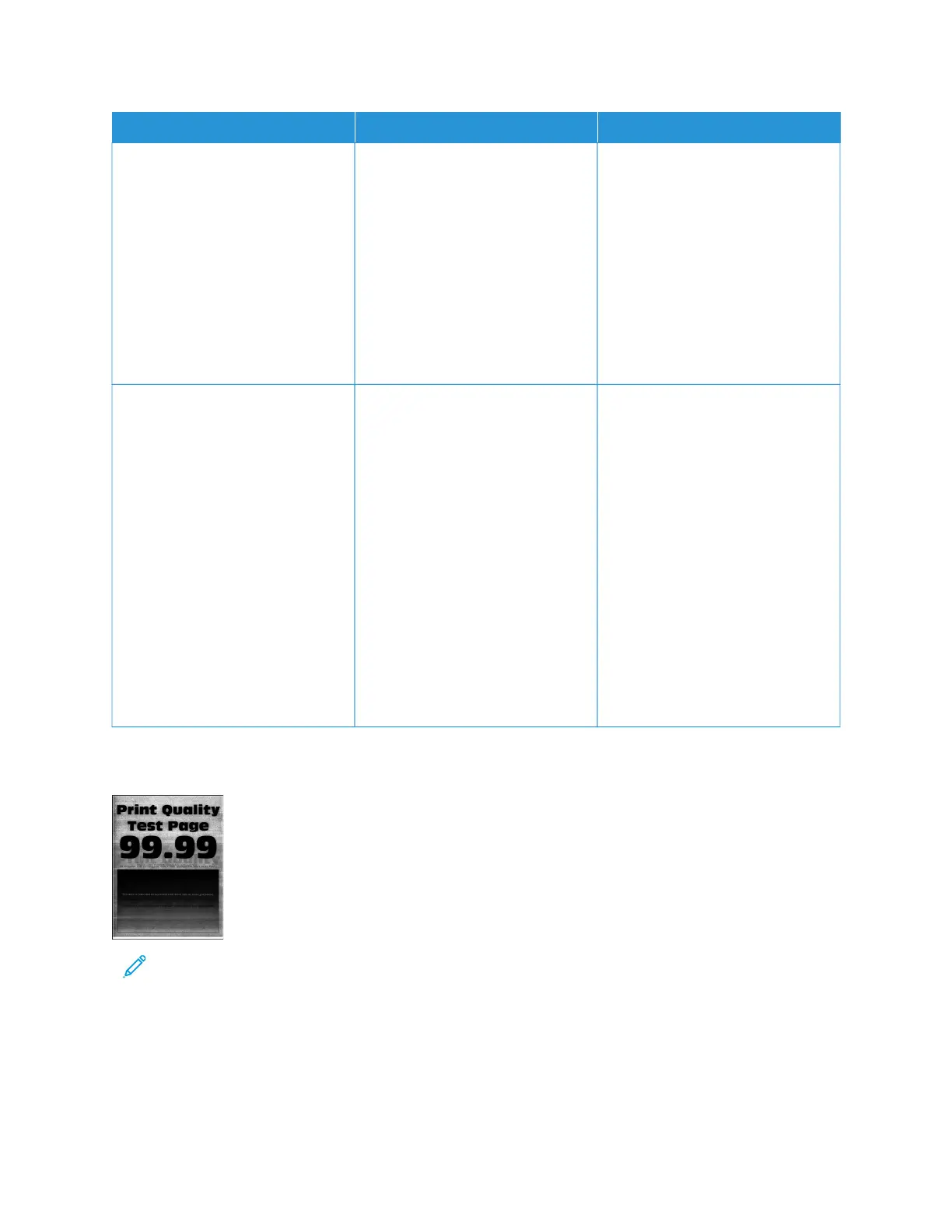AACCTTIIOONN YYEESS NNOO
SStteepp 33
1 Perform Color Adjust.
From the control panel, navigate
to:
SSeettttiinnggss > PPrriinntt > QQuuaalliittyy >
AAddvvaanncceedd IImmaaggiinngg > CCoolloorr
AAddjjuusstt
2 Print the document.
Do ghost images appear on prints?
Go to step 4. The problem is solved.
SStteepp 44
1 Remove, then insert the imaging
kit.
Do not expose the imaging kit
to direct light. Extended
exposure to light may cause
print quality problems.
Do not touch the
photoconductor drum under the
imaging kit. Doing so may
affect the quality of future print
jobs.
2 Print the document.
Do ghost images appear on prints?
Contact Customer Support. The problem is solved.
Gray or colored background
Note: Before solving the problem, print the Print Quality Test Pages. From the control panel, navigate to
SSeettttiinnggss >> TTrroouubblleesshhoooottiinngg >> PPrriinntt QQuuaalliittyy TTeesstt PPaaggeess. For non-touch-screen printer models, press OOKK to
navigate through the settings.
296
Xerox
®
C315 Color Multifunction Printer User Guide
Troubleshooting
