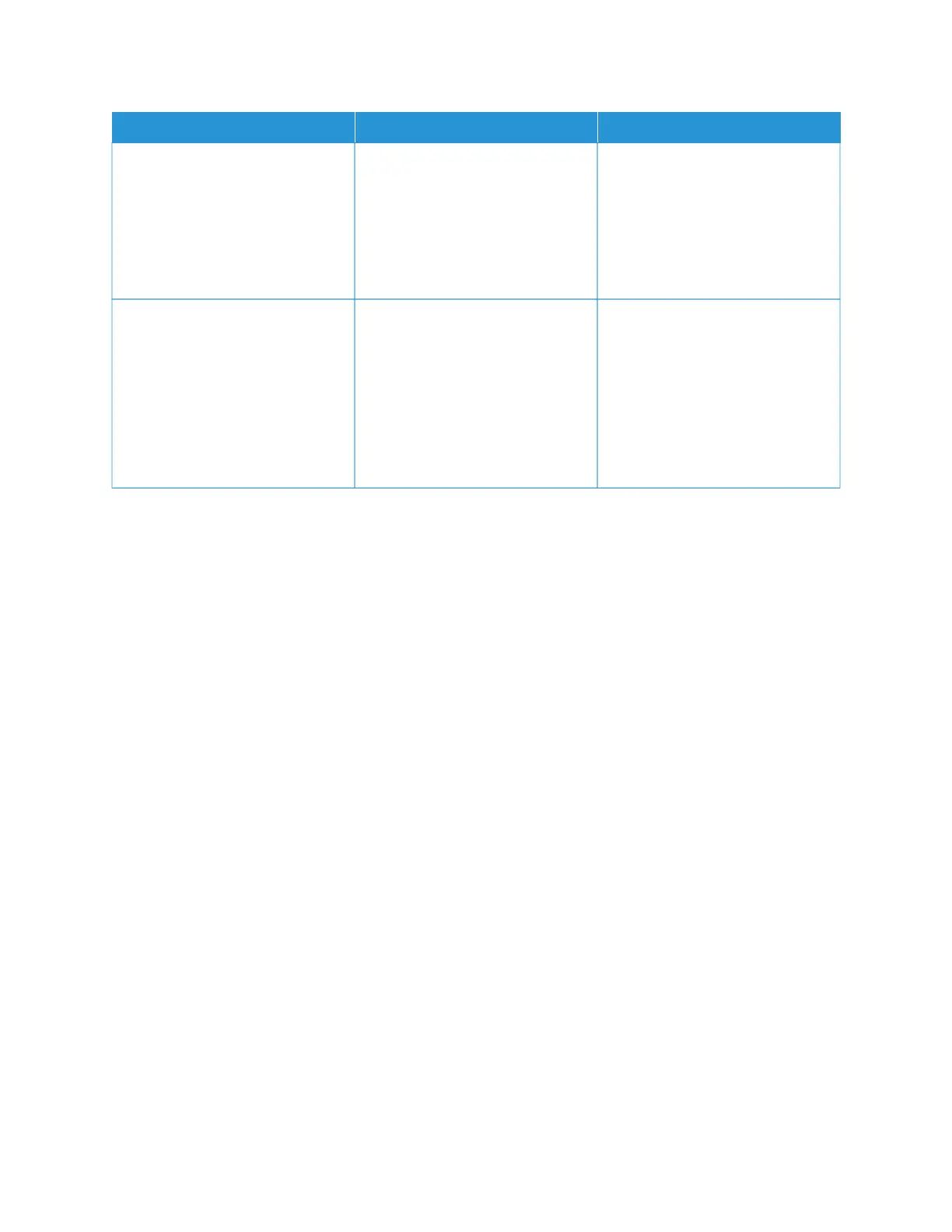AACCTTIIOONN YYEESS NNOO
SStteepp 33
Check if the flash drive is supported.
For more information, refer to
Supported flash drives and file
types.
Is the flash drive supported?
Go to step 4. Insert a supported flash drive.
SStteepp 44
1 Check if the USB port is
enabled. For more information,
refer to Enabling the USB port.
2 Remove, then insert the flash
drive.
Does the printer recognize the flash
drive?
The problem is solved. Contact Customer Support.
ENABLING THE USB PORT
From the control panel, navigate to:
SSeettttiinnggss > NNeettwwoorrkk//PPoorrttss > UUSSBB > EEnnaabbllee UUSSBB PPoorrtt
CHECKING THE PRINTER CONNECTIVITY
1. Print the Network Setup Page.
From the control panel, navigate to:
SSeettttiinnggss > RReeppoorrttss > NNeettwwoorrkk > NNeettwwoorrkk SSeettuupp PPaaggee
2. Check the first section of the page and confirm that the status is connected.
If the status is not connected, then the LAN drop may be inactive or the network cable may be unplugged or
malfunctioning. Contact your administrator for assistance.
288
Xerox
®
C315 Color Multifunction Printer User Guide
Troubleshooting
