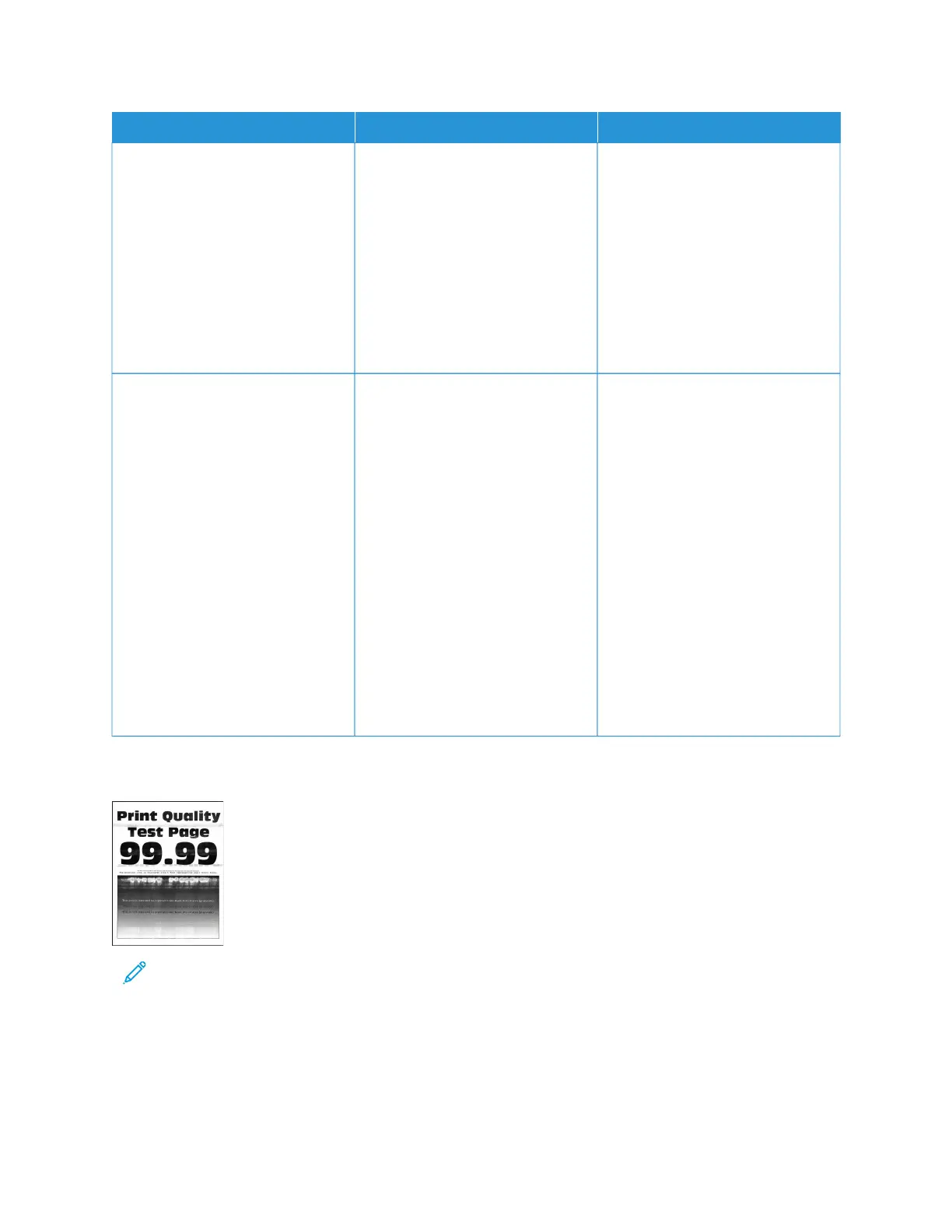AACCTTIIOONN YYEESS NNOO
SStteepp 44
1 Load paper from a fresh
package.
Paper absorbs moisture due to
high humidity. Store paper in its
original wrapper until you use it.
2 Print the document.
Do vertical dark lines or streaks
appear on prints?
Go to step 5. The problem is solved.
SStteepp 55
1 Remove, then insert the imaging
kit.
Do not expose the imaging kit
to direct light. Extended
exposure to light can cause print
quality problems.
Do not touch the
photoconductor drum under the
imaging kit. Doing so may
affect the quality of future print
jobs.
2 Print the document.
Do vertical dark lines or streaks
appear on prints?
Contact Customer Support. The problem is solved.
Horizontal white lines
Note: Before solving the problem, print the Print Quality Test Pages. From the control panel, navigate to
SSeettttiinnggss >> TTrroouubblleesshhoooottiinngg >> PPrriinntt QQuuaalliittyy TTeesstt PPaaggeess. For non-touch-screen printer models, press OOKK to
navigate through the settings.
• If horizontal white lines keep appearing on your prints, refer to Repeating defects topic.
Xerox
®
C315 Color Multifunction Printer User Guide 315
Troubleshooting
