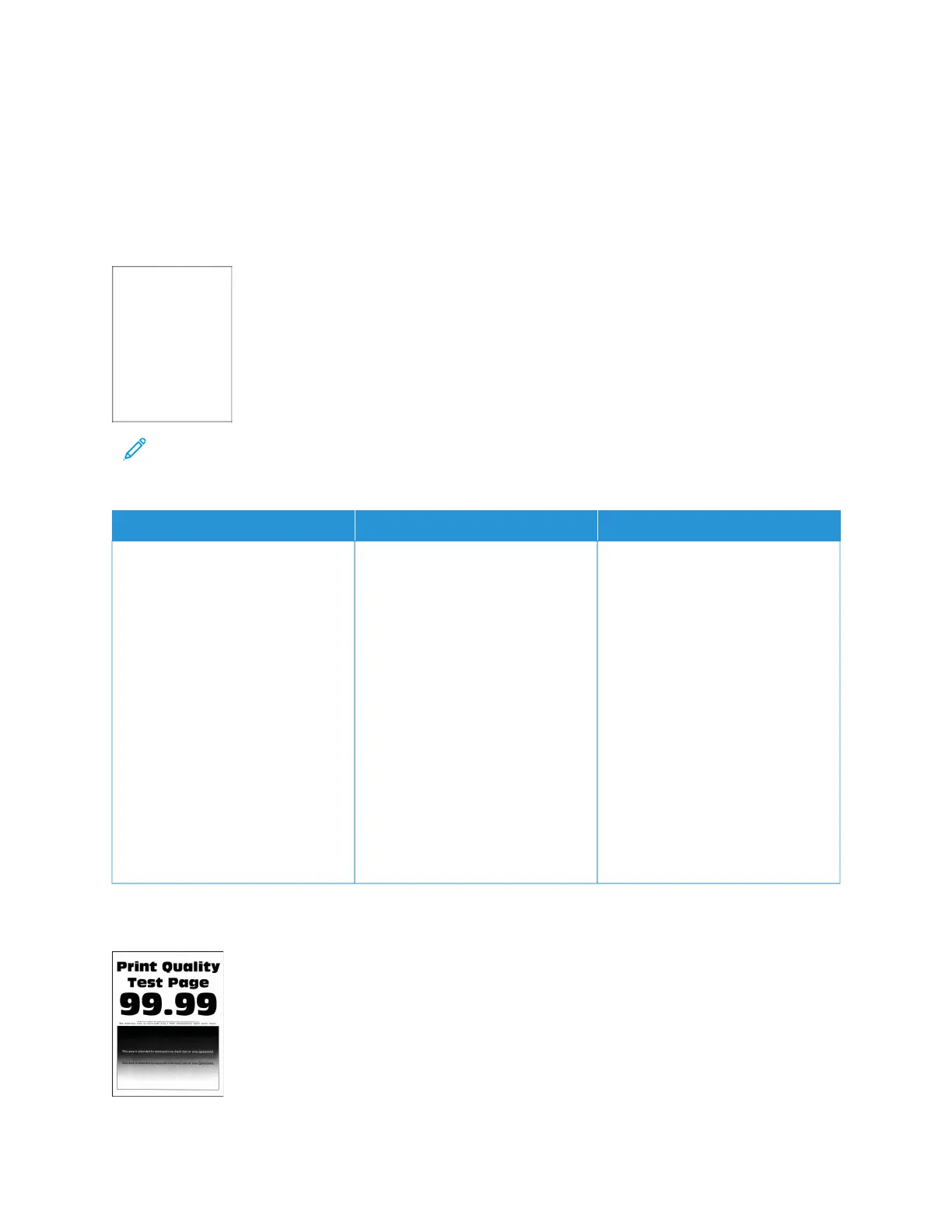Printing problems
PRINT QUALITY IS POOR
Blank or white pages
Note: Before solving the problem, print the Print Quality Test Pages. From the control panel, navigate to
SSeettttiinnggss >> TTrroouubblleesshhoooottiinngg >> PPrriinntt QQuuaalliittyy TTeesstt PPaaggeess. For non-touch-screen printer models, press OOKK to
navigate through the settings.
AACCTTIIOONN YYEESS NNOO
1 Remove, then insert the imaging
kit.
Do not expose the imaging kit
to direct light. Extended
exposure to light may cause
print quality problems.
Do not touch the
photoconductor drum under the
imaging kit. Doing so may
affect the quality of future print
jobs.
2 Print the document.
Is the printer printing blank or white
pages?
Contact Customer Support. The problem is solved.
Dark print
292 Xerox
®
C315 Color Multifunction Printer User Guide
Troubleshooting
