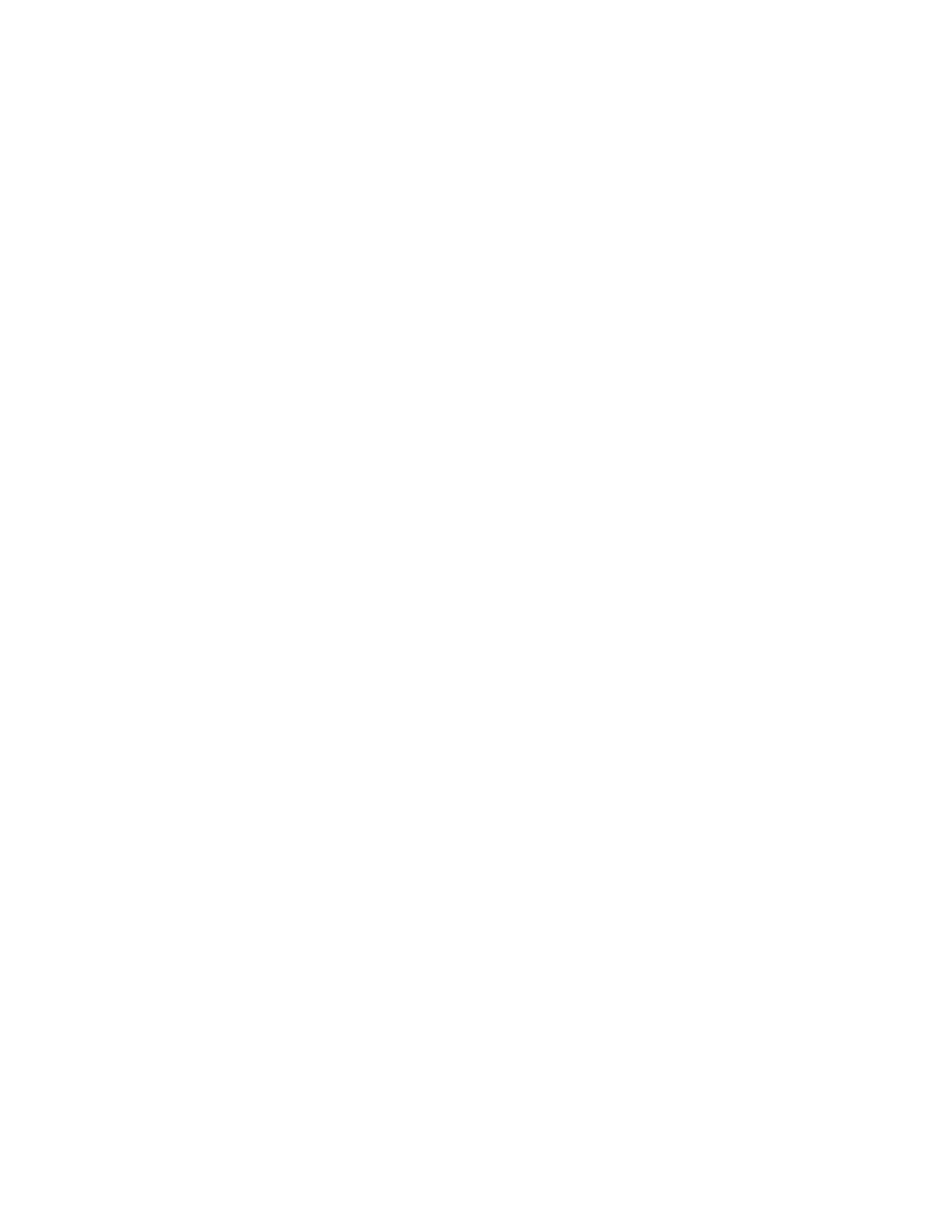EXPORTING OR IMPORTING A CONFIGURATION FILE
You can export the configuration settings of your printer into a text file, and then import the file to apply the
settings to other printers.
1. Open a Web browser, then type the printer IP address in the address field.
• View the printer IP address on the printer home screen. The IP address appears as four sets of numbers
separated by periods, such as 123.123.123.123.
• If you are using a proxy server, temporarily disable it to load the Web page correctly.
2. From the Embedded Web Server, click EExxppoorrtt CCoonnffiigguurraattiioonn or IImmppoorrtt CCoonnffiigguurraattiioonn.
3. Follow the instructions on the screen.
4. If the printer supports applications, then do the following:
a. Click AAppppss, select the application, then click CCoonnffiigguurree.
b. Click EExxppoorrtt or IImmppoorrtt.
ADDING AVAILABLE OPTIONS IN THE PRINT DRIVER
For Windows users
1. Open the printers folder.
2. Select the printer you want to update, and then do either of the following:
• For Windows 7 or later, select PPrriinntteerr pprrooppeerrttiieess.
• For earlier versions, select PPrrooppeerrttiieess.
3. Navigate to the Configuration tab, and then select UUppddaattee NNooww -- AAsskk PPrriinntteerr.
4. Apply the changes.
For Macintosh users
1. From System Preferences in the Apple menu, navigate to your printer, and then select OOppttiioonnss && SSuupppplliieess.
2. Navigate to the list of hardware options, and then add any installed options.
3. Apply the changes.
Xerox
®
C315 Color Multifunction Printer User Guide 85
Set up, Install, and Configure
