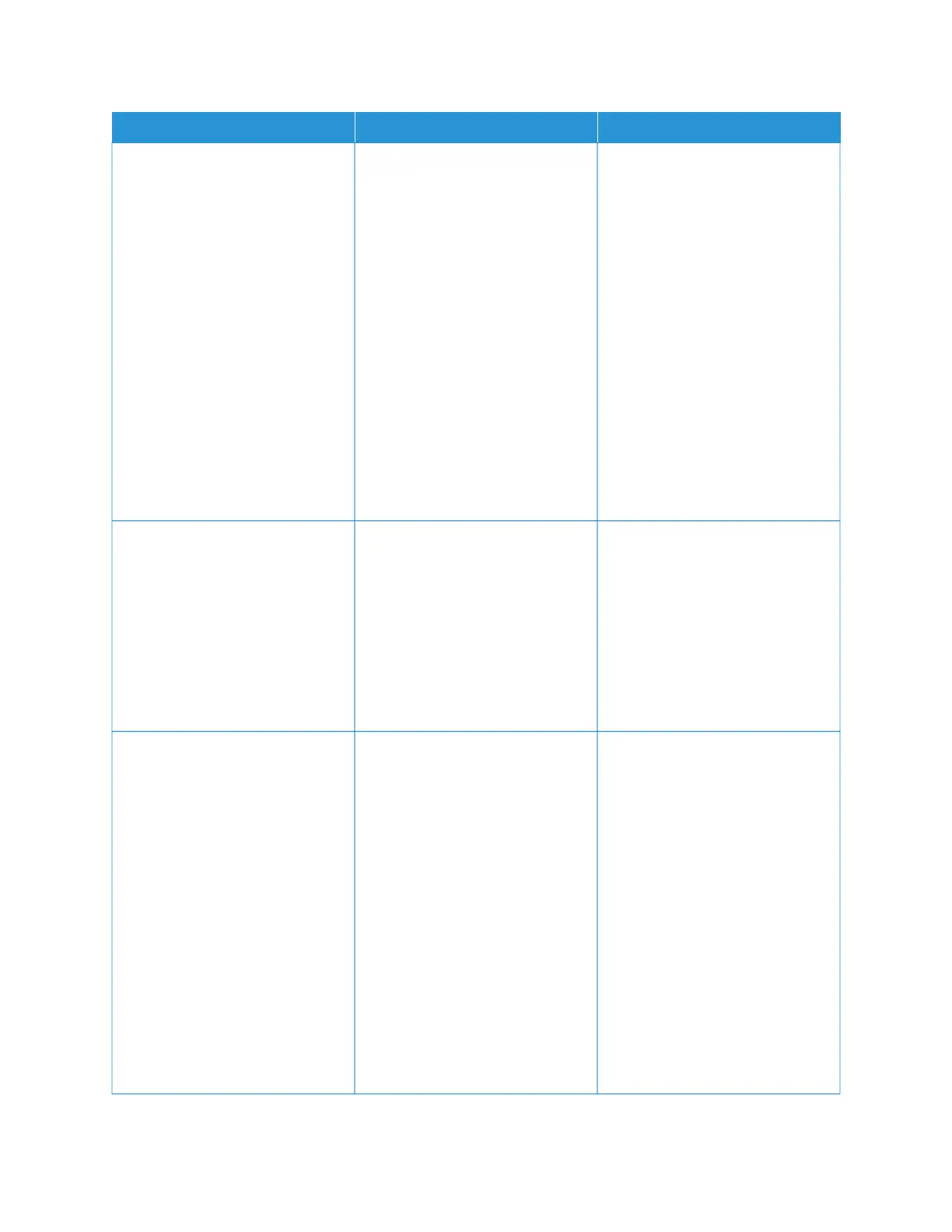AACCTTIIOONN YYEESS NNOO
SStteepp 11
1 Depending on your operating
system, specify the paper type
from the Printing Preferences or
Print dialog.
• Make sure that the setting
matches the paper loaded.
• You can also change the
setting on the printer control
panel. Navigate to:
SSeettttiinnggss > PPaappeerr > TTrraayy
CCoonnffiigguurraattiioonn > PPaappeerr SSiizzee//
TTyyppee
2 Print the document.
Do vertical white lines appear on
prints?
Go to step 2. The problem is solved.
SStteepp 22
Check if you are using the
recommended paper type.
1 Load the paper source with the
recommended paper type.
2 Print the document.
Do vertical white lines appear on
prints?
Go to step 3. The problem is solved.
SStteepp 33
1 Remove, then insert the imaging
kit.
Do not expose the imaging kit
to direct light. Extended
exposure to light may cause
print quality problems.
Do not touch the
photoconductor drum under the
imaging kit. Doing so may
affect the quality of future print
jobs.
2 Print the document.
Do vertical white lines appear on
prints?
Contact Customer Service. The problem is solved.
318
Xerox
®
C315 Color Multifunction Printer User Guide
Troubleshooting
