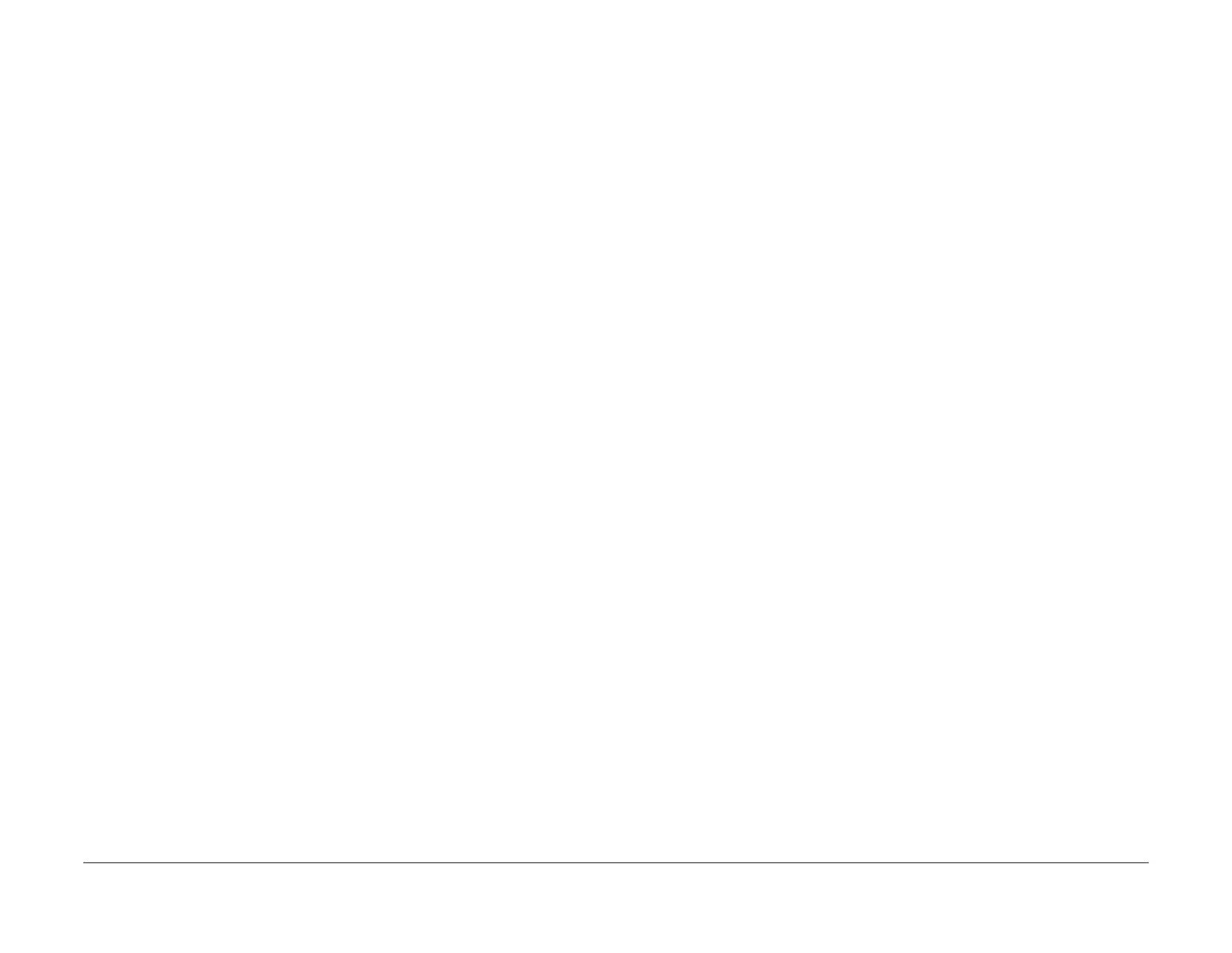February 2013
6-8
ColorQube® 9303 Family
GP 4
General Procedures/Information
When an upgrade has been initiated the machine will reboot with all modules in upgrade mode.
Progress and errors are displayed on the UI screen.
When the upgrade is complete, the machine will reboot.
When a machine is switched on, the single board controller PWB (SBC) compares its SCD with
the software in the hardware modules. If necessary, a software upgrade or downgrade is insti
-
gated by the single board controller PWB.
NOTE: If a component is installed that has a later version of software than the software set on
the single board controller PWB, at machine startup the software on the new component is
downgraded.
The SCD is updated on successful completion of the upgrade.
Software Loading Procedure
Before loading software, the following are necessary:
• If possible, the machine must be in a fully operational condition. Any active faults or jams
must be resolved before starting this procedure if possible.
• A USB flash drive, PL 26.11 Item 6. The ColorQube 9303 family approved USB flash drive
is recommended with a minimum capacity of 1GB.
Ensure the USB ports are enabled and that the customer’s Print From option is disabled.
If the Print From option is left in the enabled state the Print From dialogue window will dis
-
play when the USB flash drive is inserted into the machine.
• The latest ColourQube_9301-9303_system-sw#pppmmmyyydddrr#.dlm file.
NOTE: The procedure will take approximately 30 minutes. If the software loading proce-
dure fails, go to OF 5 Boot Up Failure RAP.
Go to the relevant procedure:
• AltBoot Software Loading
• System Software Loading
AltBoot Software Loading
AltBoot loads machine software. It is used to upgrade, downgrade or reload software onto a
machine that will not come to a ready state. It can also be used to upgrade or downgrade the
software on options fitted to the machine e.g HVF. To force an upgrade or downgrade of all
installed options, a folder titled FORCED_UPGRADE must be put in the Altboot folder with
the.dlm file on the USB thumbdrive. The FORCED_UPGRADE folder can be created or down
-
loaded from GSN library 10480.
AltBoot should be only be used under the following circumstances:
• To attempt to recover a corrupt:
– Hard disk drive, PL 3.11 Item 2.
– Single board controller PWB, PL 3.11 Item 13.
– NVM module PWB, PL 3.11 Item 17.
• After installing a new hard disk drive, PL 3.11 Item 2.
• To upgrade machine software without running multiple software upgrades.
• To downgrade machine software.
CAUTION
For machines with software version 071.XXX.XXX.XXX only. The AltBoot software loading pro-
cedure erases the SMart eSolutions and the wireless settings. These will be automatically re-
loaded at the end of the Altboot procedure.
CAUTION
AltBoot software loading procedure erases customers unique network configuration settings. A
backup of this data must be saved and must be performed during this procedure.
NOTE: For machines with software version 071.XXX.XXX.XXX only. Altboot upgrades should
be performed with the device in wired connectivity mode. Upgrades attempted while the device
is in wireless mode may result in unpredictable network/device behavior that will require a
reset to default configuration action, then a device reboot in order to resolve issues.
NOTE: For machines with software version 071.XXX.XXX.XXX only. If any optional feature kit
e.g., McAfee Integrity Control fails automatically to re-load after an Altboot, refer to GP 48 How
to Re-Enter Optional Feature Installation Keys.
NOTE: To restore the XSA data, use the customers XSA data backup (clone) file on the cus-
tomers PC. Refer to the Customer Administrators Guide CD.
Procedure
NOTE: If the machine appears to hang during the AltBoot process (stay on one screen without
apparent progress), wait 10 minutes before switching the machine off, GP 14. The machine
may still be loading software in the background and switching the machine off during this
phase will corrupt the hard disc. A new hard disc is required to recover.
NOTE: The screen capture figures 1 to 6 were taken from software pre version
071.XXX.XXX.XXX. However, the screen messages are similar.
Perform the following:
1. Create a top level folder on the USB flash drive named AltBoot (this is not case sensitive).
2. Copy the unzipped ColourQube_9301-9303_system-sw#pppmmmyyydddrr#.dlm file from
the system software CD into the AltBoot folder on the USB flash drive. Make sure that
there is only one .dlm file in the Altboot folder.
NOTE: Ensure the Microsoft Windows Safely remove hardware procedure is followed
before the USB flash drive is removed.
3. Perform an NVM Save, refer to NVM Save and Restore, dC361. Ensure that the NVM
data is saved to the USB flash drive.
NOTE: The same USB thumbdrive that has the .dlm file can be used to store the NVM.
4. Perform GP 17 Network Clone Procedure.
5. If possible, complete or delete all pending print jobs. If the prints jobs cannot be deleted,
warn the customer that all pending jobs will be lost.
6. Switch off the machine, GP 14.
7. Connect the USB flash drive into any of the USB ports.
8. Switch on the machine, GP 14. The Altboot process will start automatically. No button
presses are required to initiate the Altboot.
9. The upgrade start screen is displayed, Figure 1.
