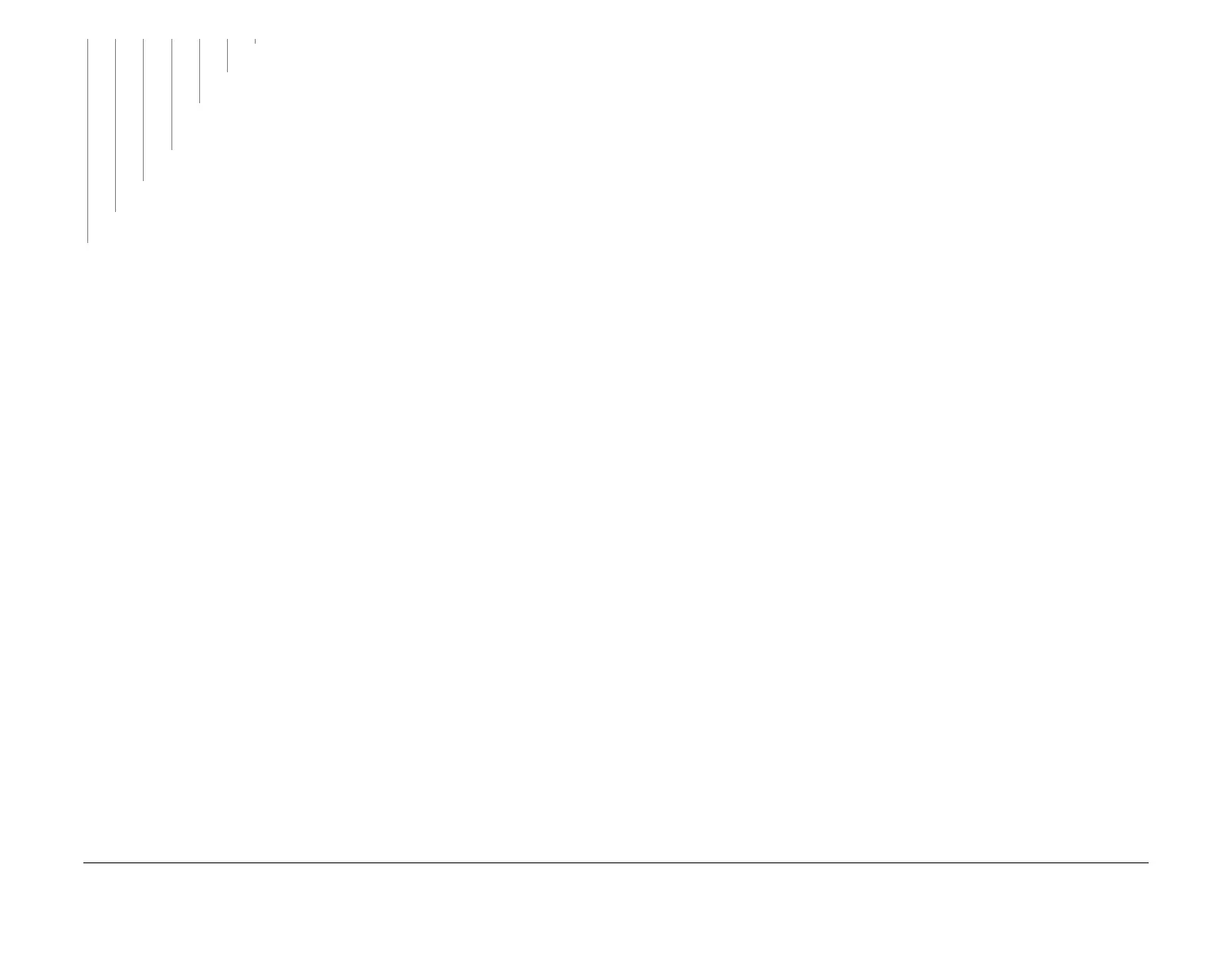February 2013
3-47
ColorQube® 9303 Family
IQ 12, IQ 13
Image Quality
Perform SCP 5 Final Actions.
Perform SCP 5 Final Actions.
Install new ribbon cables on the printhead that now shows the defect, PL
92.10 Item 7 and PL 92.10 Item 8.
Perform SCP 5 Final Actions.
Perform SCP 5 Final Actions.
Perform SCP 5 Final Actions.
Perform the relevant RAP.
IQ 13 All Colours Uneven RAP
Use this RAP to troubleshoot uneven colours in all four primary colours (cyan, magenta, yellow
and black).
Ensure IQ 1 Image Quality Entry RAP is performed before starting this RAP.
Initial Actions
• Enter the customer administration tools, GP 5. On the Tools tab select Troubleshooting
then Automatic Light Lines Fix. Set Quick Fix to On. Set Full Fix to Eco Fix.
NOTE: Ensure that the customer’s Automatic Light Lines and Full Fix settings are
restored to the original settings when the image quality defect has been corrected.
• Try running the customers image in a higher print resolution.
Procedure
WARNING
Ensure that the electricity to the machine is switched off while performing tasks that do
not need electricity. Refer to GP 14. Disconnect the power cord. Electricity can cause
death or injury. Moving parts can cause injury.
CAUTION
Use care when moving the marking unit into the service position when hot. Ink can spill from
the ink reservoir located at the back of the unit if opened with too much force. Cross-colour ink
contamination could also occur.
CAUTION
Do not touch the exposed face of the printheads. Surface contamination or minor damage can
easily make the printhead unusable.
Evaluate the colour bands test page, TP 26. Check for the following defects.
• High frequency lines of missing ink, dark lines or both, in the process direction, Figure 1.
The lines are across the width of a printhead. If observed, go to X-Axis Checkout.
• Dark or light bands in the process direction, across the width of a printhead, Figure 2. The
defect might be more noticeable in single colours, Figure 3. If observed, go to Uniformity
Checkout.
• Faded lines in the process direction with indistinct edges, Figure 4. The defect is notice-
able in all colours but may be more apparent in some, Figure 5. If observed, go to Unifor-
mity Checkout.
• Faded lines in the cross process direction, Figure 6. Ringing seen between horizontal
lines. If observed, go to Ringing Checkout.
• If the defect is not apparent in all four primary colours, go to the IQ 14 Uneven in Some
Colours RAP. If the colours are spatially uniform but incorrect, go to the IQ 15 Wrong
Colour RAP.
A B C D E F G
