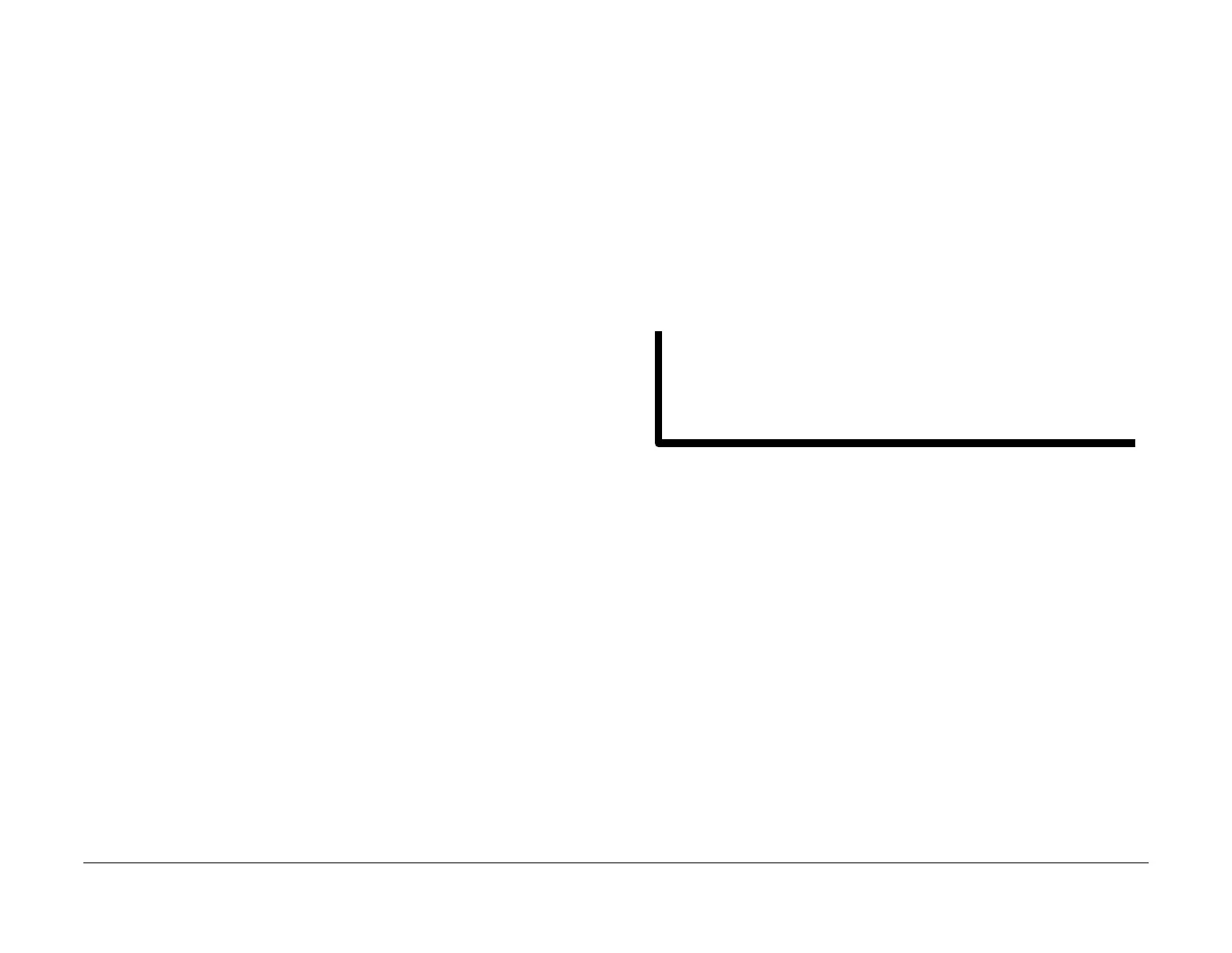February 2013
6-42
ColorQube® 9303 Family
GP 11
General Procedures/Information
GP 11 How to Check a Sensor
Description
Use this procedure to check the operation of all types of sensor.
NOTE: The upper circuit diagram, in Figure 1 shows a reflective sensor and the lower sensor
is a flag sensor. Some sensors have a resistor within the sensor, as in the upper sensor, and
other sensors require a resistor on the PWB, as in the case of the lower sensor. The resistor
limits the current through the LED. The voltage to the sensor LED with an external resistor, is
typically 1.2V.
NOTE: The voltages, PJ numbers, pin numbers and PWB names shown are examples only.
Go to the wiring diagram associated with the RAP for the correct information.
NOTE: In some cases, two sensors are used to form an interruptible beam of light. In these
cases, the LED of one sensor and the sensing element of the other sensor are used. Treat the
two sensors as if they were housed in the same body for diagnostic purposes, ignoring the
unused part of each sensor. If the combined sensors do not operate correctly and the beam
path is clear of obstruction, it may be necessary to install both new sensors.
Initial Actions
WARNING
Switch off the electricity to the machine. Refer to GP 14. Disconnect the power cord
from the customer supply while performing tasks that do not need electricity. Electricity
can cause death or injury. Moving parts can cause injury.
Perform the steps that follow:
1. Make sure that the sensor is installed correctly.
2. Clean the sensor and the area around the sensor.
3. If a flag actuator is installed, check that it has free movement and is aligned correctly with
the sensor.
4. Check that the paper path is clear.
5. If the sensor actuates by a surface that reflects, check that the surface is clean. Also
make sure that there is not an obstruction between the sensor and the surface.
6. If the sensor actuates by an encoder disc, ensure the holes or gaps in the disc are aligned
correctly with the sensor.
Sensor Action
In the upper sensor in Figure 1, when light from the LED is reflected by the paper onto the
photo-sensitive transistor, the sensing line, PJ1, pin 1 is low. When no paper is present, no light
falls on the transistor and the sensing line is high.
In the lower sensor, in Figure 1, when light from the LED is allowed to fall on the photo-sensi-
tive transistor, the sensing line, PJ192, pin1, is low. When light from the LED is blocked by the
flag, the sensing line is high.
Quick Sensor Check
Enter the component control code for the sensor, refer to dC330. Actuate the sensor. If the dis-
play changes, the sensor operates correctly. If the display does not change, perform the proce-
dure.
Procedure
This procedure applies to both sensor types, but here the upper sensor is used as an example.
For the upper sensor in the wiring diagram shown in Figure 1:
• Actuate the sensor and check for a change in voltage at PJ184, pin 5. If the voltage
changes, install a new PWB. If the voltage does not change, continue to the next step.
• Disconnect PJ1. Check for +5V and 0V at PJ1 on the harness.
• Disconnect PJ184. Check the wiring and the connectors for the sensor circuit.
• Check for +5V and 0V at PJ184 on the DADF PWB.
• If necessary, install new components or repair the wiring.
References:
• 01L 0V Distribution RAP.
• 01C +3.3V Distribution RAP.
• 01D +5V Distribution RAP.
• REP 1.1 Wiring Harness Repairs.
Figure 1 Wiring diagram
