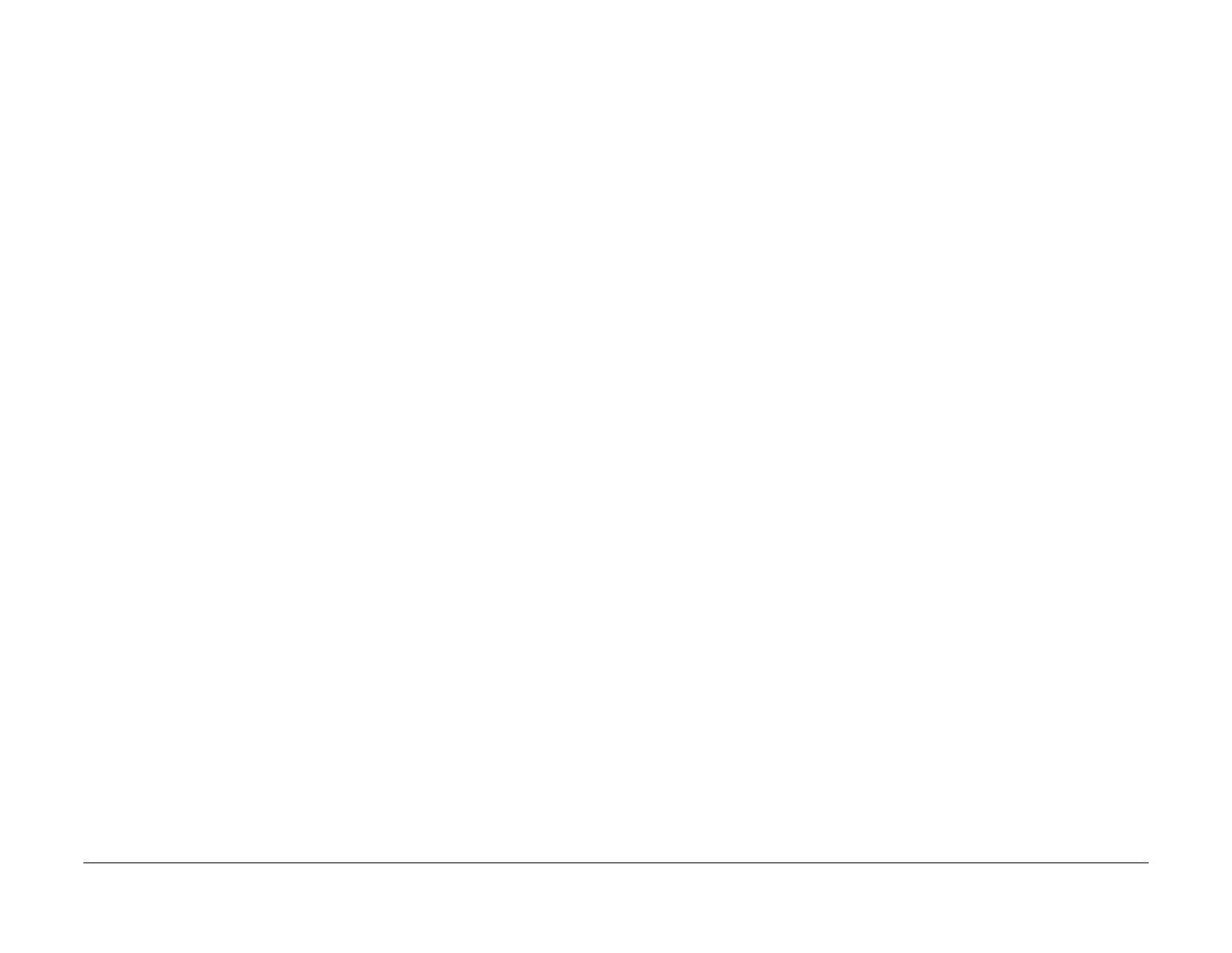February 2013
6-11
ColorQube® 9303 Family
GP 4
General Procedures/Information
Possible causes and solutions are:
• Incompatible USB flash drive. Use a Xerox approved model of USB flash drive, PL 26.11
Item 6.
• Corrupt.dlm file. Replace the .dlm file.
• Incorrect spelling of the AltBoot directory on USB flash drive.
• Bad data connection to the HDD. Reseat the HDD harnesses, PL 3.11 Item 3 and PL 3.11
Item 12.
• Hard disk drive corruption or failure.
• The machine has a PEST fault causing it to re-start PEST. This removes power from the
single board controller PWB when the Altboot process is initiating. Boot the machine
directly into IME Diagnostics Mode GP 1.
• USB port or cable damage, PL 3.11. Use a different USB port or cable.
• UI failure, PL 2.10.
• Single board controller PWB, PL 3.11 Item 13.
• Check the +5V supply to the USB ports at PJ 17 pin 14 on the single board controller
PWB. Refer to WD 3.2.
• For machines with software version 071.XXX.XXX.XXX only. Check that the USB ports
are enabled. USB Port Security Setting Check.
USB Port Security Setting Check
Perform the following:
1. Login to Customer Administration Tools, GP 5.
2. Press the Machine Status button.
3. Select the Tools tab, the tools pathway menus are displayed.
4. Select Security Settings.
5. Select USB Port Security.
6. If necessary, change the setting to Enabled.
7. Exit Customer Administration Tools. If the USB port security setting was changed, switch
off, then switch on the machine, GP 14.
NOTE: If it is not possible to access Customer Administration Tools, or the USB flash drive is
not recognised, update the software from the PWS.
System Software Loading
There are 2 ways to upgrade software:
• Software Loading Procedure Via USB Flash Drive
• Software Loading Procedure Via Network
NOTE: The software loading procedure can only be used to upgrade the machine. Down-
grading and reloading must be performed via the AltBoot procedure. If the software load-
ing procedure fails, go to the OF 5 Boot Up Failure RAP.
NOTE: The screen capture figures 1 to 6 were taken from software pre version
071.XXX.XXX.XXX. However, the screen messages are similar.
Software Loading Procedure Via USB Flash Drive
Perform the following:
1. Create a top level folder on the USB flash drive or network named upgrade (this is not
case sensitive)
2. Copy the ColourQube_9301-9303_system-sw#pppmmmyyydddrr#.dlm file from the sys-
tem software CD into the upgrade folder of the USB flash drive.
NOTE: Make sure there is only one file in the upgrade folder.
3. If possible, complete or delete all pending print jobs. If the prints jobs cannot be deleted,
warn the customer that all pending jobs will be lost.
4. Before software is loaded, ensure that the machine is in a fully operational condition. Any
active faults or jams must be resolved before starting this procedure.
5. Check the Release Notes and the current software already loaded on the machine.
Ensure that the upgrade can be applied.
6. For machines with software version 071.XXX.XXX.XXX only. Check that the USB ports
are enabled. USB Port Security Setting Check.
7. Connect the USB flash drive into any of the USB ports.
NOTE: It is not necessary to switch off the machine to perform a software upgrade.
Occasionally the USB flash drive will be incompatible with the machine. Replace the USB
flash drive with a Xerox approved model, PL 26.11 Item 6. Restart the process.
8. The UI power on light will Intermittently light.
9. The upgrade start screen is displayed, Figure 1.
10. The upgrade will begin and the progress screen will open, Figure 2.
11. The system upgrade process should complete after approximately 5 minutes and the
machine will come to a ready state.
12. If the system upgrade process fails, the hard disk drive has become corrupt. Perform an
AltBoot Software Loading.
13. The machine will reboot several times before returning to a ready state. The machine may
also display the upgrade progress screen, Figure 2. If the power on failure screen is dis
-
played, Figure 6, switch off, then switch on the machine, GP 14.
14. After the software has upgraded a software upgrade report will be printed, Figure 7.
Software Loading Procedure Via Network
1. Connect to the machines web pages either from a PC connected to the network or using
the PWS and an ethernet crossover cable.
2. On the customers workstation, open the web browser. Enter the machines IP address in
the web browser Address field, then press the enter key. The machine web page will
open.
NOTE: Refer to the configuration report for the machines IP address.
