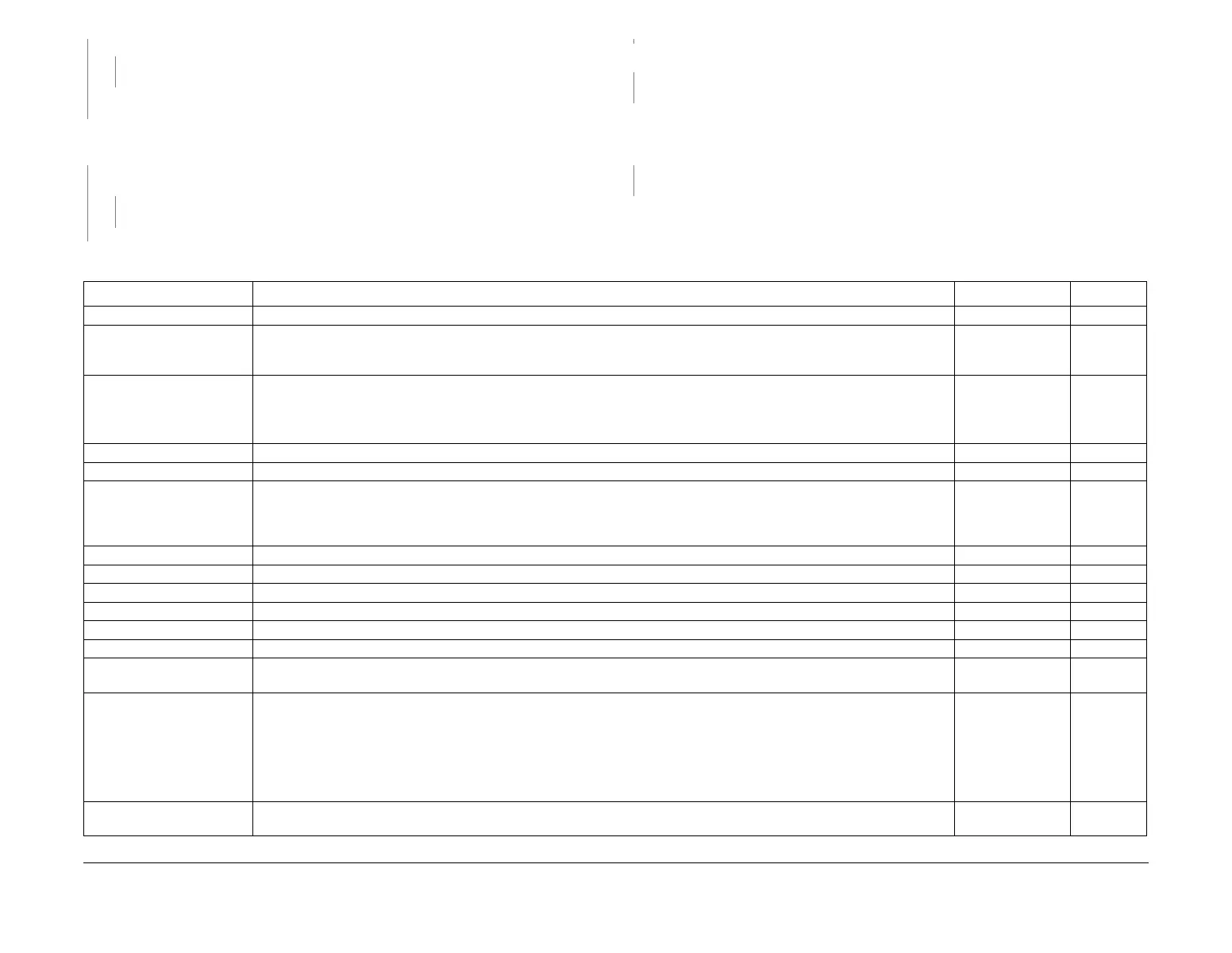February 2013
3-4
ColorQube® 9303 Family
IQ 1
Image Quality
YN
Go to IQ 27 Unacceptable Received Fax Image Quality RAP.
Refer to Table 1. Go to the relevant image quality RAP.
Make 3 copies of the colour bands test page, TP 26 from the document glass. The copies are
good.
YN
Check the image quality defect. The defect on the copies is identical.
YN
Refer to Table 1. Go to the relevant image quality RAP.
Go to the IQ 29 DADH, Document Glass and Scanner RAP.
Use the DADH to make copies of the initial test pages, TP 1. The copies are good.
YN
Go to IQ 29 DADH, Document Glass and Scanner RAP.
If possible, use the customer document to make a copy from the document glass or DADH, at
100% magnification. Make another copy at a different magnification setting. Compare the cop
-
ies. The defect is on the same part of the image.
YN
Refer to Table 1. Go to the relevant image quality RAP.
Perform ADJ 62.1 Optics Cleaning Procedure.
Image Quality Symptoms
Table 1 Image Quality Symptoms
Term Description IQ RAP Test Pages
Adhesion Ink flakes can easily be brushed off from the paper. Ink may have a raised spotty texture. IQ 20, IQ 26 TP 1
Background on copies Undesirable ink dots on the copy. Uniform darkening across all the non-imaged (white) areas. The ink deposits are localized or
may cover the entire copy. Depending on background density, background is referred to as low, medium, high, or very high.
Background may occur in all colors, single colors, or any combination of single colors.
IQ 29 TP 9 (TP 2
to TP 10)
Banding in process direction A light to dark relative variation in print density within a (near) uniform color across the print. May occur as a wide band or local-
ized band in the process direction.
• If the defect matches any in Figure 1 or Figure 2, go to the IQ 13 All Colours Uneven RAP.
• If the defect matches any in Figure 3 or Figure 4, go to the IQ 14 Some Colours Uneven RAP.
IQ 13, IQ 14 TP 11
Black print A print that is completely black or grey all over, but has no visible image of the original document. See digital defects. - TP 1
Blank print See partial images/missing images. - -
Blocking Blocking can occur where ink from one print is deposited on the back of another when prints are allowed to accumulate in a
stack in the output tray. The combination of pressure from the weight of the media and ambient heat may cause partial transfer
of the image to the next print in the stack. Blocking is aggravated by abrasion, vibration, or storage under a large stack of prints
(compression). See also residual image.
IQ 30 -
Blurred image on copies Image on copies is blurred. IQ 3 TP 1
Blurred image on print See jagged lines, jagged text or digital defects.
Blurry lines See jagged lines. - -
Blurry text See jagged text. - -
Contamination See debris. - -
Copy damage Creases, curls, cuts, folds, wrinkles, or embossed marks on the print. Also see wrinkling. IQ 2, IQ 24 N/A
Debris Ink or other fragments easily wiped from the print which are not adhered to the paper. IQ 11 TP 9 (TP 2
to TP 10)
Deletions Areas of the image missing from the print in the form of:
• Process direction deletions. If the defect matches any in Figure 5 or Figure 6, go to the IQ 9 Line Deletions in the Process
Direction RAP.
• Spot deletions. If the defect matches Figure 7, go to the IQ 22 Repeating Spot Deletions RAP.
• White spots or a grainy appearance. If the defect matches Figure 8, go to the IQ 6 Missing Ink or Grainy Output RAP.
• White spots are areas of missing ink caused by poor ink adhesion, see adhesion.
IQ 9, IQ 22, IQ 6 TP 1, TP 9
(TP 2 to TP
10)
Digital defects Image is stretched, geometrically relocated, progressively distorted, scrambled, precisely blurred, or colors are geometrically
displaced or switched. Go to the 92-581-00 Image Transfer Error RAP.
N/A N/A
A
B
B
