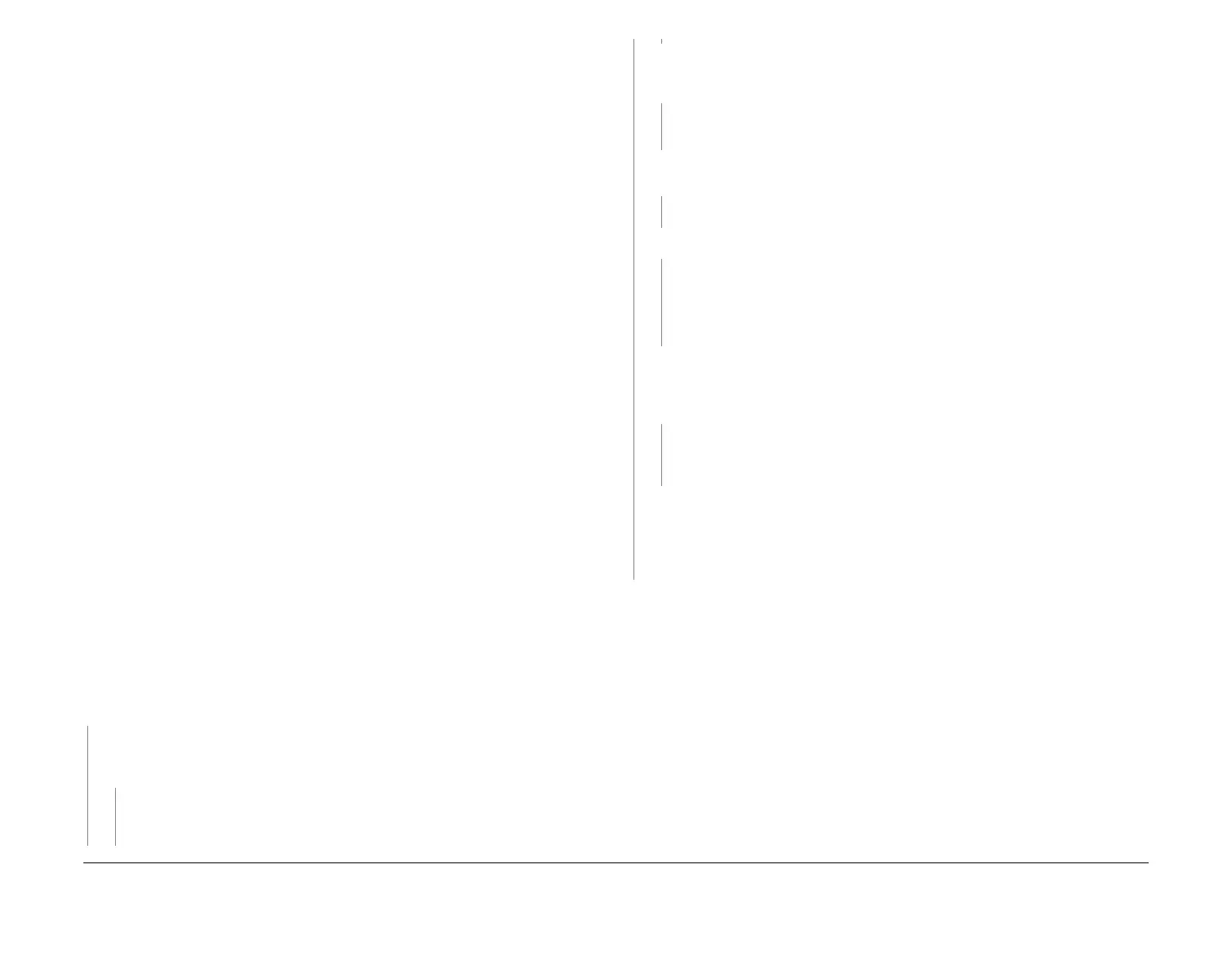February 2013
3-30
ColorQube® 9303 Family
IQ 6
Image Quality
Initial Actions
WARNING
Ensure that the electricity to the machine is switched off while performing tasks that do
not need electricity. Refer to GP 14. Disconnect the power cord. Electricity can cause
death or injury. Moving parts can cause injury.
WARNING
Take care during this procedure. The stripper blade is very sharp and can cause injury.
• If the customer is using banner pages, make sure they are printed in the same orientation
as the job. Printing banner sheets in a different orientation to the job can cause dropout.
• Check that the defect occurs when making prints and is not related to copy quality. If the
defect is present on copies only, Go to IQ 29 DADH Document Glass and Scanner RAP.
• If the graininess only appears on postscript prints in transition areas between greys and
near greys, print the job using composite black (selected from the print driver).
NOTE: This change can affect billing black / white / grey pages with greater than 1.5%
coverage. It is therefore not recommended to save composite black as the default setting.
• Fast colour and standard print resolutions can cause more dropout. If graininess is
observed at either of these resolutions, print the job at a higher resolution (enhanced or
high resolution / photo).
• Turn the media over in the tray. Media quality can vary between sides.
• Print the job on smoother media. Inform the customer to use the smoothest, best quality
media available.
• If the pattern of graininess is exactly the same on multiple copies of the same print, use a
higher print resolution. This is an indication that the defect is inherent in the print file. No
other service action is possible. Defect is within specification.
• Enlarging an image may result in a grainy appearance.
• Press the Machine Status button on the keypad, select the Fault tab on the UI, then Cur-
rent Messages. If the message ‘Cleaning unit life extended, image quality may be
impacted’ is displayed, install a new cleaning unit, PL 94.10 Item 21.
• Check the drum page count in dC131 NVM ID 492-070. If a drum has not been replaced
on this machine, this page count will equal the meter total. If a new drum has been
installed, the meter count will be higher than the drum page count (the offset will equal the
page count that a new drum was installed on). If this NVM value has become corrupt or if
the drum page count was not properly reset when a new drum was installed, images may
have a more grainy appearance.
Procedure
Make a duplex print of TP 11 Color Bands and Dithers Test Pages. Look at the last sheet only
(black dither print).
The image level of graininess is the same on both sides.
YN
Check that the front and rear thermistors are not misaligned or bent and that they are
making contact with the drum. Check that there is no paper or debris between the ther
-
mistors and the drum. The thermistors are good.
YN
Install new components as necessary:
• Front drum thermistor, PL 94.20 Item 9.
• Rear drum thermistor, PL 94.20 Item 10.
Perform dC335 Heater Monitor and Exerciser. Check the operating temperature of the
drum and registration/preheat assemblies.
The temperatures are within the set point
range.
YN
Check the fault history, GP 2, for a corresponding fault code. Perform the relevant
RAP.
Enter dC978 Transfix Calibration Values. Check the transfix calibration values against
those on the drum frame.
The calibration values match.
YN
Correct transfix calibration values in NVM, dC131.
Enter dC962 to test the transfix assembly. The transfix assembly operates normally.
YN
Install new components as necessary:
• Transfix roller, PL 10.20 Item 1.
• Flexure encoder, PL 10.20 Item 5.
• Transfix motor, PL 10.20 Item 11.
Open the front door and remove the inner cover. Enter dC959, Cleaning Unit Exerciser,
and run the slow speed exerciser. While this is running ensure the cleaning unit metering
blade and roller are making contact with the drum.
The metering blade and roller are
making contact with the drum.
YN
Check the cleaning unit front cam, PL 94.10 Item 9, rear cam, PL 94.10 Item 13,
drive gear, PL 94.10 Item 23 and cleaning unit motor, PL 94.10 Item 24. Install new
parts as necessary.
No other service action is possible. Defect is within specification.
Instruct the customer to run the job with extra heavy weight selected as the job media
type regardless of the media type being used. Instruct the customer to change the paper
type back to its original setting when finished. Extra heavy weight media selection affects
stapling and hole punching finish options.
Go to IQ 26 Poor Ink Adhesion.
A
A
B
B
