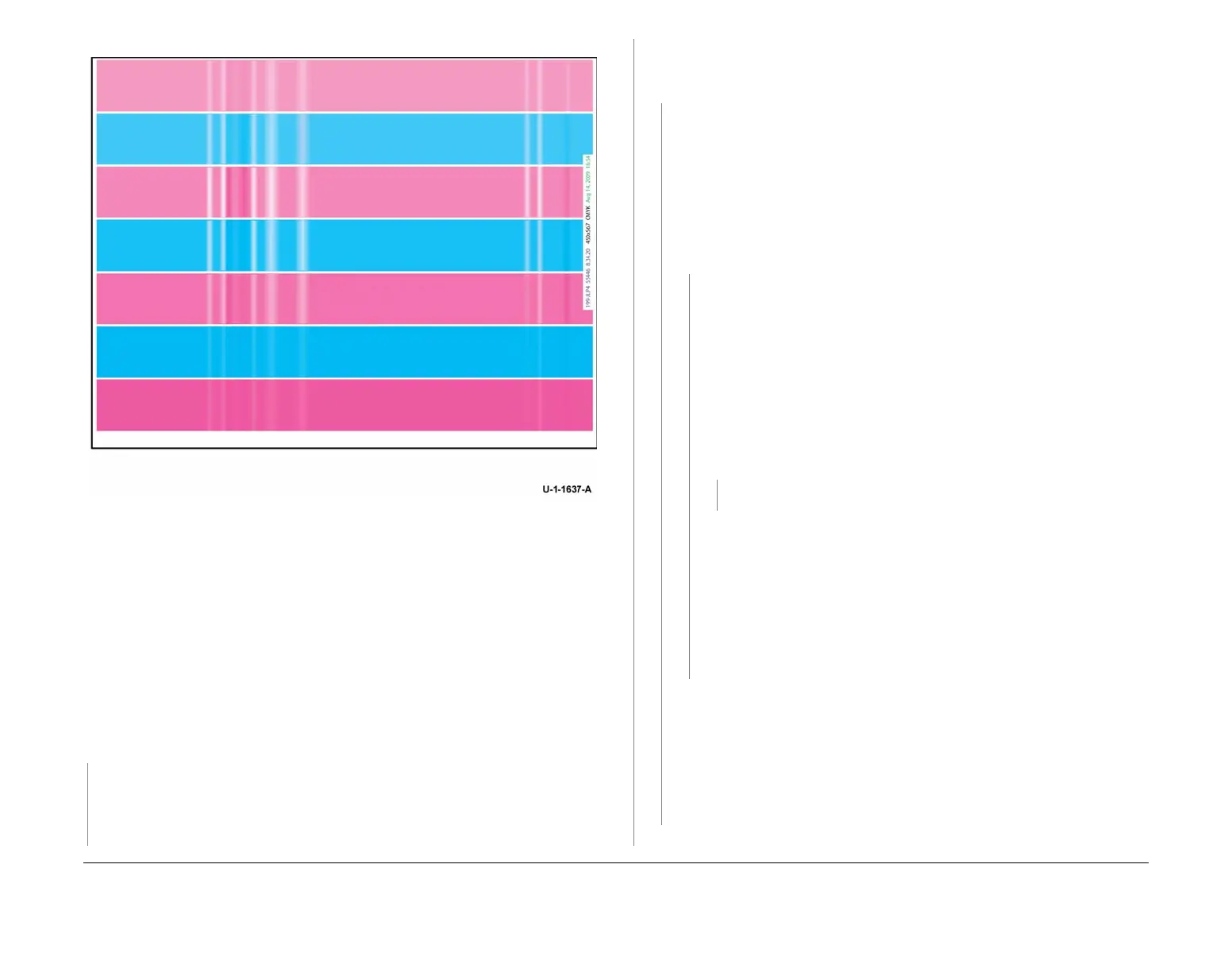February 2013
3-57
ColorQube® 9303 Family
IQ 14
Image Quality
Figure 7 Banding in dithers
Procedure
CAUTION
Ink mixing and ink discolouration must be corrected first. If not, printer calibration is performed
with the wrong colour ink, and will require a future service call.
Try running the customers image in a higher print resolution.
NOTE: Before printing the test pages, ensure that A4 or 8.5 x 11 inch plain paper is loaded
long edge feed into tray 4. Use the best quality media available. Do not use hole punched
paper.
Evaluate the cyan / magenta test page and the red, blue and green bands in the colour bands
print (TP 1). Check for non-uniform bands in the process direction.
The prints are good and
are without non-uniform bands.
YN
Perform the following dC972 Print Head Uniformity routines:
1. Option 3 Head to head uniformity
2. Option 4 TRC Generation
3. Option 5 Y-dot position correction
Print TP 1. Evaluate the cyan / magenta test page and the red, blue and green bands on
the colour bands test page for non-uniform bands in the process direction.
The prints
are good and are without non-uniform bands.
YN
Perform the following dC972 Print Head Uniformity routines:
1. Option 6 Reset head uniformity data
2. Option 2 Head to head alignment adjust
3. Option 3 Head to head uniformity
4. Option 4 TRC Generation
5. Option 5 Y-dot position correction
Print TP 1. Evaluate the cyan / magenta test page and the red, blue and green
bands on the colour bands test page for non-uniform bands in the process direction.
The prints are good and are without non-uniform bands.
YN
NOTE: The head to head uniformity uses one head as a reference to adjust the
other printheads. Swapping the printheads then changes the reference print
-
head, which often results in better uniformity.
Swap printhead 1 with printhead 2 and printhead 3 with print head 4. On a 9301
machine make sure there are no chronic jets on printhead 1 or printhead 4
before swapping the heads. If chronic jets are present, then install a new print
-
head to replace the print head that has a difference appearance than the other
printheads. Perform dC972, Print TP 1 and evaluate the cyan / magenta and
the red, blue and green bands in the colour bands prints for a distinctive non-
uniform bands in the process direction.
The prints are good and are without
non-uniform bands.
YN
Install new printheads as required, PL 91.20 Item 2 or PL 91.25 Item 2.
Perform SCP 5 Final actions.
NOTE: Certain colours (such as darker shades of blue, red and green) are
more prone to show process direction banding. If banding is not seen on the
test prints but the issue is with a particular shade of a colour as opposed to all
or many shades of a colour, no other adjustments or repairs actions are possi
-
ble.
Advise the customer to print the image in another print resolution or colour cor-
rection may result in a more satisfactory image. Changing the colour in the cus-
tomers application may result in a more satisfactory image.
Perform SCP 5 Final actions.
NOTE: Certain colours (such as darker shades of blue, red and green) are more
prone to show process direction banding. If banding is not seen on the test prints but
the issue is with a particular shade of a colour as opposed to all or many shades of a
colour, no other adjustments or repairs actions are possible.
Advise the customer to print the image in another print resolution or colour correction
may result in a more satisfactory image. Changing the colour in the customers appli
-
cation may result in a more satisfactory image.
Perform SCP 5 Final actions.
B
B
B
