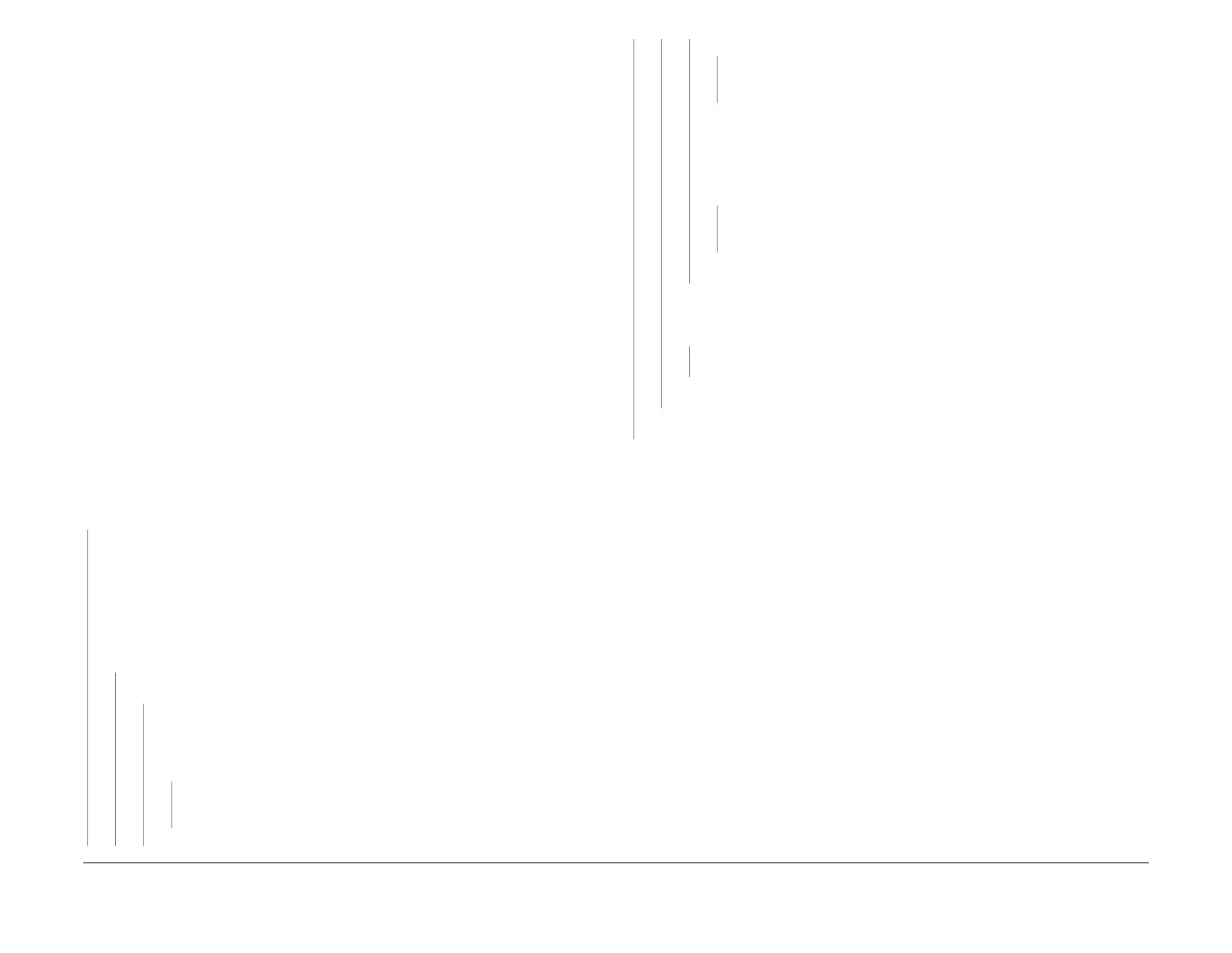February 2013
3-70
ColorQube® 9303 Family
IQ 21
Image Quality
Initial Actions
• Check that the media is free of defects. Media defects can resemble oil spots.
• Press the Machine Status button on the keypad, select the Fault tab on the UI, then Cur-
rent Messages. If the message ‘Cleaning unit life extended. Image quality may be
impacted’ is displayed, install a new cleaning unit, PL 94.10 Item 21. Inspect the area
around the drum for splattered oil. Clean as necessary, GP 27.
Procedure
WARNING
Ensure that the electricity to the machine is switched off while performing tasks that do
not need electricity. Refer to GP 14. Disconnect the power cord. Electricity can cause
death or injury. Moving parts can cause injury.
WARNING
Take care during this procedure. The stripper blade is very sharp and can cause injury.
WARNING
Do not clean the stripper blade. The stripper blade is very sharp and can cause injury. If
the stripper blade is dirty a new blade must be installed.
WARNING
Take care during this procedure. Sharp edges may be present that can cause injury.
Check the machine for oil spillage and clean as necessary GP 27. Machine oil spillage indi-
cates that the cleaning unit has failed.
NOTE: A thin film of oil on the chassis pan below the cleaning unit is normal.
NOTE: Before printing TP 20, ensure that A4 or 8.5 x 11 inch plain paper is loaded long edge
feed into tray 4. Use the best quality media available. Do not use hole punched paper.
Oil spillage is indicated.
YN
Remove the cleaning unit PL 94.10 Item 21. Remove any pieces of paper from the meter-
ing blade and roller area. Do not wipe the metering blade. Ink pixel build up on the meter-
ing blade is normal. Print TP 20 Oil Bar Chase and Metering Blade Timing test pages.
Evaluate the oil bar chase page only.
NOTE: A thin line of oil approximately 35 mm below the horizontal line and no more than
1 mm wide is acceptable.
The test page is good.
YN
The oil bar chase page has an oil spot similar to Figure 2.
YN
If the oil spots are randomly scattered on most prints, install a new cleaning
unit, PL 94.10 Item 21. Print TP 20 oil bar chase and metering blade timing test
pages. Evaluate the oil bar chase page only.
The random oil spots are still
present.
YN
Inspect the area around the drum for splattered oil. Clean as necessary,
GP 27.
Evaluate the metering blade timing test page. The test page is good.
YN
Re-install the original cleaning unit. Go to IQ 7 Metering Blade Timing
RAP.
Re-install the original cleaning unit. Perform the following:
1. Inspect the area around the drum for splattered oil. Clean as necessary,
GP 27.
2. Check the drum grounding, GP 7 System Grounding Verification.
The drum grounding is good.
YN
Go to GP 7 System Grounding Verification and correct the drum ground-
ing.
Re-define the image quality defect, refer to IQ 1 Image Quality Entry RAP.
Install a new cleaning unit, PL 94.10 Item 21. Print TP 20 oil bar chase and metering
blade timing test pages. Evaluate the oil bar chase page only.
The test page is
good.
YN
Re-install the original cleaning unit. Go to IQ 7 Metering Blade Timing RAP.
Perform SCP 5 Final Actions.
Perform SCP 5 Final Actions.
Install a new cleaning unit, PL 94.10 Item 21.
A
A
B
B
C
C
