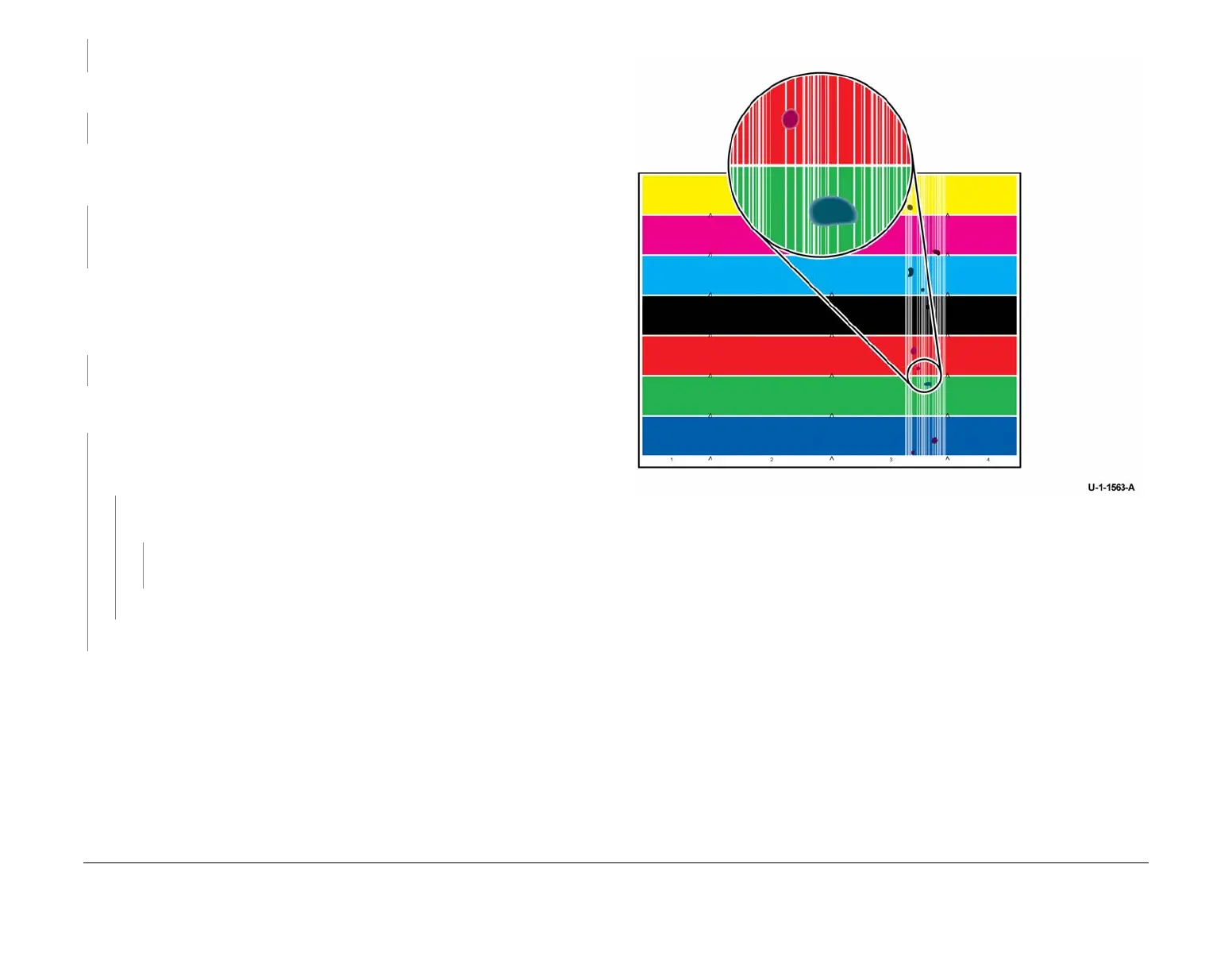February 2013
3-77
ColorQube® 9303 Family
IQ 25
Image Quality
NOTE: Ink pixel build up on the metering blade is normal and should not be cleaned off
Perform the slow speed exerciser routine in dC959 Cleaning Unit Exerciser. The test is suc-
cessful.
YN
Go to the 94-520-00 Cleaning Unit Drive Error RAP.
Open the front door and remove the inner cover. Enter dC959 and run the slow speed exer-
ciser. While this is running, check that the cleaning unit blade and roller are making contact
with the drum.
The cleaning unit blade and roller are making contact with the drum.
YN
Check the front cam, PL 94.10 Item 9, rear cam, PL 94.10 Item 13, drive gear, PL 94.10
Item 23 and the cleaning unit motor, PL 94.10 Item 24
Install new components as necessary.
NOTE: Before printing TP 20, ensure that A4 or 8.5 x 11 inch plain paper is loaded long edge
feed into tray 4. Use the best quality media available. Do not use hole punched paper.
Print TP 20 Oil Bar Chase and Metering Blade Timing Test Pages. Evaluate the metering blade
timing page only.
The metering blade test page is good.
YN
Go to the IQ 7 Metering Blade Timing RAP.
Check the area surrounding the drum, transfix assembly, and exit module for ink residue or
media debris.
The areas are clean.
YN
Clean the areas surrounding the drum, transfix assembly, and exit module, refer to GP 27
Cleaning Procedure. Print TP 11 Colour Bands and Dithers Test Pages.
The prints are
good.
YN
Examine the test pages. The spots are a primary colour, raised, round or
oblong shaped, Figure 2.
YN
Perform dC969 Clean Ink Smears. Repeat cleaning until chase sheets are
clean.
The machine has a jetting fault. Go to the IQ 9 Deletions RAP.
Perform SCP 5 Final Actions.
Go to the IQ 6 Missing Ink or Grainy Output RAP.
Figure 2 Ink spots
A
