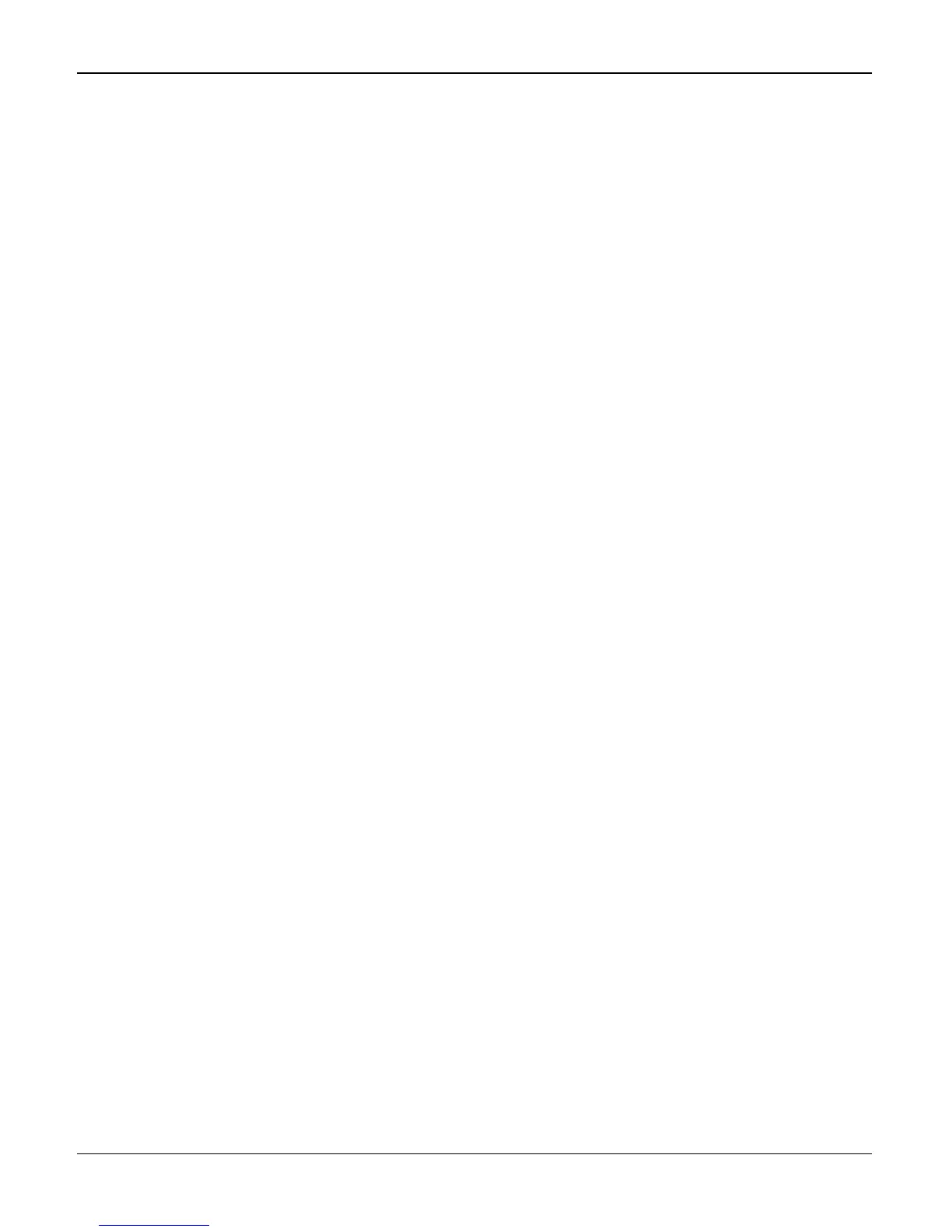General Procedures and Information
6-40 04/07 Phaser 3200MFP / Workcentre PE220
Setting
Changing the Display Language
To change the language that displays on the control panel, follow these steps:
1. Press Menu until “Machine Setup” appears on the top line of the display.
2. Press the scroll key (W or X) until “Language” appears on the bottom line of the display.
3. Press Enter. The current setting appears on the bottom line of the display.
4. Press the scroll key (W or X) until the language you want appears on the display.
5. Press Enter to save the selection.
6. To return to Standby mode, press Stop/Clear.
Setting the Machine ID
In some countries, you are required by law to indicate your fax number on any fax you send. The
Machine ID, containing your telephone number and name (or company name), will be printed at
the top of each page sent from your machine.
1. Press Menu until “Machine Setup” appears on the top line of the display. The first available
menu item, “Machine ID,” displays on the bottom line.
2. Press Enter. The display asks you to enter the fax number.
If there is a number already set, the number appears.
3. Enter your fax number using the number keypad.
Note: If you make a mistake while entering numbers, press the W key to delete the last digit.
4. Press Enter when the number on the display is correct. The display asks you to enter an ID.
5. Enter your name or the company name using the number keypad.
You can enter alphanumeric characters using the number keypad, and include special sym-
bols by pressing the 0 key.
For details on how to use the number keypad to enter alphanumeric characters.
If you want to enter the same letter or number in succession, enter one digit, move the cursor
by pressing the X key and enter the next digit.
If you want to insert a space in the name, you can also use the X key to move the cursor to
skip the position.
6. Press Enter when the name on the display is correct.
7. To return to Standby mode, press Stop/Clear.
Setting the Date and Time
When you turn your machine on for the first time, the display prompts you to enter the current date
and time. After entering, it will not appear anymore. All faxes will have the date and time printed
on them.
Note: If power to the machine is cut off, you need to reset the correct time and date once the
power has been restored.
1. Press Menu until “Machine Setup” appears on the top line of the display.
2. Press the scroll key (W or X) to display “Date & Time” on the bottom line and press Enter.
3. Enter the correct time and date using the number keypad.
