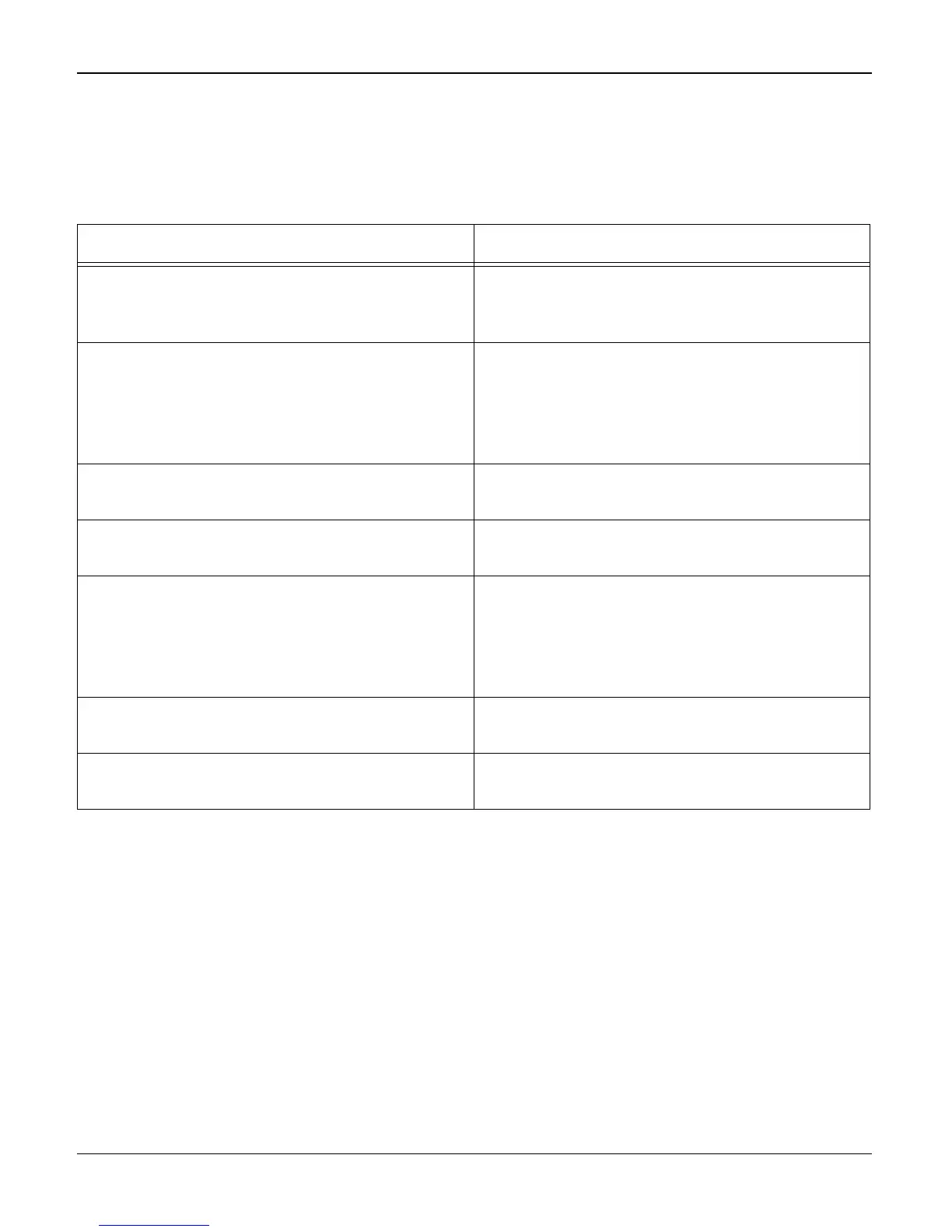Status Indicator RAPs
Phaser 3200MFP / Workcentre PE220 04/07 2-25
16 SPOOL Error RAP
Description
Insufficient disk space to spool the document.
How to delete the data in the spool manager.
In the spool manager, the installed drivers and the list of the documents waiting to be printed are
shown.
Select the document to be deleted and check delete in the menu.
If the job you are deleting is the current job, when you delete the job data that has already been
transferred to the machine’s memory will still be printed. If there is a problem with the machine
(out of toner, off-line, out of paper etc.) the job may take a long time to delete as it must wait for a
time out.
Check and Cause Solution
1. Insufficient space of the hard disk in the
directory assigned for the basic spool.
1. Ask the customer to delete the unneces-
sary files to provide more space to start print-
ing job.
2. If the previous printing error not solved. 2. Inform the customer.
There may be files from previous failed print
jobs on the hard disk with the name in the
form ‘*.jnl’. Delete these files and Reboot Win-
dows to restart the machine.
3. There may be conflict with other drivers or
programs.
3. Ask the customer to shut down all other
programs except the current one, if possible.
4. When an application program or the printer
driver is damaged.
4. Uninstall the print driver. Re-install the lat-
est driver. Refer to Xerox.com.
5. When some files related to OS are dam-
aged or virus infected.
5. After rebooting the computer ask the cus-
tomer to check for viruses, restore the dam-
aged files and reinstall the application
program which is not working properly.
6. Check the print queue. 6. Ask the customer to manage the print
queue.
7. Insufficient memory. 7. Ask the customer to add memory to the
PC.
