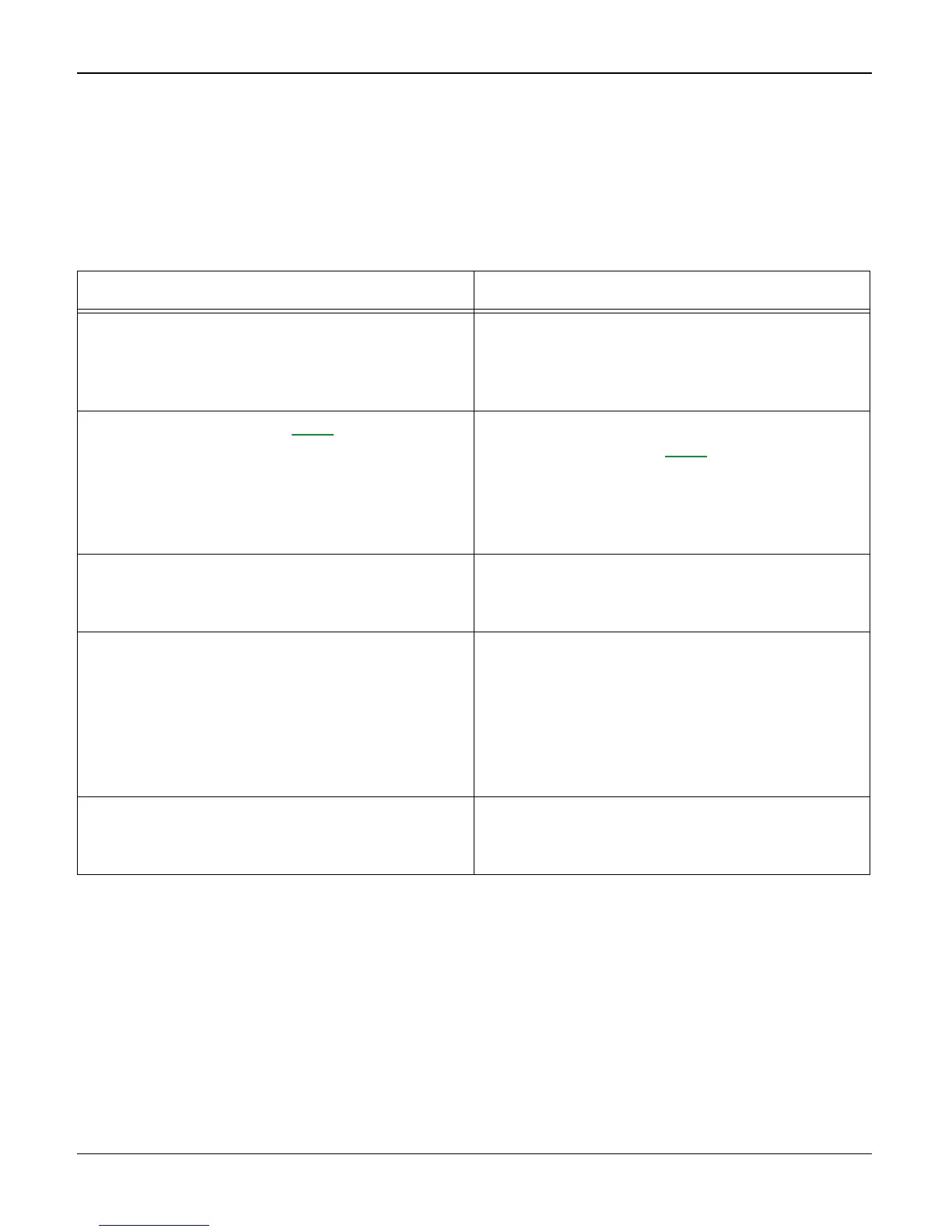Status Indicator RAPs
2-22 04/07 Phaser 3200MFP / Workcentre PE220
14 Bad Software Environment RAP
14A The machine is not working (1)
Description
While Power turned on, the machine is not working in the printing mode.
Check and Cause Solution
1. Ensure that the customer knows how to
install the correct printer driver and to select
the PE220 or Phaser 3200 as the default
printer.
1. Refer the customer to the PE220 or Phaser
3200 User Guide.
2. Perform Pattern Test, GP 4. 2.Check the power of the machine and per-
form the Pattern Test, GP 4. If the test printing
works, that means no problems in the
machine itself. If the test printing does not
work, that means bad functioning of the
machine (not because of software).
3. Check if the PC and the machine is prop-
erly connected and the print cartridge
installed.
3. Replace the printer cable. If the problems is
not solved even after replacing the cable,
check the amount of remaining toner.
4. Printing is not working in Windows. 4. Check if the connection between PC and
printer port is correct. Uninstall the driver,
then re-install new drivers. Refer to
Xerox.com. Ask the customer to check the
BIOS of the PC to ensure that there are no
IRQ conflicts and to check that the input/out-
put range is 0378.
5. Check if the printer cable is directly con-
nected to peripheral devices
5. If the scanner needs to be connected to the
machine, remove the scanner from the PC to
see if the machine is working alone properly.
