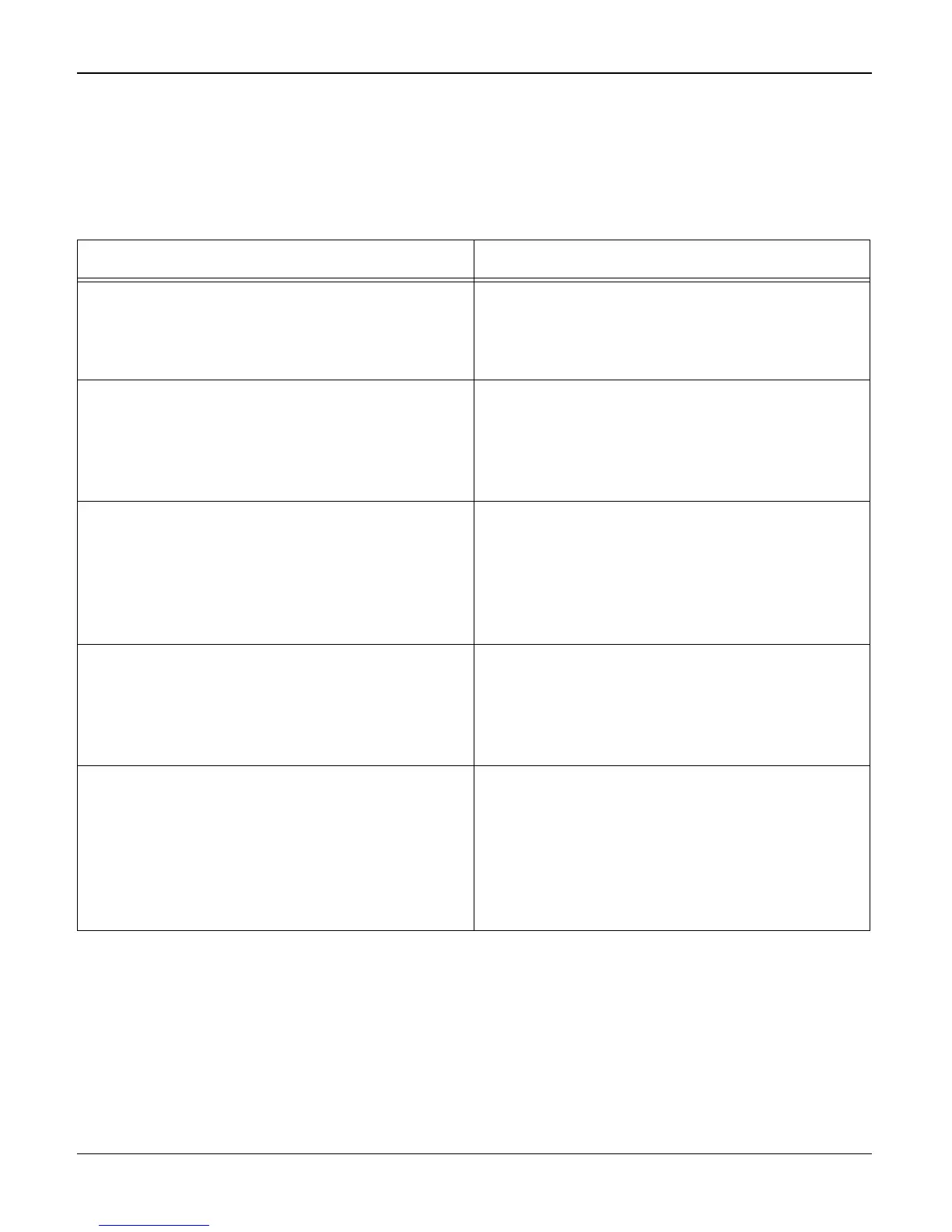Status Indicator RAPs
Phaser 3200MFP / Workcentre PE220 04/07 2-23
14B The machine is not working (2)
Description
After receiving the printing order, no response at all or the low speed of printing occurs due to
wrong setup of the environment rather than malfunction of the machine itself.
Check and Cause Solution
1. Ensure that the customer knows how to
install the correct printer driver and to select
the PE220 or Phaser 3200 as the default
printer.
1. Refer the customer to the PE220 or Phaser
3200 User Guide.
2. Secure more space on the hard disk. 2. Not working with the message 'insufficient
printer memory' means hard disk space prob-
lem rather than the RAM problem. Ask the
customer to provide more space for the hard
disk, using the disk utilities program.
3. Printing error occurs even if there is
enough space in the hard disk.
3. The connection of the cable and printer port
is not correct. Check if the connection is cor-
rect. Ask the customer to check the BIOS of
the PC to ensure that there are no IRQ con-
flicts and to check that the input/output range
is 0378.
4. Check the parallel-port-related items in the
BIOS
4. Ask the customer to select ECP or SPP.
SPP (Normal), ECP, and EPP modes
(increase printing speed). SPP normal mode
supports 8-bit data transfer. ECP mode sup-
ports 12-bit data transfer.
5. Reboot the system to print. 5. If the regular font is not printing, the cable
or the print driver may be defective.
Turn the PC and machine off, and reboot the
system to print again. If not solved, double-
click the printer in my computer. If the regular
fonts are not printing again, the cable must be
defective. Replace the cable with new one.
