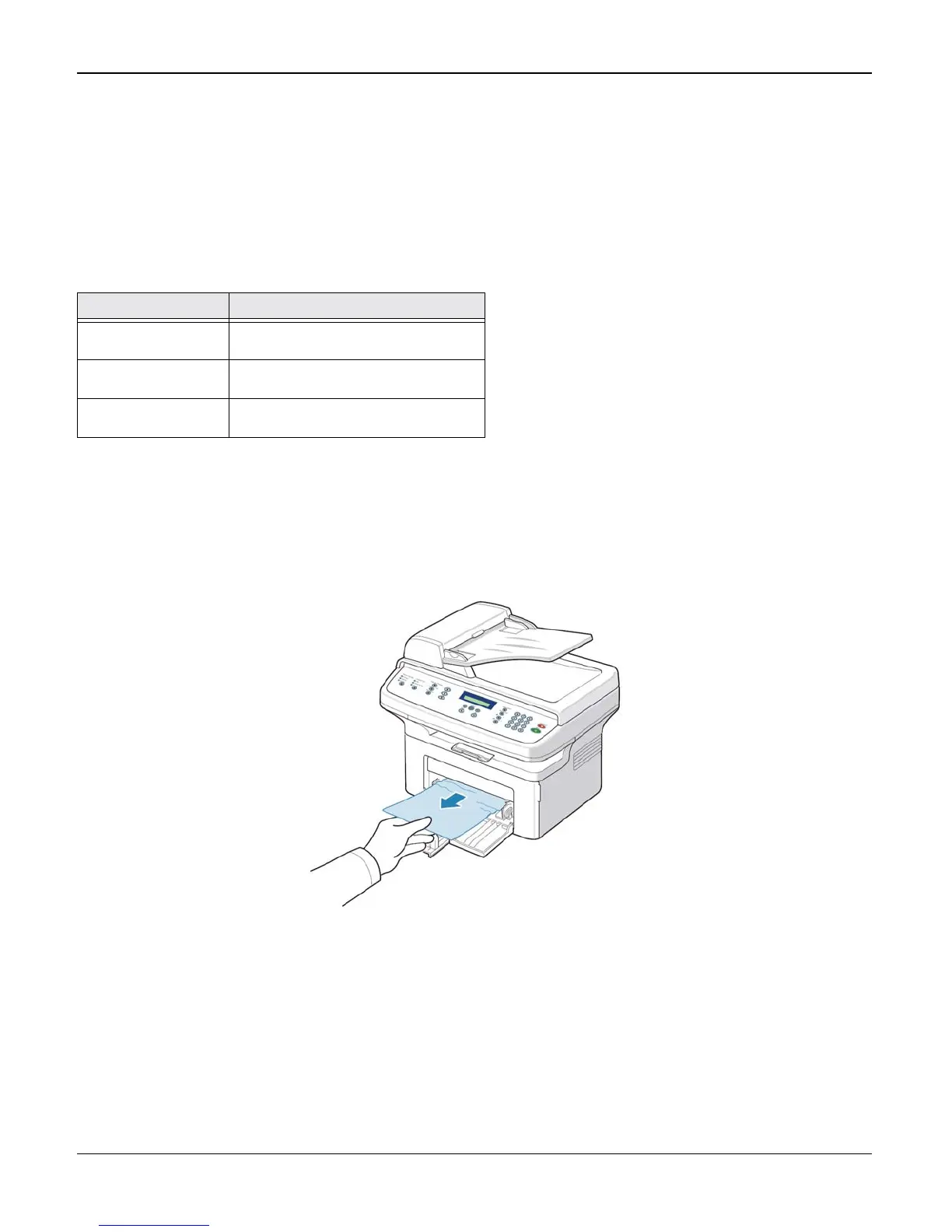General Procedures and Information
6-54 04/07 Phaser 3200MFP / Workcentre PE220
Clearing Paper Jams
Note: The illustrations show the Workcentre PE220 but the procedures are identical for the
Workcentre PE220 and Phaser 3200.
When a paper jam occurs, “Paper Jam” appears on the display.
Refer to the table below to locate and clear the paper jam.
To avoid tearing the paper, pull out the jammed paper gently and slowly. Follow the instructions in
the following sections to clear the jam.
In the Tray
1. Remove the jammed paper in the tray by gently pulling it straight out.
Figure 1
2. Open and close the front door to resume printing.
Table 1:
Message Location of Jam
[Paper Jam 0]
Open/Close Door
In the tray
[Paper Jam 1]
Open/Close Door
In the fuser area or around the print
cartridge.
[Paper Jam 2]
Check Inside
In the paper exit area
