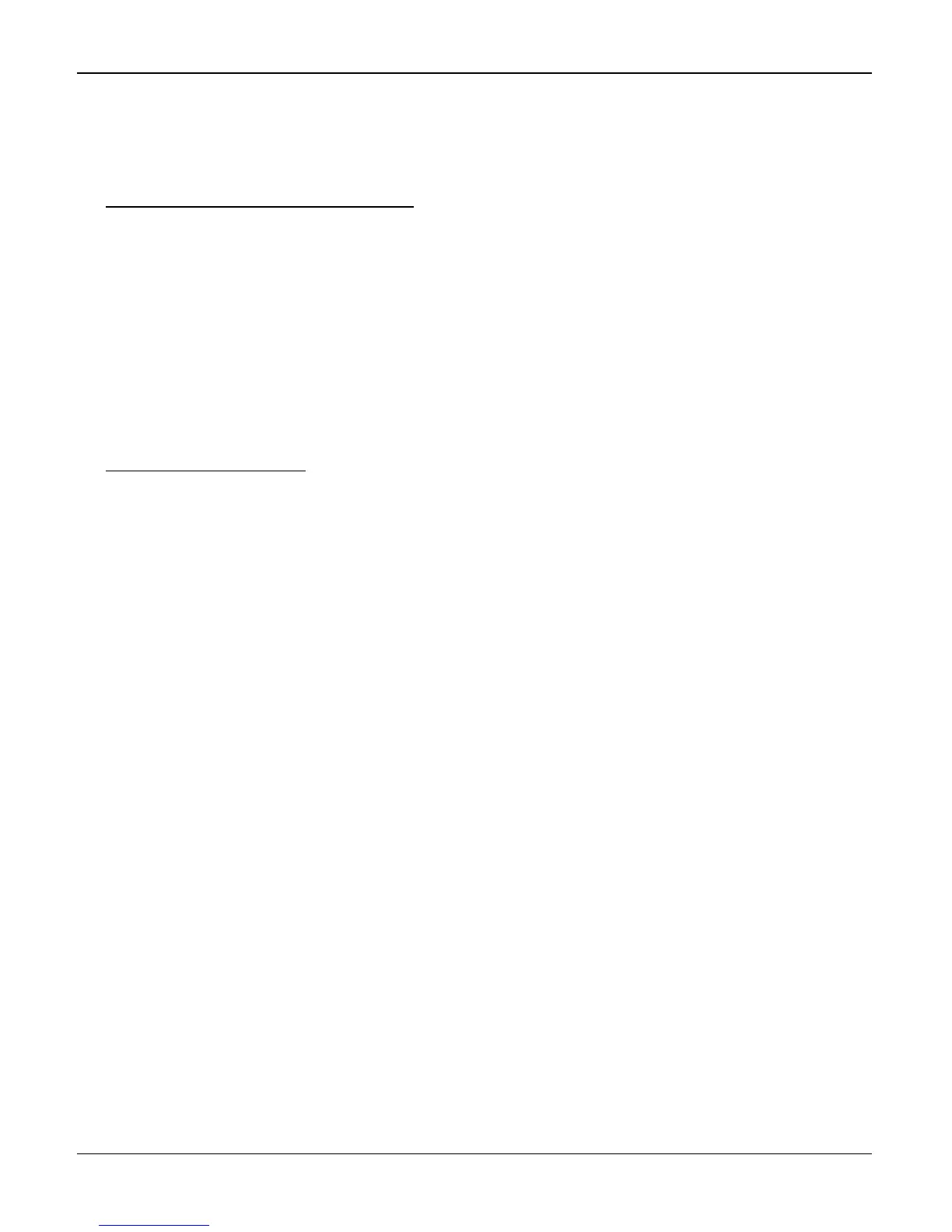General Procedures and Information
Phaser 3200MFP / Workcentre PE220 04/07 6-43
FLASH UPGRADE
There are 2 methods to update the Flash Rom, Local and Remote.
(1) Local Machine
• RCP (Remote Control Panel) mode
This method is for Parallel Port or USB Port. Connect the PC and activate the RCP (Remote
Control Panel) to upgrade the Firmware.
< Method >
How to Update Firmware using RCP
1. Connect PC and Printer with a Parallel Cable or a USB Cable.
2. Run the RCP utility and select Firmware Update.
3. Search for the Firmware file to be used to update the set using the Browse Icon.
4. Click the Update icon. The firmware file is transmitted to the Printer automatically and
the printer is
initialized when the download completes.
5. Click the Refresh icon and check that the updated version numbers are displayed.
• DOS Command mode
This method is ONLY for Parallel Port. Connect the PC to the set using a Parallel Cable and
enter the DOS Command to upgrade the firmware.
< Method >
1. First of all you need the following files: down.bat, down_com.bin, fprt.exe, and
Rom File: (file name for upgrade). Ensure you save ALL of these files in the same
folder.
2. At the DOS prompt enter the correct command (as shown below) and push the
enter key. Then the upgrade will automatically take place.
3. There are two commands use the correct one depending on the condition of the
set.
* When the product is in the idle condition down "rom file"
* When the product is in Ready condition
(TECH MODE --> DATA SETUP --> FLASH UPGRADE --> LOCAL)
copy/b "rom file" lpt1
4. Do not turn off the power during the upgrade process.
(2) Remote FAX
It is possible to use a set that already has the latest firmware to upgrade a remote set
remotely using the telephone system.
1. On the set that has the latest firmware set it to transmit the upgrade:-
(TECH MODE •DATA SETUP•••• FLASH UPGRADE•••• REMOTE)
2. Enter the telephone number of the set that needs to be upgraded.
(Several faxes can be upgrade at the same time. In this case, enter each fax number.)
3. When the enter key is pressed the set sends the firmware file by calling designated fax
number. (Around 10~15 minutes are needed to send the file.)
Note: The Sending and Receiving fax machines MUST be the same model.
Note: The sending fax must be set up in ECM mode and the Receiving fax memory must be
100%. If not the function will not work.
