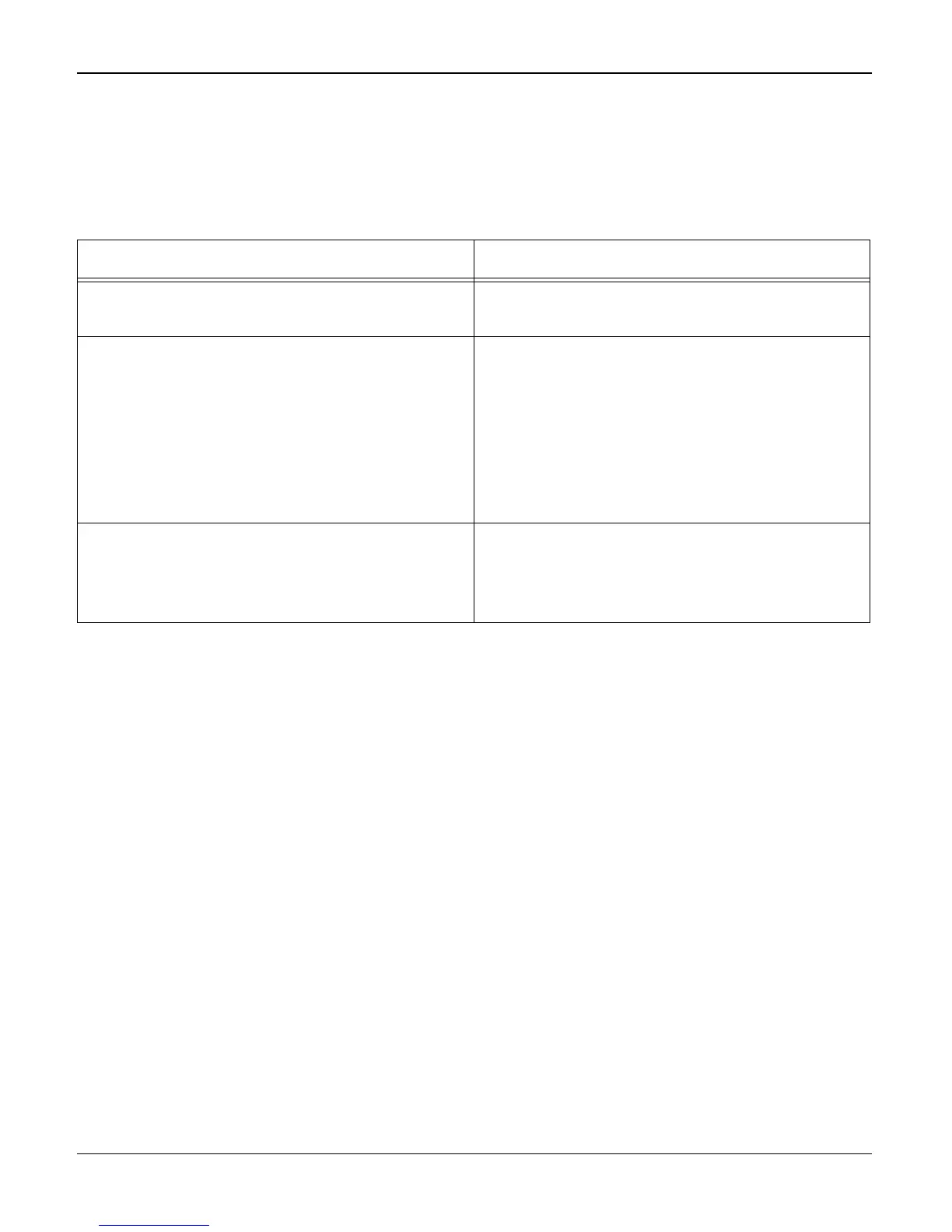Status Indicator RAPs
2-36 04/07 Phaser 3200MFP / Workcentre PE220
21C Abnormal Printing
Description
Printing does not work – even after replacing the cable
Machine does not work at all or strange fonts are printed.
Check and Cause Solution
1. Set up the parallel port in the BIOS. 1. Ask the customer to ensure that ECP (best)
or SPP is selected in the BIOS setup.
2. Printer Driver Error. 2. Ensure that the correct driver is loaded.
Use the driver supplied on the CD or down-
loaded from the Xerox.com. DO NOT use the
Microsoft driver supplied with the Windows
operating system. If the machine is a GDI
printer ensure that ALL OTHER GDI drivers
are un-installed as Windows allows only 1
type of driver to be loaded.
3. Error message “insufficient memory”.
(The printing job sometimes stops due to
insufficient virtual memory, this is caused by
insufficient space on the PC hard disk.)
3. Inform the customer.
