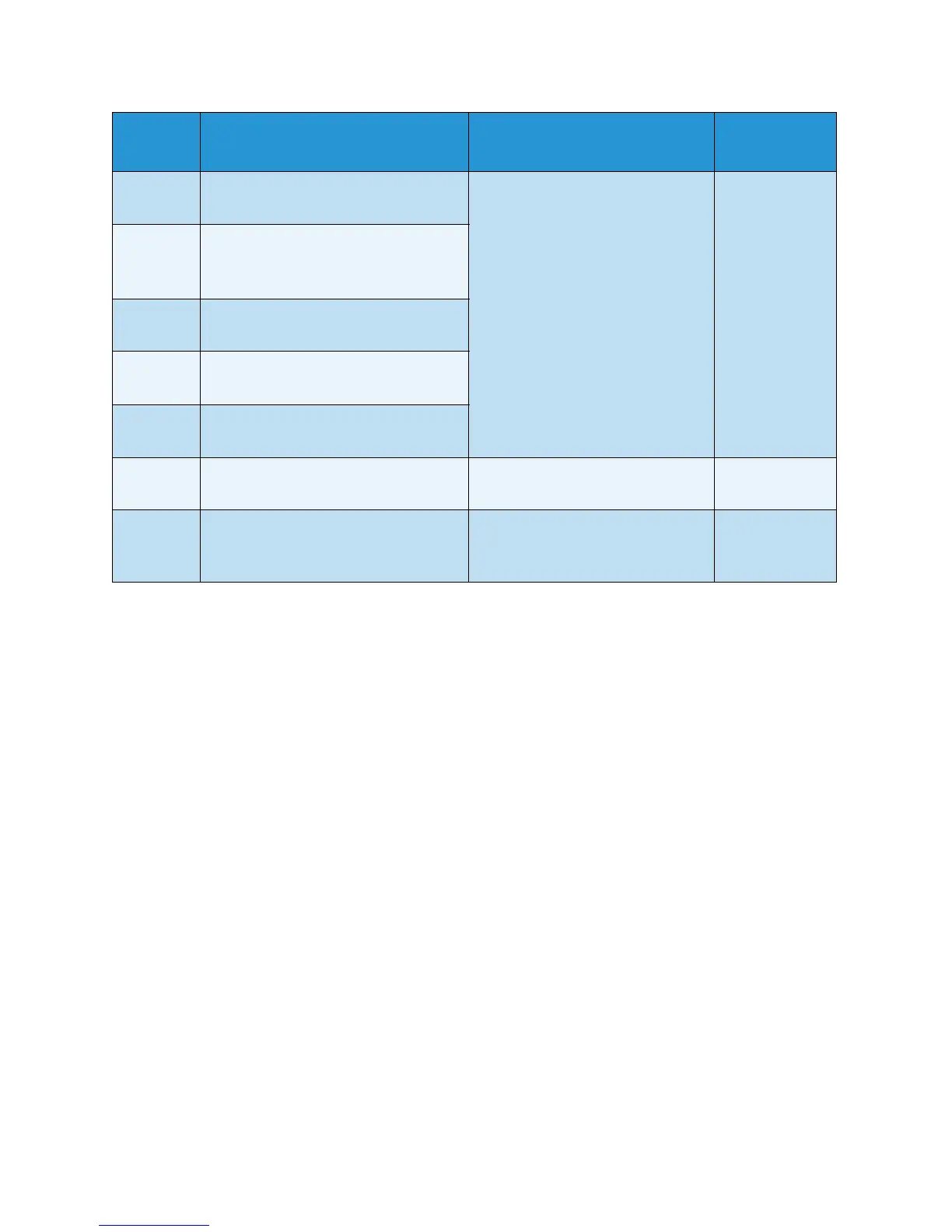Problem Solving
Xerox
®
WorkCentre
®
5022/5024 Multifunction Printer
User Guide
13-48
Notes
• Pulling out a tray after a paper jam without checking where the jam is located may cause the
paper to tear and leave shreds inside the machine. To prevent equipment failure, check the
location of paper jams before attempting to clear them.
• The paper jam display will not go out if paper shreds remain in the machine.
• When clearing paper jams, leave the machine's power on. Switching the power off erases
information stored in the machine's memory.
• Do not touch parts inside the machine. Printing errors may result.
077-101 Paper Jam at Cover A
Open Cover A and remove paper.
Left cover A P. 13-49
077-103
077-104
077-106
Paper Jam
Open Cover A and remove paper.
077-129 Paper Jam at Duplex Module
Open Cover A, and remove paper.
077-900 Paper Jam at Cover A
Open Cover A and remove paper.
077-901 Paper Jam
Open Cover A and remove paper.
077-904 Paper Jam at Cover B
Open Cover B and remove paper.
One tray module cover B P. 13-51
077-905
077-906
Paper Jam at Cover B and C
Open Cover B and Cover C, and remove
paper.
1. One tray module cover B
2. Two tray module cover C
P. 13-51
P. 13-52
Error
Code
Message
Area to Check/
Check Procedure
See Page:
