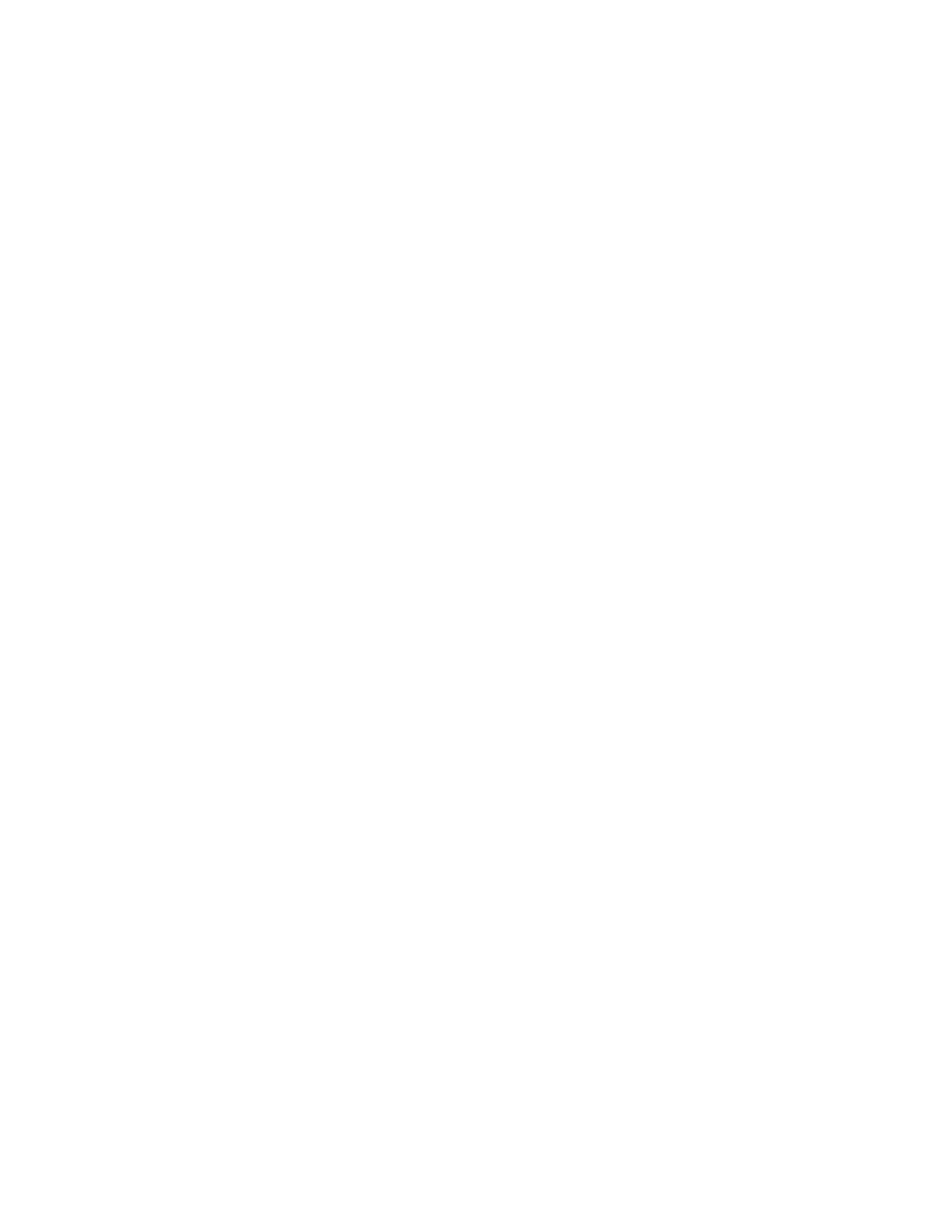Figures
10
Figure 49: Aligning the AT-FAN09 Module in the Slot ........................................................................................................110
Figure 50: Tightening the Two Captive Screws on the AT-FAN09 Module ........................................................................111
Figure 51: Storing the AT-FAN09ADP Module in an Anti-static Bag ..................................................................................111
Figure 52: Installing the Bumper Feet.................................................................................................................................113
Figure 53: Attaching the Equipment Rack Brackets ...........................................................................................................118
Figure 54: Attaching the Equipment Rack Brackets (Continued)........................................................................................119
Figure 55: Installing the Switch in an Equipment Rack.......................................................................................................120
Figure 56: Positions of the Switch on the Wall....................................................................................................................122
Figure 57: Minimum Wall Area Dimensions with the Front Panel on the Left.....................................................................123
Figure 58: Minimum Wall Area Dimensions with the Front Panel on the Right ..................................................................124
Figure 59: Switch on the Wall with a Plywood Base...........................................................................................................125
Figure 60: Steps to Installing the Switch with a Plywood Base...........................................................................................126
Figure 61: Installing the Brackets to the Switch for Wall Installation...................................................................................130
Figure 62: Mounting Holes..................................................................................................................................................131
Figure 63: Securing the Switch to the Plywood Base .........................................................................................................132
Figure 64: Marking the Locations of the Bracket Holes on a Concrete Wall.......................................................................134
Figure 65: Installing the Switch on a Concrete Wall ...........................................................................................................135
Figure 66: On/Off Switch on AT-PWR250-80 Power Supply..............................................................................................138
Figure 67: DC Terminal Block.............................................................................................................................................138
Figure 68: Stripped Wire.....................................................................................................................................................139
Figure 69: Connecting the Ground Wire to the DC Terminal Block ....................................................................................139
Figure 70: Management Cable Included with Switch..........................................................................................................142
Figure 71: VT-Kit3 Management Cable ..............................................................................................................................142
Figure 72: Management Workstation, VT-Kit3 Management Cable, and Switch................................................................143
Figure 73: Connecting the Management Cable to the Console Port ..................................................................................144
Figure 74: User Exec Mode Prompt....................................................................................................................................144
Figure 75: SHOW STACK Command.................................................................................................................................156
Figure 76: Moving to the Global Configuration Mode with the ENABLE and CONFIGURE TERMINAL Commands.........157
Figure 77: Returning to the Privileged Exec Mode .............................................................................................................158
Figure 78: Saving the Priority Values with the WRITE Command......................................................................................158
Figure 79: SHOW STACK Command with New Switch Priority Numbers..........................................................................158
Figure 80: SHOW STACK Command on the Master Switch ..............................................................................................174
Figure 81: SHOW RUNNING-CONFIG INTERFACE Command on the Master Switch.....................................................175
Figure 82: SHOW STACK Command for a Member Switch...............................................................................................181
Figure 83: SHOW RUNNING-CONFIG INTERFACE Command for Member Switches.....................................................182
Figure 84: Removing the Dust Plug from an SFP+ Port .....................................................................................................189
Figure 85: Installing SFP+ Transceivers.............................................................................................................................189
Figure 86: Removing the Dust Cover from an SFP or SFP+ Transceiver ..........................................................................190
Figure 87: Positioning the SFP or SFP+ Handle in the Upright Position ............................................................................190
Figure 88: Connecting a Fiber Optic Cable to an SFP or SFP+ Transceiver .....................................................................191
Figure 89: Removing the Dust Cover from the AT-SP10TW Cable....................................................................................192
Figure 90: Installing AT-SP10TW Cables ...........................................................................................................................193
Figure 91: Removing the Dust Cover from Port 1...............................................................................................................194
Figure 92: Installing the AT-QSFPICU Cable in Port 1.......................................................................................................195
Figure 93: RJ-45 Socket Pin Layout (Front View)...............................................................................................................210
